zoom更新後 白板不見了怎麼弄出來?
我使用ipad進行舞蹈會議分享檔案時「筆」的功能列裡面有一個白板可以同時使用開著檔案也可以切換白板書寫,但是更新版本後「筆」中的繪畫功能變多但是白板不見了,請問還有其他方法可以同時開啟共用檔案並即時切換白板操作書寫嗎?
Zoomtopia is here. Unlock the transformative power of generative AI, helping you connect, collaborate, and Work Happy with AI Companion.
Register nowEmpowering you to increase productivity, improve team effectiveness, and enhance skills.
Learn moreKeep your Zoom app up to date to access the latest features.
Download Center Download the Zoom appDownload hi-res images and animations to elevate your next Zoom meeting.
Browse Backgrounds Zoom Virtual BackgroundsEmpowering you to increase productivity, improve team effectiveness, and enhance skills.
Zoom AI CompanionUser groups are unique spaces where community members can collaborate, network, and exchange knowledge on similar interests and expertise.
Help & Resources is your place to discover helpful Zoom support resources, browse Zoom Community how-to documentation, and stay updated on community announcements.
The Events page is your destination for upcoming webinars, platform training sessions, targeted user events, and more. Stay updated on opportunities to enhance your skills and connect with fellow Zoom users.
The site is still accessible to view, however, the ability to login, create content, or access your community account is temporarily unavailable. We appreciate your patience during this time. If seeking support, please browse existing community content or ask our Zoom Virtual Agent.
Zoom Whiteboard is an all-in-one virtual workspace tool for hybrid and remote teams that creates a place to share ideas before, during, and after a Zoom Meeting. Explore the Zoom Community's Recent Activity below to join the whiteboard conversation and connect with other members. If you are still looking for support, browse our Zoom Whiteboard support articles or start a new discussion below!
我使用ipad進行舞蹈會議分享檔案時「筆」的功能列裡面有一個白板可以同時使用開著檔案也可以切換白板書寫,但是更新版本後「筆」中的繪畫功能變多但是白板不見了,請問還有其他方法可以同時開啟共用檔案並即時切換白板操作書寫嗎?
Will co-owners have access to the whiteboard after the owner account is deleted?
Sorry if this has already been asked.
Is it possible to save what I have done on Whiteboard so that I when I leave it to SHARE SCREEN I can come back to what I have previously written?
Hello! I have a problem since the last zoom update, in which a new whiteboard was introduced. It became impossible for viewers to edit the whiteboard, because "The owner of the whiteboard only allows sharing with users within the same organization". I am trying to add them as "editors" in the share menu, but it says, again, that "Your organization has disabled the ability to collaborate outside of your organization". But I am the owner of the account!
Also, I tried to change default settings in account management -> account settings -> whiteboard, but it didn't let me change access level to "editor", because "Admin switched off this option for your organization". How can one fix this?
Show less
I have run several meetings where I try to grant my meeting attendants permission to edit the whiteboard. I can't seem to figure out how to do this correctly because they never get the tool bar to do so.
Hi everybody, is it possible to integrate a poll in a whiteboard?An if yes how can I do it?
Thx for your help and answers! Cheers diane
Hello,
I am an online music teacher that uses Zoom with my students.
I regularly use multi-page PDFs (100+ pages) of books and sheet music in my lessons.
Is there a way so that when I turn a page on an uploaded PDF, it also turns it for the student too?
Many thanks.
Show less
I've now held various sessions on zoom with the new white board and have not yet found how participants can annotate on the whiteboard. It should be so obvious I'd have thought but can't find any options for permissions etc etc and participants have said there's nothing on their side. They move cursor on white board but that's as far as it goes...any one know how to sort this?
Show less
Hi, I'm using whiteboard for professional development as a "reciprocity ring" (where someone posts a question on a sticky note, and others can comment with their answers/feedback/ideas). It's important to know who posted the initial sticky note, and all the response-sticky notes, so they can reach out to each other afterwards with further questions. What settings need to change so the name of the person who posted the sticky note shows up? I am using the most up-to-date version of Zoom. Thank you!
Show less
If participants in a meeting are unable to collaborate on a shared whiteboard, it might the result of an account setting limiting sharing to only users in the same organization. There was an issue recently where Zoom Pro accounts defaulted off external sharing. Meeting participants from outside your account or who are not signed in are considered external users and cannot collaborate on whiteboards unless the sharing setting is "Allow sharing with users in the same organization and outside your organization." Follow these steps to enable external and un-signed in user collaboration in and out of meetings: Navigate to the Whiteboard Tab Under "Whiteboard Cloud Sharing", enable "Sharing" and pick the option "Allow sharing with users in the same organization and outside your organization" This setting controls who can collaborate on whiteboards shared in and outside a meeting.
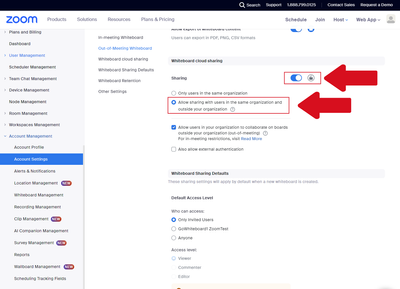
Show less

