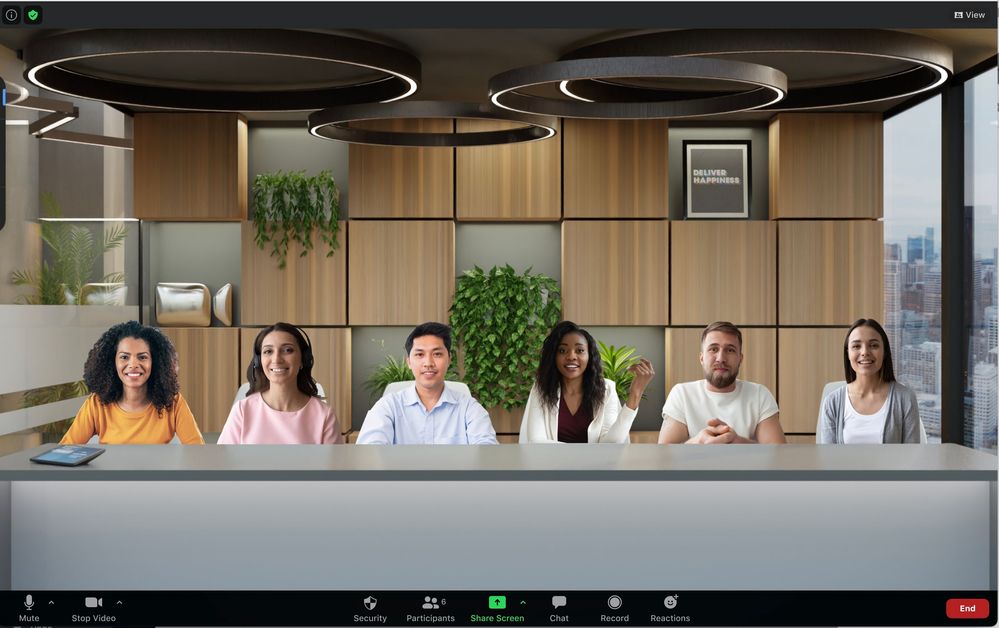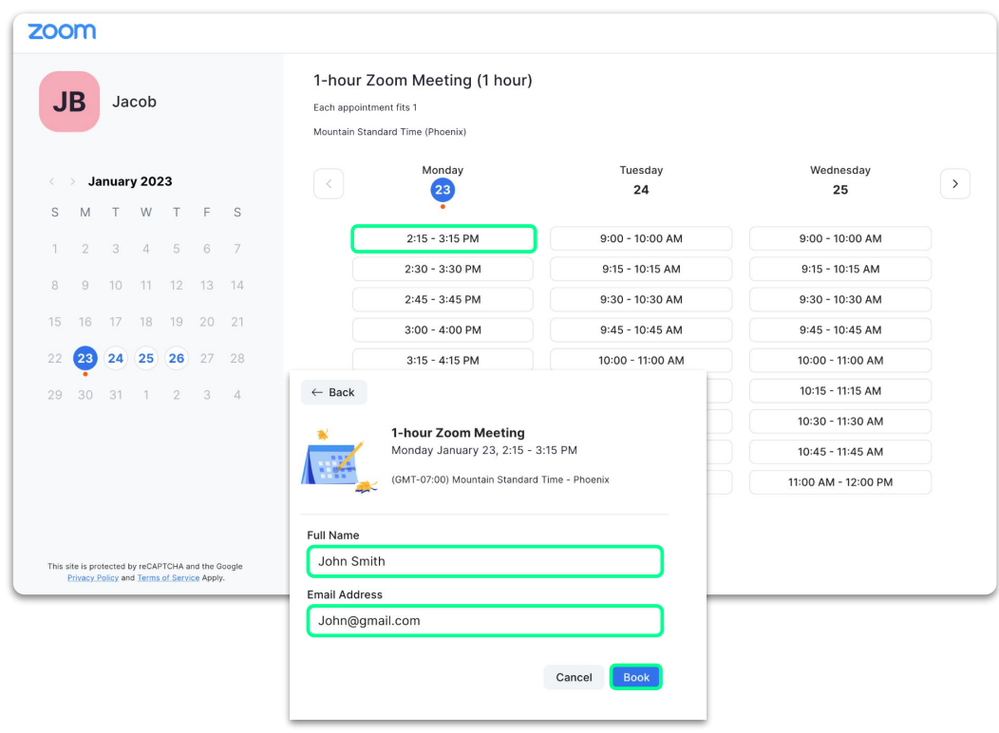Introducing Zoom Workplace Simplification: A Smarter, Unified Experience
Zoom Workplace Simplification is Zoom’s latest initiative designed to create a more intuitive, unified, and efficient experience. It focuses on streamlining how users interact with meetings, chat, phone, and collaboration tools—allowing teams to work smarter and faster within a single, cohesive workspace. This initiative supports Zoom’s ongoing mission to reduce complexity, enhance productivity, and deliver a seamless experience across desktop, web, and mobile platforms. Zoom has introduced a cleaner, more modern layout that makes it easier to navigate between Meetings, Team Chat, Phone, Whiteboard and other Zoom products. The refreshed design reduces visual clutter and helps users quickly access essential tools. Core communication and collaboration tools—Meetings, Team Chat, Phone, Mail, Calendar, and Whiteboard—are now brought together in one unified app. This eliminates the need to switch between multiple applications or browser tabs, improving workflow continuity and saving time. The Zoom mobile app has been redesigned to provide faster access to meetings, calls, and messages. With a consistent design across devices, users can transition smoothly between desktop and mobile without disruption. Zoom’s built-in AI Companion now plays a more central role in everyday work. It can generate meeting summaries, prioritize voicemails, assist with scheduling, and provide intelligent suggestions—helping users stay focused on what matters most. Both administrators and end users benefit from clearer settings, easier configuration options, and simplified onboarding. These improvements make it faster to deploy, manage, and adopt Zoom Workplace across teams. Faster navigation and a reduced learning curve for new users Improved productivity through unified communication tools A cleaner design that minimizes distractions during meetings A consistent experience across desktop, web, and mobile Better adoption of advanced features such as AI Companion and Scheduler Zoom Workplace Simplification began rolling out in December 2025, with general availability on December 15, 2025. Updates include enhancements to the meeting interface, mobile experience, and overall workspace navigation.What Is Zoom Workplace Simplification?
Key Enhancements
1. Streamlined Interface
2. Unified Zoom Workplace App
3. Enhanced Mobile Experience
4. AI Companion Integration
5. Simplified Admin and User Controls
Benefits for Users and Organizations
Rollout Timeline
Zoom Workplace Simplification represents a meaningful step forward in how teams connect and collaborate. By unifying tools, decluttering the interface, and embedding AI-driven assistance, Zoom enables users to spend less time managing technology and more time achieving results.
Have feedback or questions?
Join the conversation in the Zoom Community and share your thoughts on the new Zoom Workplace experience!
Show less