severe static noise in the first 5 minutes of every zoom call
my microphone crackles or is extremely staticky in the first five minutes of every call then it goes away. I have been told it's so staticky that they can't understand me.
Now LIVE! Check out the NEW Zoom Feature Request space to browse, vote, or create an idea to enhance your Zoom experience.
Explore NowEmpowering you to increase productivity, improve team effectiveness, and enhance skills.
Learn moreKeep your Zoom app up to date to access the latest features.
Download Center Download the Zoom appDownload hi-res images and animations to elevate your next Zoom meeting.
Browse Backgrounds Zoom Virtual BackgroundsEmpowering you to increase productivity, improve team effectiveness, and enhance skills.
Zoom AI Companionmy microphone crackles or is extremely staticky in the first five minutes of every call then it goes away. I have been told it's so staticky that they can't understand me.
Did you know that aside from the regular schedule booking on Zoom Scheduler, it also has a poll feature where you can gather availability information from participants for a new meeting? Yes, you read it right! Zoom Scheduler has the Availability Pol...
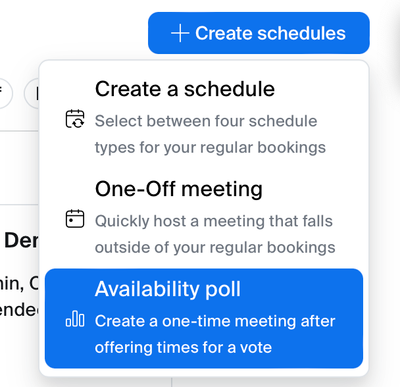
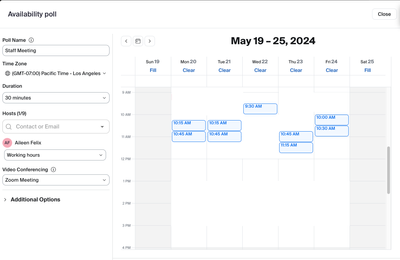
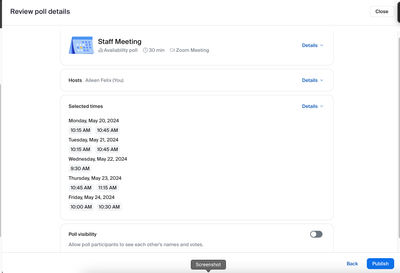
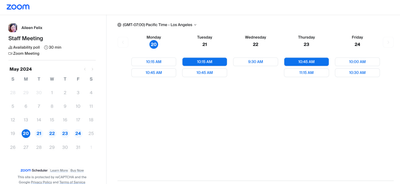
Beth, a small business owner and coach, demonstrates a unique way to use our teleprompter. While many associate teleprompters solely with scripted video recordings, Beth uses it as a powerful coaching tool. Having her script and thoughts visible help...
The zoom icon disappeared from the task tray at the bottom of my Windows screen. Geek Squad restored it but it simply looks like a page instead of the zoom icon. This is very small detail, but it matters to me. Can someone direct me to the right pers...
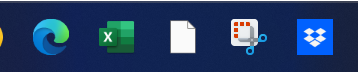
When I use my browser it has passwords saved for both my organizational and personal login (under the same account), but with the MacOS app I have to keep typing passwords in manually when I switch back and forth. Can't seem to find a way to change t...
When setting up the Zoom for Salesforce Lightning Integration, can we use the free Salesforce Integration User, or does the Salesforce user need to have full Admin access?
I'm part of a nonprofit that allows various people enter the zoom account using the same password and user name. There is no specific administrator or different passwords for different people to enter. Recently someone entered the zoom account and st...
Zoom’s Bug Bounty Program incentivizes the discovery and responsible disclosure of security vulnerabilities. Here's a look at the past year's highlights. Security is a constant focus at Zoom and an ongoing investment we remain committed to through a ...
Branding in virtual meetings is pretty crucial as it is like your online first impression. Having a cool, consistent brand vibe makes you look professional and trustworthy. It helps people remember you in the sea of virtual interactions. Think of it ...

As the Co-Founder and creator of PitchHub's Teleprompter, I'm excited to share with you a conversation with Zoom's very own Patrick Kelley (Tattooed Nerd), the guru of all podcasts, on the benefits of having a script in front of you to engage your au...