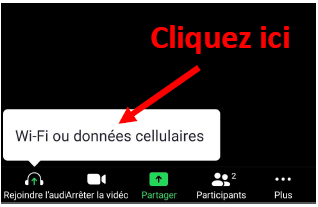Can't locate meeting saved to the web
I recorded a meeting on the cloud recently. It downloaded and I saved it on my computer. I can't locate it now. Additionally, it's not under "recording management" tab on my account. It was a big file and the download took overnight. Could that have contributed to the loss? Is there any way to retrieve the recording? Many thanks!
Show less