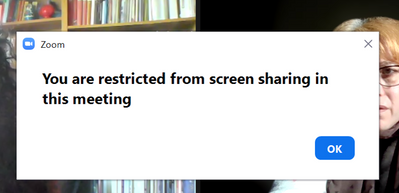Не работает ZOOM с мобильного интернета (Мегафон, МТС)
Здравствуйте, у меня проблема: у меня не работает ZOOM, когда я подключаюсь через мобильный интернет. Мой оператор - Мегафон. Когда я подключаюсь через домашний интернет, ZOOM работает. В чем может быть дело? Может, в составе ЦОД? Подскажите пожалуйста, как решить эту проблему?
Неполадки в работе при подключении через мобильный интернет следующие: при подключении есть звук, но нет видео или наоборот: нет видео, но есть звук. Дело не в устройствах: заходил со смартфонами: андройд, айфон, с ноутбука Acer (раздавался мобильный интернет на ноутбуке).
Ещё интересные факты: при заходе в конференцию без авторизации в ZOOM, всё работает стабильно даже с присутствия интернета.
ЦОДы, через которые обычно осуществляют подключение: США, Нидерланды, Германия.
Сначала думали, что дело в Германии (через нее все было хуже), но даже при подключении через Нидерланды наблюдаются те же ошибки.
Show less