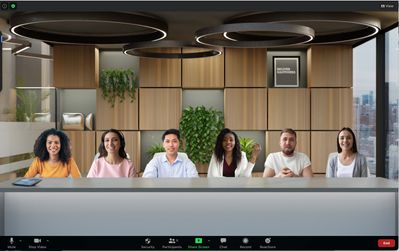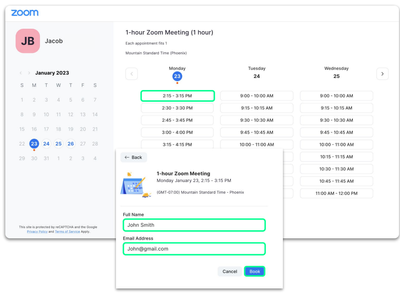Upcoming Live Webinar: How To Market Your App, April 29, 2024
Join Zoom experts to learn How to Market Your App with best practices to help drive awareness and usage of your published app on the App Marketplace. Who is this for? If you have an app published, or are in the process of building one, this is for YO...