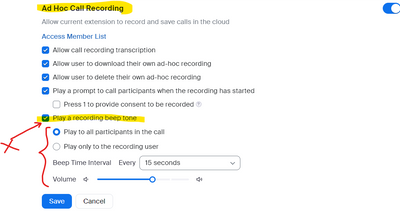Zoomtopia is here. Unlock the transformative power of generative AI, helping you connect, collaborate, and Work Happy with AI Companion.
Register now-
Products
Empowering you to increase productivity, improve team effectiveness, and enhance skills.
Learn moreCommunication
Productivity
Apps & Integration
Employee Engagement
Customer Care
Sales
Ecosystems
- Solutions
By audience- Resources
Connect & learnHardware & servicesDownload the Zoom app
Keep your Zoom app up to date to access the latest features.
Download Center Download the Zoom appZoom Virtual Backgrounds
Download hi-res images and animations to elevate your next Zoom meeting.
Browse Backgrounds Zoom Virtual Backgrounds- Plans & Pricing
- Solutions
-
Product Forums
Empowering you to increase productivity, improve team effectiveness, and enhance skills.
Zoom AI CompanionBusiness Services
-
User Groups
Community User Groups
User groups are unique spaces where community members can collaborate, network, and exchange knowledge on similar interests and expertise.
Location and Language
Industry
-
Help & Resources
Community Help
Help & Resources is your place to discover helpful Zoom support resources, browse Zoom Community how-to documentation, and stay updated on community announcements.
-
Events
Community Events
The Events page is your destination for upcoming webinars, platform training sessions, targeted user events, and more. Stay updated on opportunities to enhance your skills and connect with fellow Zoom users.
Community Events
- Zoom
- Products
- Zoom Phone System
- Re: SMS text and Recording message.
- Subscribe to RSS Feed
- Mark Topic as New
- Mark Topic as Read
- Float this Topic for Current User
- Bookmark
- Subscribe
- Mute
- Printer Friendly Page
SMS text and Recording message.
- Mark as New
- Bookmark
- Subscribe
- Mute
- Subscribe to RSS Feed
- Permalink
- Report Inappropriate Content
2023-09-26 06:00 AM
Hi there i have recently purchased Zoom phone.
Number 1: Is that whenever i send a text message there is an error occur that says " Your message cannot be sent as you do not have a valid 10 DLC Brand or Campaign" I have created the campaign also provided information on 10 DLC. On the profile setting it says that text messages are active and enable but when it come to use that service same error occurs. I have send a request to support as well 2 days ago but haven't received any response from them.
Number 2: Whenever I dial a call and someone answers it there is an automatic voice message starts the this call is recording. I'm trying to turn this voice message alert off but there are hundreds of options I don't know where to find this option.
Thanks!
- Topics:
-
Recordings
-
SMS
- Mark as New
- Bookmark
- Subscribe
- Mute
- Subscribe to RSS Feed
- Permalink
- Report Inappropriate Content
2023-09-26 09:29 AM
Hello @MZain2. There are three things that you need to do, and Registering a Brand is just the first one; you need to register a Campaign, and then Allocate a number or numbers to the Campaign.
You can check the Status of you request by going to your Zoom Portal: ADMIN > Advanced > SMS Campaigns
Before the the BRAND and CAMPAIGN(S) are ready to use, they need to be/show 🍏 Active
For all the details, Zoom has a very comprehensive guide you can check to make sure there aren't any pending steps:
On the Issue 2: For the Call Recording Settings on Phone calls, you need to have administrator access to the User's in the Zoom Phone System Management.
It can be done directly on a per-user-basis, or at the Location Level (in case you have enabled the Multi-Site that feature).
Look for "Automatic Call Recording" and/or "Ad Hoc Recording" in the "Policy" TAB, either on the Phone User or the Site/Location.
What you need to know is described in details on below link; go directly to the section "Ad hoc and automatic call recording settings".
IMPORTANT NOTE: Make sure you are in compliance with your Local Regulations about letting people know they are being recorded.
See a screenshot as an example with Ad hoc Recording:
🔴 📞 🔗 https://support.zoom.us/hc/en-us/articles/4402416352909-Changing-call-recording-settings
- Transcript created but AI Companion says it does not exist in Zoom AI Companion
- Recording is available email settings in Zoom Events
- Request for API Access to Fetch Image Attachments from Messaging Transcripts in ZVA in Zoom Virtual Agent
- Is there any way to automatically adjust the microphone volume on an AI voice recorder? in Zoom AI Companion
- How can I create a text transcript from a zoom audio recording? in Zoom AI Companion