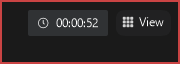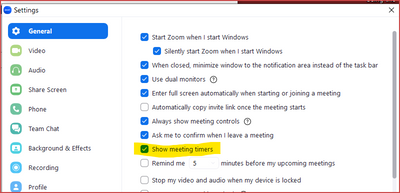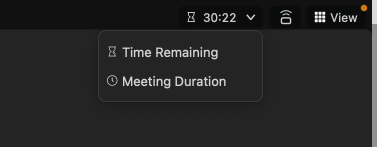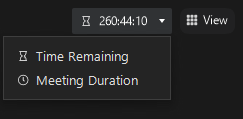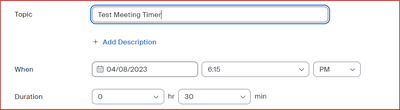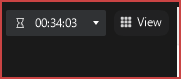Zoomtopia is here. Unlock the transformative power of generative AI, helping you connect, collaborate, and Work Happy with AI Companion.
Register now-
Products
Empowering you to increase productivity, improve team effectiveness, and enhance skills.
Learn moreCommunication
Productivity
Apps & Integration
Employee Engagement
Customer Care
Sales
Ecosystems
- Solutions
By audience- Resources
Connect & learnHardware & servicesDownload the Zoom app
Keep your Zoom app up to date to access the latest features.
Download Center Download the Zoom appZoom Virtual Backgrounds
Download hi-res images and animations to elevate your next Zoom meeting.
Browse Backgrounds Zoom Virtual Backgrounds- Plans & Pricing
- Solutions
-
Product Forums
Empowering you to increase productivity, improve team effectiveness, and enhance skills.
Zoom AI CompanionBusiness Services
-
User Groups
Community User Groups
User groups are unique spaces where community members can collaborate, network, and exchange knowledge on similar interests and expertise.
Location and Language
Industry
-
Help & Resources
Community Help
Help & Resources is your place to discover helpful Zoom support resources, browse Zoom Community how-to documentation, and stay updated on community announcements.
-
Events
Community Events
The Events page is your destination for upcoming webinars, platform training sessions, targeted user events, and more. Stay updated on opportunities to enhance your skills and connect with fellow Zoom users.
Community Events
- Zoom
- Products
- Zoom Meetings
- Re: time connected on zoom
- Subscribe to RSS Feed
- Mark Topic as New
- Mark Topic as Read
- Float this Topic for Current User
- Bookmark
- Subscribe
- Mute
- Printer Friendly Page
Effective January 9th, 2026 through January 22nd, 2026: The Zoom Community is currently in read-only mode with login disabled, to deliver you a new and improved community experience!
The site is still accessible to view, however, the ability to login, create content, or access your community account is temporarily unavailable. We appreciate your patience during this time. If seeking support, please browse existing community content or ask our Zoom Virtual Agent.
- Mark as New
- Bookmark
- Subscribe
- Mute
- Subscribe to RSS Feed
- Permalink
- Report Inappropriate Content
2023-02-17 05:22 AM
There used to be a timer of how long I have been connected to a meeting, but for some reason, no longer see it. I don't see anything in settings about this. I've googled and also "general" no longer seems to be an option on the settings...... How do I get the timer back?
thanks!
Solved! Go to Solution.
- Mark as New
- Bookmark
- Subscribe
- Mute
- Subscribe to RSS Feed
- Permalink
- Report Inappropriate Content
2023-02-19 09:57 AM - edited 2023-02-19 09:58 AM
You’re probably looking at the Zoom Web Portal. Open your Zoom Client App and look for the Settings there. Or start a meeting of your own and do one if these:
- click on Audio Settings on the Mute/Unmute icon
- click on Video settings on the Start/Stop Video icon
- click the shield in the upper left corner of the Zoom screen, then click the great icon in the window that opens up
Then you’ll see what’s in the screen shot above.
Good luck!!
Ray -- check out the GoodClix website.
- Mark as New
- Bookmark
- Subscribe
- Mute
- Subscribe to RSS Feed
- Permalink
- Report Inappropriate Content
2023-02-17 05:34 AM - edited 2023-02-17 05:40 AM
Hello,
Using meeting timers
- Sign in to the Zoom desktop client.
- Click your profile picture and then click Settings
- On the General tab, check the Show meeting timers option.
Note: On versions lower than 5.13.0, this setting is named Show my meeting duration.
Regards
If my reply helped, don't forget to click the accept as solution button!
- Mark as New
- Bookmark
- Subscribe
- Mute
- Subscribe to RSS Feed
- Permalink
- Report Inappropriate Content
2023-02-17 06:01 PM
Hi, @Jenlonn,
@Frank_TB's input works for time to meeting end, but sounds to me like you're asking about the "How long have I been in this meeting???" timer:
It's controlled here in your Settings -> General tab:
I've used this on occasion... but in testing it just now I see that changing the setting actually changes the presence of the timer "live" if you're in a meeting.
Ray -- check out the GoodClix website.
- Mark as New
- Bookmark
- Subscribe
- Mute
- Subscribe to RSS Feed
- Permalink
- Report Inappropriate Content
2023-02-19 09:46 AM
YYYESSS!!! That is what I am looking for but in my zoom account I cannot find the settings/ general tab???
I know I have accessed this before but I'll be darned if I can find it now!
When I click settings it opens up to :
- Mark as New
- Bookmark
- Subscribe
- Mute
- Subscribe to RSS Feed
- Permalink
- Report Inappropriate Content
2023-02-19 09:57 AM - edited 2023-02-19 09:58 AM
You’re probably looking at the Zoom Web Portal. Open your Zoom Client App and look for the Settings there. Or start a meeting of your own and do one if these:
- click on Audio Settings on the Mute/Unmute icon
- click on Video settings on the Start/Stop Video icon
- click the shield in the upper left corner of the Zoom screen, then click the great icon in the window that opens up
Then you’ll see what’s in the screen shot above.
Good luck!!
Ray -- check out the GoodClix website.
- Mark as New
- Bookmark
- Subscribe
- Mute
- Subscribe to RSS Feed
- Permalink
- Report Inappropriate Content
2023-02-21 11:49 AM
THANK YOU!!!!!!!!!!!!!! That did it!
- Mark as New
- Bookmark
- Subscribe
- Mute
- Subscribe to RSS Feed
- Permalink
- Report Inappropriate Content
2023-02-19 10:02 AM
Hi,
If I schedule a meeting with an end time the timer shows me time elapsed and time remaining if I click on it.
I'm on Zoom 5.13.7 for Mac.
Regards
- Mark as New
- Bookmark
- Subscribe
- Mute
- Subscribe to RSS Feed
- Permalink
- Report Inappropriate Content
2023-02-19 12:46 PM
@Frank_TB -- Very nice! I didn't know it would do that. Works on Windows 10 with 5.13.7:
I happened to test this on a meeting that starts March 2, so "260+ hours until it's over"!!
Ray -- check out the GoodClix website.
- Mark as New
- Bookmark
- Subscribe
- Mute
- Subscribe to RSS Feed
- Permalink
- Report Inappropriate Content
2023-04-08 05:50 PM
I have a 40-minute free account. During my last two meetings, I have been disconnected when the time remaining was only down to about 10 minutes. Yes, the duration was 40 minutes. I have not found anything in Settings, but the other participants have texted me that their conversation was cut short. I'd like to be able to trust the Remaining Time so the meeting can be ended - gracefully. Thanks.
- Mark as New
- Bookmark
- Subscribe
- Mute
- Subscribe to RSS Feed
- Permalink
- Report Inappropriate Content
2023-04-08 06:14 PM - edited 2023-04-08 06:18 PM
Welcome to the Zoom Community, @mks4462.
Note that the Time Remaining timer shows how much time is left of the scheduled duration. If you scheduled a meeting to run from 2:00pm to 2:40pm, but you joined the meeting 10 minutes early, the timer will count down to 2:40pm; it is not counting the time left on your 40 minute limit, which begins the moment you start your meeting (or the moment it is started by someone else if you have Join Before Host enabled).
As an example, I just created a 30-minute meeting to start in 5 minutes:
I immediately started the meeting, switched to the Time Remaining timer, and see this:
All I can suggest is one of the following:
- Don't join the meeting early, if you want to rely on the Time Remaining timer
- Don't set Join Before Host, so others can't start your meeting when they join early
- Start your own timer when you click the Join button.
You might consider putting in a Feature Request asking for a third option to be added to the Meeting Timer, that of "Time to Meeting Limit Termination".
You can submit a Feature Request here: https://www.zoom.us/feed
Ray -- check out the GoodClix website.
- Mark as New
- Bookmark
- Subscribe
- Mute
- Subscribe to RSS Feed
- Permalink
- Report Inappropriate Content
2023-04-09 03:11 AM
In Zoom, you can view the duration of your current meeting or call in the top-left corner of the screen. This will display the elapsed time since the meeting started.
To view the total time you have spent on Zoom across multiple meetings, you can check your Zoom usage report. Here's how:
- Go to the Zoom web portal (zoom.us) and sign in to your account.
- Click on "Reports" in the left-hand navigation menu.
- Click on "Usage" in the top navigation menu.
- Choose the date range for the report and select "Meeting" as the report type.
- Click on "Generate."
This report will display a list of all meetings you have hosted or joined during the selected time period, along with their start and end times and the total duration of each meeting. You can use this information to calculate your total time spent on Zoom.
- Feature request: breadcrumb navigation in Zoom Docs
- Clarification on Audio Injection & AI Bot Capabilities – Zoom Meeting SDK for Windows in Zoom Meetings
- Clarification on Audio Injection & AI Bot Capabilities – Zoom Meeting SDK for Windows in Zoom Meetings
- Share Video in Zoom Meetings
- Clarification on Audio Injection & AI Bot Capabilities – Zoom Meeting SDK for Windows in Zoom Meetings