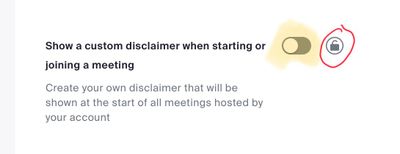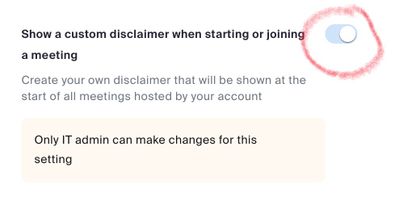Zoomtopia is here. Unlock the transformative power of generative AI, helping you connect, collaborate, and Work Happy with AI Companion.
Register now-
Products
Empowering you to increase productivity, improve team effectiveness, and enhance skills.
Learn moreCommunication
Productivity
Apps & Integration
Employee Engagement
Customer Care
Sales
Ecosystems
- Solutions
By audience- Resources
Connect & learnHardware & servicesDownload the Zoom app
Keep your Zoom app up to date to access the latest features.
Download Center Download the Zoom appZoom Virtual Backgrounds
Download hi-res images and animations to elevate your next Zoom meeting.
Browse Backgrounds Zoom Virtual Backgrounds- Plans & Pricing
- Solutions
-
Product Forums
Empowering you to increase productivity, improve team effectiveness, and enhance skills.
Zoom AI CompanionBusiness Services
-
User Groups
Community User Groups
User groups are unique spaces where community members can collaborate, network, and exchange knowledge on similar interests and expertise.
Location and Language
Industry
-
Help & Resources
Community Help
Help & Resources is your place to discover helpful Zoom support resources, browse Zoom Community how-to documentation, and stay updated on community announcements.
-
Events
Community Events
The Events page is your destination for upcoming webinars, platform training sessions, targeted user events, and more. Stay updated on opportunities to enhance your skills and connect with fellow Zoom users.
Community Events
- Zoom
- Products
- Zoom Meetings
- Re: custom disclaimer
- Subscribe to RSS Feed
- Mark Topic as New
- Mark Topic as Read
- Float this Topic for Current User
- Bookmark
- Subscribe
- Mute
- Printer Friendly Page
Effective January 9th, 2026 through January 22nd, 2026: The Zoom Community is currently in read-only mode with login disabled, to deliver you a new and improved community experience!
The site is still accessible to view, however, the ability to login, create content, or access your community account is temporarily unavailable. We appreciate your patience during this time. If seeking support, please browse existing community content or ask our Zoom Virtual Agent.
custom disclaimer
- Mark as New
- Bookmark
- Subscribe
- Mute
- Subscribe to RSS Feed
- Permalink
- Report Inappropriate Content
2022-11-04 09:47 AM
Hi everyone, just a question, the toggle to enable custom disclaimer is grayed out. How can I make it enable?
Thank you!
- Mark as New
- Bookmark
- Subscribe
- Mute
- Subscribe to RSS Feed
- Permalink
- Report Inappropriate Content
2022-11-28 07:31 AM
Hi @zoom01
This article has more information about how to set up a custom disclaimer: https://support.zoom.us/hc/en-us/articles/360051221831-Creating-a-Zoom-custom-disclaimer
If your option to to enable is greyed out, its likely set at the Account or Group level by an admin and cannot be changed without their permission.
- Mark as New
- Bookmark
- Subscribe
- Mute
- Subscribe to RSS Feed
- Permalink
- Report Inappropriate Content
2022-12-18 06:10 PM
I think I figured this one out. I went to Admin>Advanced>Security and scrolled to the bottom to enable and set the disclaimer. This seems to be the only way to add, delete, or modify a disclaimer. I'd love to learn more if someone knows more.
- Mark as New
- Bookmark
- Subscribe
- Mute
- Subscribe to RSS Feed
- Permalink
- Report Inappropriate Content
2022-12-18 05:59 PM
I am the only person on my Zoom account. I am the admin. However, when I try to access settings for my disclaimer (which I set up a few months ago) I no longer have access. I get a message saying, "Only IT admin can make changes to this setting."
I assume there is an admin setting somewhere that must be changed?
- Mark as New
- Bookmark
- Subscribe
- Mute
- Subscribe to RSS Feed
- Permalink
- Report Inappropriate Content
2023-03-30 07:26 PM
Bumping this up.
Has anyone figured out how to make yourself (the owner of the account/admin) an IT role to be able to disable this feature?
- Mark as New
- Bookmark
- Subscribe
- Mute
- Subscribe to RSS Feed
- Permalink
- Report Inappropriate Content
2023-03-30 07:46 PM
Hi, @JScott1.
Don’t read too much into the IT acronym. If you’re an Admin on the account, go to Admin -> Account Management ->Account Settings and scroll down. You should see this:
The presence of the lock button (red circle) means you’re in the right place. Click the switch (if off/grey) to turn it (blue). Configure the settings there.
Then you can go to your personal settings and turn it on or off – unless you click the Lock button on, which means the setting will apply to all users on the account.
Ray -- check out the GoodClix website.
- Mark as New
- Bookmark
- Subscribe
- Mute
- Subscribe to RSS Feed
- Permalink
- Report Inappropriate Content
2023-03-30 07:57 PM
Thank you!!!!
- Mark as New
- Bookmark
- Subscribe
- Mute
- Subscribe to RSS Feed
- Permalink
- Report Inappropriate Content
2022-12-18 08:57 PM - edited 2022-12-18 08:58 PM
Hey, @CoachBill I was researching your question and was about to point out the same Zoom Support article @Bort did, but looks like you found it already. Yes, it’s an Admin option. I got to wondering why the switch is present on the Personal settings menu, and I think it’s to alert the observant user that there will be a disclaimer on their meeting. It’s ON if there is a disclaimer set by the admin, and OFF if there isn’t one … but either way, its greyed out a bit and not changeable for the user, and has this special note:
Ray -- check out the GoodClix website.
- Coaching customer queries in Intent Management in Zoom Virtual Agent
- Introducing Zoom AI Companion 3.0: Turn Conversations into Outcomes in Zoom AI Companion
- Issues with outbound calls: Call may be monitored for Quality Assurance in Zoom Phone System
- Conditional registration questions? in Zoom Events
- Request for API Access to Fetch Image Attachments from Messaging Transcripts in ZVA in Zoom Virtual Agent