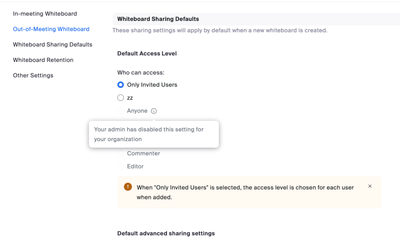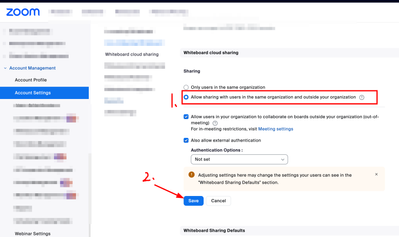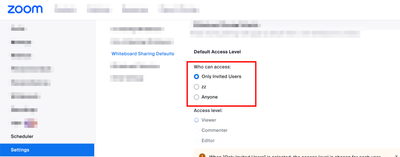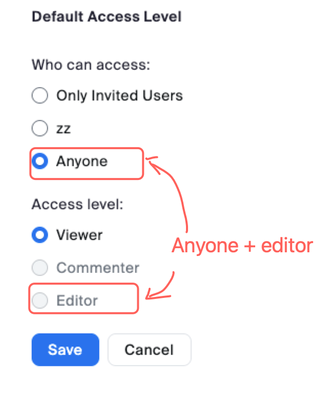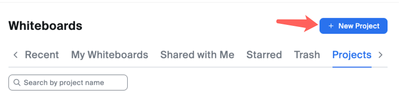Zoomtopia is here. Unlock the transformative power of generative AI, helping you connect, collaborate, and Work Happy with AI Companion.
Register now-
Products
Empowering you to increase productivity, improve team effectiveness, and enhance skills.
Learn moreCommunication
Productivity
Apps & Integration
Employee Engagement
Customer Care
Sales
Ecosystems
- Solutions
By audience- Resources
Connect & learnHardware & servicesDownload the Zoom app
Keep your Zoom app up to date to access the latest features.
Download Center Download the Zoom appZoom Virtual Backgrounds
Download hi-res images and animations to elevate your next Zoom meeting.
Browse Backgrounds Zoom Virtual Backgrounds- Plans & Pricing
- Solutions
-
Product Forums
Empowering you to increase productivity, improve team effectiveness, and enhance skills.
Zoom AI CompanionBusiness Services
-
User Groups
Community User Groups
User groups are unique spaces where community members can collaborate, network, and exchange knowledge on similar interests and expertise.
Location and Language
Industry
-
Help & Resources
Community Help
Help & Resources is your place to discover helpful Zoom support resources, browse Zoom Community how-to documentation, and stay updated on community announcements.
-
Events
Community Events
The Events page is your destination for upcoming webinars, platform training sessions, targeted user events, and more. Stay updated on opportunities to enhance your skills and connect with fellow Zoom users.
Community Events
- Zoom
- Products
- Zoom Whiteboard
- Re: Whiteboard access settings - "admin disabled t...
- Subscribe to RSS Feed
- Mark Topic as New
- Mark Topic as Read
- Float this Topic for Current User
- Bookmark
- Subscribe
- Mute
- Printer Friendly Page
The Zoom Community will be placed in read-only mode January 9th, 2026 through January 22nd, 2026 to deliver you a new and improved community experience!
The community will still be accessible, however, the creation of any new discussions or replies will be temporarily unavailable. We appreciate your patience during this time.
- Mark as New
- Bookmark
- Subscribe
- Mute
- Subscribe to RSS Feed
- Permalink
- Report Inappropriate Content
2024-03-21 02:14 AM
Hi everyone, I'm trying to use the whiteboard and it's not working out for me. The meeting participants can't edit anything and when I tried to change the settings I get the message that the "admin has disabled this setting". I am the admin, it's my paid account. What can I do?
I have a screenshot, but it looks like I can't share it here.
Thanks!
Solved! Go to Solution.
- Mark as New
- Bookmark
- Subscribe
- Mute
- Subscribe to RSS Feed
- Permalink
- Report Inappropriate Content
2024-03-25 10:46 AM
HI @KatyaK , so you see following picture , right?
As the little i (info) tells us that "your admin has disabled this settings for your organisation".
If we want to select "anyone", we need to ask "Account admin" to enable external sharing.
Then Let's return back to our own user setting. We can see that we can select the choice now.
- Mark as New
- Bookmark
- Subscribe
- Mute
- Subscribe to RSS Feed
- Permalink
- Report Inappropriate Content
2024-03-25 01:59 PM
Hi @KatyaK , You can but not by this way. I mean you can't set the options to "Anyone + editor", as you can see the "Editor" choice is disabled when we select "Anyone". (Even for admin account setting)
But you can do this by using "Project" feature.
- Create a project
- Invite all your students to this project
- Share the whiteboard to this project with "Editor" privilege
- Finally, all students can edit the whiteboard.
The other solution is : share whiteboard in a meeting in collaborating mode, then everyone in this meeting can edit this whiteboard.
Here is video guide for this : https://youtu.be/yFBuAuZLU3c?t=125
- Mark as New
- Bookmark
- Subscribe
- Mute
- Subscribe to RSS Feed
- Permalink
- Report Inappropriate Content
2024-03-21 10:23 AM
HI @Katya , if meeting participants can't edit , you can refer this question for more details. It may resolve your issue. https://community.zoom.com/t5/Whiteboard/new-white-board/td-p/170484
For the second question, you can't change the setting and get the "admin has disabled this setting", can you tell us the specific setting?
- Mark as New
- Bookmark
- Subscribe
- Mute
- Subscribe to RSS Feed
- Permalink
- Report Inappropriate Content
2024-03-21 11:20 AM - edited 2024-03-24 08:40 AM
I wish I could attach the screenshot...
Anyways, I go to my zoom profile, choose settings, then whiteboards, scroll down to sharing, then I get this:
Default Access Level
(my name)
Anyone - can's select this, see below.
- Mark as New
- Bookmark
- Subscribe
- Mute
- Subscribe to RSS Feed
- Permalink
- Report Inappropriate Content
2024-03-25 10:46 AM
HI @KatyaK , so you see following picture , right?
As the little i (info) tells us that "your admin has disabled this settings for your organisation".
If we want to select "anyone", we need to ask "Account admin" to enable external sharing.
Then Let's return back to our own user setting. We can see that we can select the choice now.
- Mark as New
- Bookmark
- Subscribe
- Mute
- Subscribe to RSS Feed
- Permalink
- Report Inappropriate Content
2024-03-25 12:10 PM
Thank you! That's great!
One question remails - can I select "editor" in the last step? I want my students to be able to edit - I mean, that's the whole point of collaboration, isn't it?
- Mark as New
- Bookmark
- Subscribe
- Mute
- Subscribe to RSS Feed
- Permalink
- Report Inappropriate Content
2024-03-25 01:59 PM
Hi @KatyaK , You can but not by this way. I mean you can't set the options to "Anyone + editor", as you can see the "Editor" choice is disabled when we select "Anyone". (Even for admin account setting)
But you can do this by using "Project" feature.
- Create a project
- Invite all your students to this project
- Share the whiteboard to this project with "Editor" privilege
- Finally, all students can edit the whiteboard.
The other solution is : share whiteboard in a meeting in collaborating mode, then everyone in this meeting can edit this whiteboard.
Here is video guide for this : https://youtu.be/yFBuAuZLU3c?t=125
- Mark as New
- Bookmark
- Subscribe
- Mute
- Subscribe to RSS Feed
- Permalink
- Report Inappropriate Content
2024-03-28 10:56 AM
- Mark as New
- Bookmark
- Subscribe
- Mute
- Subscribe to RSS Feed
- Permalink
- Report Inappropriate Content
2024-03-28 12:05 PM
Hi, yes, I think that is the solution. It's rather counterintuitive and not very user-friendly way to go about it, but I guess there is no other way - maybe in the future?
It would be great if this process was made easier - then we wouldn't have to look for other software like Jamboards or Miro.