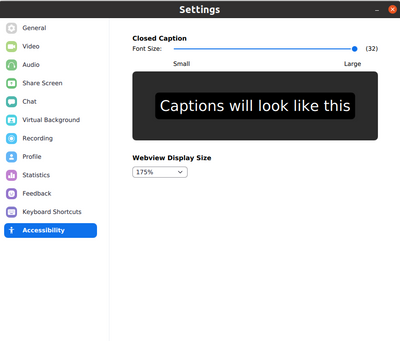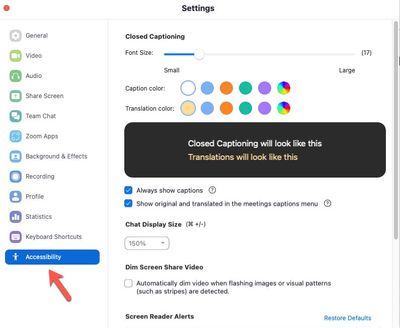Zoomtopia is here. Unlock the transformative power of generative AI, helping you connect, collaborate, and Work Happy with AI Companion.
Register now-
Products
Empowering you to increase productivity, improve team effectiveness, and enhance skills.
Learn moreCommunication
Productivity
Apps & Integration
Employee Engagement
Customer Care
Sales
Ecosystems
- Solutions
By audience- Resources
Connect & learnHardware & servicesDownload the Zoom app
Keep your Zoom app up to date to access the latest features.
Download Center Download the Zoom appZoom Virtual Backgrounds
Download hi-res images and animations to elevate your next Zoom meeting.
Browse Backgrounds Zoom Virtual Backgrounds- Plans & Pricing
- Solutions
-
Product Forums
Empowering you to increase productivity, improve team effectiveness, and enhance skills.
Zoom AI CompanionBusiness Services
-
User Groups
Community User Groups
User groups are unique spaces where community members can collaborate, network, and exchange knowledge on similar interests and expertise.
Location and Language
Industry
-
Help & Resources
Community Help
Help & Resources is your place to discover helpful Zoom support resources, browse Zoom Community how-to documentation, and stay updated on community announcements.
-
Events
Community Events
The Events page is your destination for upcoming webinars, platform training sessions, targeted user events, and more. Stay updated on opportunities to enhance your skills and connect with fellow Zoom users.
Community Events
- Zoom
- Products
- Zoom Team Chat
- Re: Chat, Changing font size
- Subscribe to RSS Feed
- Mark Topic as New
- Mark Topic as Read
- Float this Topic for Current User
- Bookmark
- Subscribe
- Mute
- Printer Friendly Page
Effective January 9th, 2026 through January 22nd, 2026: The Zoom Community is currently in read-only mode with login disabled, to deliver you a new and improved community experience!
The site is still accessible to view, however, the ability to login, create content, or access your community account is temporarily unavailable. We appreciate your patience during this time. If seeking support, please browse existing community content or ask our Zoom Virtual Agent.
Chat, Changing font size
- Mark as New
- Bookmark
- Subscribe
- Mute
- Subscribe to RSS Feed
- Permalink
- Report Inappropriate Content
2022-02-23 07:39 PM
Chat, Changing font size, the instructions I read to increase "Control +" but it is not working. Any suggestions?
- Mark as New
- Bookmark
- Subscribe
- Mute
- Subscribe to RSS Feed
- Permalink
- Report Inappropriate Content
2022-02-24 12:18 PM
You can control the size of chat fonts in the client settings under the Accessibility tab.
- Sign in to the Zoom desktop client.
- Click your profile picture, then click Settings.
- Click on the Accessibility tab.
- Chat Display Size is what you want to adjust.
Hope that helps and please make sure to mark the solution as accepted if this information is what you needed.
- Mark as New
- Bookmark
- Subscribe
- Mute
- Subscribe to RSS Feed
- Permalink
- Report Inappropriate Content
2022-04-21 05:13 PM
All of a sudden my chat text size got huge. I can't find the accessibility tab when I go into settings.
- Mark as New
- Bookmark
- Subscribe
- Mute
- Subscribe to RSS Feed
- Permalink
- Report Inappropriate Content
2022-04-21 05:15 PM
I just found somewhere else that you can just do Control+ or Control- while in chat to change the size. It worked great!
- Mark as New
- Bookmark
- Subscribe
- Mute
- Subscribe to RSS Feed
- Permalink
- Report Inappropriate Content
2023-01-20 10:49 PM
Thank you, baseman. Using Control+ and Control- fixed this problem for me (on Windows).
Like everyone else on this thread, I didn't see an Accessibility tab/link/section under Settings (or elsewhere).
- Mark as New
- Bookmark
- Subscribe
- Mute
- Subscribe to RSS Feed
- Permalink
- Report Inappropriate Content
2024-07-22 07:56 AM
That works great. Can't see where to change it globally but in any meeting, works great. Thanks!
- Mark as New
- Bookmark
- Subscribe
- Mute
- Subscribe to RSS Feed
- Permalink
- Report Inappropriate Content
2022-04-28 07:52 PM
I can't find accessibility!
- Mark as New
- Bookmark
- Subscribe
- Mute
- Subscribe to RSS Feed
- Permalink
- Report Inappropriate Content
2022-06-26 02:57 PM
I don't see accessibility either!
- Mark as New
- Bookmark
- Subscribe
- Mute
- Subscribe to RSS Feed
- Permalink
- Report Inappropriate Content
2022-09-23 01:22 PM
I can't find Accessibility either!!
- Mark as New
- Bookmark
- Subscribe
- Mute
- Subscribe to RSS Feed
- Permalink
- Report Inappropriate Content
2022-09-23 02:31 AM
No accessibility tab found in settings I'm afraid.
- Mark as New
- Bookmark
- Subscribe
- Mute
- Subscribe to RSS Feed
- Permalink
- Report Inappropriate Content
2023-03-04 03:48 PM
is there a way to make the chat size greater than 200%?
if not can I change the font of the chat? what would be the largest font available?
- Mark as New
- Bookmark
- Subscribe
- Mute
- Subscribe to RSS Feed
- Permalink
- Report Inappropriate Content
2024-12-16 11:14 AM
How do you do this from using Zoom through a web browser? I figured out how to do it from the Accessibility tab through Zoom desktop; I can't figure out how to do it when I join a Zoom meeting from the browser. I'm using Google Chrome.
- Mark as New
- Bookmark
- Subscribe
- Mute
- Subscribe to RSS Feed
- Permalink
- Report Inappropriate Content
2025-03-06 09:09 AM
Thank you for this. The letters in my chat have been so huge for so long to the point where a sentence would start at the top of the chat box and end towards the bottom of my screen. It made it nearly impossible to read messages and it's been driving my crazy. I did the control + - about four times and everything is back to normal.
- Mark as New
- Bookmark
- Subscribe
- Mute
- Subscribe to RSS Feed
- Permalink
- Report Inappropriate Content
2025-03-06 09:10 AM
This needs to be reviewed. Where is the accessibility tab? I haven't been able to find that on the app or the desktop client.
- Mark as New
- Bookmark
- Subscribe
- Mute
- Subscribe to RSS Feed
- Permalink
- Report Inappropriate Content
2022-02-25 09:25 PM
Thank you for your response; however,
"Chat Display Size is what you want to adjust. " does NOT show up. Could be that I have Windows 11 so the instructions are different?
- Mark as New
- Bookmark
- Subscribe
- Mute
- Subscribe to RSS Feed
- Permalink
- Report Inappropriate Content
2022-02-28 11:38 AM
The Zoom desktop client should be essentially the same across different versions of Windows. Can you provide a screenshot of what you see instead?
- Mark as New
- Bookmark
- Subscribe
- Mute
- Subscribe to RSS Feed
- Permalink
- Report Inappropriate Content
2022-06-26 02:58 PM
I don't see the accessibility option, and pressing control and plus do not work. Thanks!
- Mark as New
- Bookmark
- Subscribe
- Mute
- Subscribe to RSS Feed
- Permalink
- Report Inappropriate Content
2022-08-15 01:03 AM - edited 2022-08-15 01:03 AM
Zoom Desktop. Ubuntu 20.04 LTS. Zoom Desktop menu - "Accessibility". As you can see the existed options can't give the ability to change the text size for Chat window at all.
Does exists any hided/secret tricks or keyboard combinations?
Thanks.
- Mark as New
- Bookmark
- Subscribe
- Mute
- Subscribe to RSS Feed
- Permalink
- Report Inappropriate Content
2022-09-23 01:25 PM
I Just hosted a meeting and while in Chat, I hit "Control and the - (minus sign as I was at 180%) and VOILA!!! I was able to keep hitting the minus sign down to 100%. I hope this works for those like me who did not find the "Accessibility' link.
- Mark as New
- Bookmark
- Subscribe
- Mute
- Subscribe to RSS Feed
- Permalink
- Report Inappropriate Content
2023-01-09 01:30 AM
It worked a treat - many thanks
- Mark as New
- Bookmark
- Subscribe
- Mute
- Subscribe to RSS Feed
- Permalink
- Report Inappropriate Content
2023-03-17 10:07 AM
The thing that confused me is that I need to hit shift to get the + sign, but not to enlarge the font. So, it's actually "Ctrl =" to enlarge the font and "Ctrl -" to shrink it.
- Mark as New
- Bookmark
- Subscribe
- Mute
- Subscribe to RSS Feed
- Permalink
- Report Inappropriate Content
2023-05-30 07:36 PM
I want to make the default font size smaller. But the only smaller size is 80%, which is a tad too small. The font size of the rest of the UI text is just right. It's probably a 90%. Can we have that option?
- Mark as New
- Bookmark
- Subscribe
- Mute
- Subscribe to RSS Feed
- Permalink
- Report Inappropriate Content
2023-12-18 08:00 PM
I'll give this a try. My chat was huge in a meeting today so I couldn't read the messages coming through without cutting and pasting them into a doc - which was inconvenient to say the least. I don't have an accessibility tab either. I will try control - tomorrow and hope it works!
- Mark as New
- Bookmark
- Subscribe
- Mute
- Subscribe to RSS Feed
- Permalink
- Report Inappropriate Content
2023-12-20 06:43 AM - edited 2023-12-20 07:17 AM
Accessibility tab as accessed through the desktop application.
You can change the font size for closed captioning and chat.
- Closed Captioning:
- Font Size: Click and drag slider to make closed captions font size smaller or larger.
- Caption color: Choose from five preset colors, or click the color wheel to set a specific color, which will be used when displaying manual or automated captions.
- Translation color: Choose from five preset colors, or click the color wheel to set a specific color, which will be used when displaying translated captions.
- Always show captions: Click to automatically show captions, when the host has captioning enabled.
- Chat Display Size: Adjust the font size for in-meeting chats and on Team Chat.
- Dim Screen Share Video: Select the check box to automatically dim video when flashing images or visual patterns are detected in a meeting or webinar.
- Screen Reader Alerts: Enable or disable
https://support.zoom.com/hc/en/article?id=zm_kb&sysparm_article=KB0060612
Regards
If my reply helped, don't forget to click the accept as solution button!
- Mark as New
- Bookmark
- Subscribe
- Mute
- Subscribe to RSS Feed
- Permalink
- Report Inappropriate Content
2024-07-24 03:22 PM
How to increase the font size globally across the app? Home page and all are tiny. Your "support" chatbot failed miserably to address this issue. Are you able to help? Thanks to all for help with chat & closed captioning font size increasing.
- Mark as New
- Bookmark
- Subscribe
- Mute
- Subscribe to RSS Feed
- Permalink
- Report Inappropriate Content
2024-05-23 03:54 AM
Honestly on the desk top and do not see this page!!! it is not there - have scouted around for ages pressing this and pressing that - never found that page!
- Mark as New
- Bookmark
- Subscribe
- Mute
- Subscribe to RSS Feed
- Permalink
- Report Inappropriate Content
2024-05-23 03:59 PM
Hey, @susan2299. If you're seeing the Zoom desktop app, click on your profile image in the upper right (yellow highlighting), and look for Settings in the menu (green highlighting). Click there... you'll see what @Frank_TB is referring too, just look down the Settings menu toward the bottom for Accessibility, in this case.
Ray -- check out the GoodClix website.
- Mark as New
- Bookmark
- Subscribe
- Mute
- Subscribe to RSS Feed
- Permalink
- Report Inappropriate Content
2024-09-17 08:36 AM
Hello,
I have no chat settings on Ubuntu 22. I'd upload a screenshot but I have no permission to.
- Mark as New
- Bookmark
- Subscribe
- Mute
- Subscribe to RSS Feed
- Permalink
- Report Inappropriate Content
2024-09-17 09:03 AM
The setting is available on MacOS. I don't have any windows machines to test on.
- Mark as New
- Bookmark
- Subscribe
- Mute
- Subscribe to RSS Feed
- Permalink
- Report Inappropriate Content
2024-11-11 02:55 AM
o make things larger in Zoom:
Zoom chat font: Go to Settings > Chat and adjust "Font Size."
Display scaling: Adjust system settings:
- Windows: Settings > System > Display > Scale.
- Mac: System Preferences > Displays > Scaled.
Magnify screen:
- Windows: Press Windows + Plus.
- Mac: System Preferences > Accessibility > Zoom.