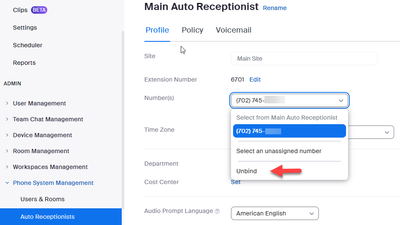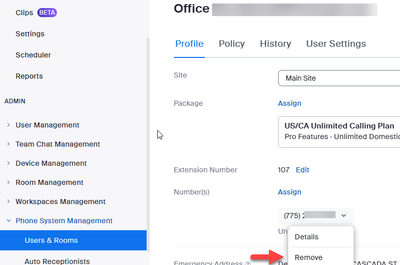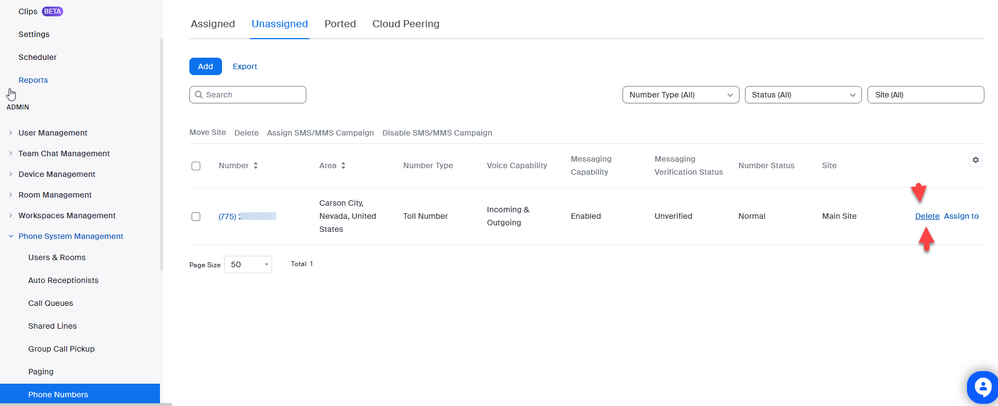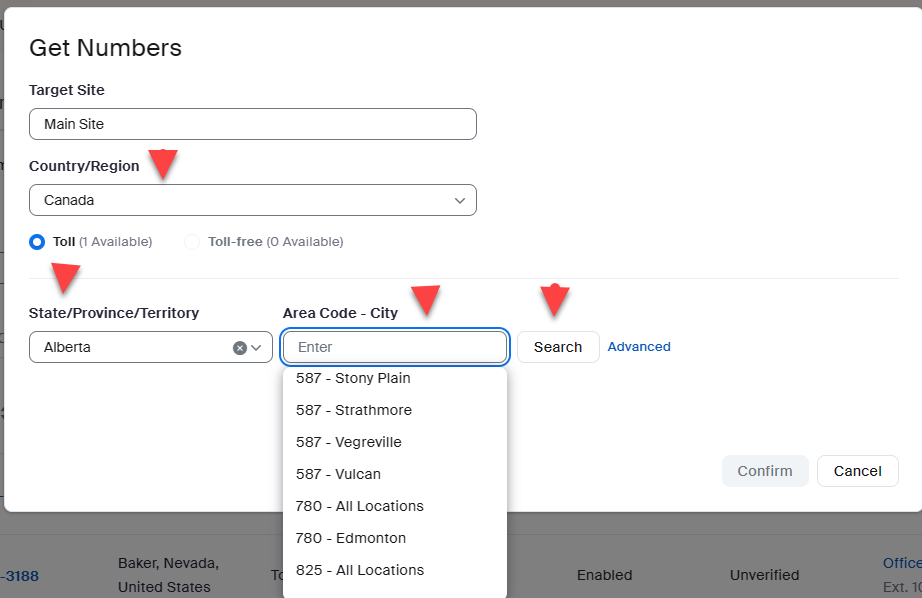Zoomtopia is here. Unlock the transformative power of generative AI, helping you connect, collaborate, and Work Happy with AI Companion.
Register now-
Products
Empowering you to increase productivity, improve team effectiveness, and enhance skills.
Learn moreCommunication
Productivity
Apps & Integration
Employee Engagement
Customer Care
Sales
Ecosystems
- Solutions
By audience- Resources
Connect & learnHardware & servicesDownload the Zoom app
Keep your Zoom app up to date to access the latest features.
Download Center Download the Zoom appZoom Virtual Backgrounds
Download hi-res images and animations to elevate your next Zoom meeting.
Browse Backgrounds Zoom Virtual Backgrounds- Plans & Pricing
- Solutions
-
Product Forums
Empowering you to increase productivity, improve team effectiveness, and enhance skills.
Zoom AI CompanionBusiness Services
-
User Groups
Community User Groups
User groups are unique spaces where community members can collaborate, network, and exchange knowledge on similar interests and expertise.
Location and Language
Industry
-
Help & Resources
Community Help
Help & Resources is your place to discover helpful Zoom support resources, browse Zoom Community how-to documentation, and stay updated on community announcements.
-
Events
Community Events
The Events page is your destination for upcoming webinars, platform training sessions, targeted user events, and more. Stay updated on opportunities to enhance your skills and connect with fellow Zoom users.
Community Events
- Zoom
- Products
- Zoom Phone System
- Re: Zoom phone number change
- Subscribe to RSS Feed
- Mark Topic as New
- Mark Topic as Read
- Float this Topic for Current User
- Bookmark
- Subscribe
- Mute
- Printer Friendly Page
- Mark as New
- Bookmark
- Subscribe
- Mute
- Subscribe to RSS Feed
- Permalink
- Report Inappropriate Content
2023-09-01 12:10 PM
Hello community,
I'm new to the Zoom Phone (registered today) already have got an issue 🙂
How can I change Zoom Phone number? I've got US number instead of Canadian (which I need) and now need to change it.
Regards,
Muza
Solved! Go to Solution.
- Topics:
-
Number ordering and porting
- Mark as New
- Bookmark
- Subscribe
- Mute
- Subscribe to RSS Feed
- Permalink
- Report Inappropriate Content
2023-09-02 07:09 AM
Hi MuzaS,
Please check to see if your usa number is assigned to your main auto receptionist. Your Profile->admin-> phone system management -> auto receptionists -> profile. If your usa number is assigned to the main auto receptionist, click unbind.
If your usa number was not assigned to the auto receptionist, then it was probably assigned to you as a user. Go to Your Profile->admin-> phone system management -> users & rooms ->profile -> numbers. Click Remove to remove your usa number from your user profile. Your number should end up in unassigned numbers.
Go to Your Profile->admin-> phone system management -> phone numbers -> unassigned. Click your usa number and click delete. This will free up a number license for your Canadian number.
After removing your usa number, you can now choose a Canadian number.
thanks, eliot
- Mark as New
- Bookmark
- Subscribe
- Mute
- Subscribe to RSS Feed
- Permalink
- Report Inappropriate Content
2023-09-01 01:36 PM
Hi muza
How to change the main company number
The main company number is chosen during the initial setup. Follow these steps to view or change your main company number and use the Replace & Delete option.
Sign in to the Zoom web portal.
In the navigation menu, click Phone System Management then Phone Numbers.
Click the Assigned tab.
The main company number is displayed at the top.
Click the drop-down menu to change the main company number. You can either:
Choose from numbers assigned to the main auto reception. The previous main company number will remain assigned to the main auto receptionist.
Click Select an unassigned number and choose a number from the list of unassigned numbers then click Confirm. You can also click Get Numbers to purchase a new phone number. Select one of these options:
Replace & Keep: Replace the main company number with the selected number, then keep the previous main company number. You can assign the number that was previously the main company number.
Note: You must have an available phone number license to see this option.
Replace & Delete: Replace the main company number with the selected number, then delete the previous main company number. The same phone number license is used.
Did my response answer your question? If so, please don't forget to mark the reply as an accepted solution.
thanks, eliot
- Mark as New
- Bookmark
- Subscribe
- Mute
- Subscribe to RSS Feed
- Permalink
- Report Inappropriate Content
2023-09-02 06:32 AM
Hi Eliot,
Thanks for sharing the steps. Unfortunately I could not fix the issue.
1. I have no set number as "Main Company Number"
2. I don't have unassigned number. As I have only one number.
3. When I tried to Get (new) Number, system says I need more number license. But where to get it is something User need to figure out.
It's much complex system than I thought and setting it up takes hours.
- Mark as New
- Bookmark
- Subscribe
- Mute
- Subscribe to RSS Feed
- Permalink
- Report Inappropriate Content
2023-09-02 07:09 AM
Hi MuzaS,
Please check to see if your usa number is assigned to your main auto receptionist. Your Profile->admin-> phone system management -> auto receptionists -> profile. If your usa number is assigned to the main auto receptionist, click unbind.
If your usa number was not assigned to the auto receptionist, then it was probably assigned to you as a user. Go to Your Profile->admin-> phone system management -> users & rooms ->profile -> numbers. Click Remove to remove your usa number from your user profile. Your number should end up in unassigned numbers.
Go to Your Profile->admin-> phone system management -> phone numbers -> unassigned. Click your usa number and click delete. This will free up a number license for your Canadian number.
After removing your usa number, you can now choose a Canadian number.
thanks, eliot
- Mark as New
- Bookmark
- Subscribe
- Mute
- Subscribe to RSS Feed
- Permalink
- Report Inappropriate Content
2023-09-02 08:03 AM
Eliot, thank you for support! Finally delete the number.
It appears, there is no available number for Alberta/Canada, but I requested one. My journey continues.... :))
Enjoy you weekend!
Best
Muza.
- Mark as New
- Bookmark
- Subscribe
- Mute
- Subscribe to RSS Feed
- Permalink
- Report Inappropriate Content
2023-09-02 08:39 AM
hi muza,
zoom has alberta numbers available online in area codes 587, 780, and 825. if you want 403 area code, then a ticket is necessary.
i am learning about canada area codes and found a nice map.
https://cnac.ca/area_code_maps/canadian_area_codes.htm
thanks,
eliot
- Mark as New
- Bookmark
- Subscribe
- Mute
- Subscribe to RSS Feed
- Permalink
- Report Inappropriate Content
2024-02-16 10:36 AM
To change your Zoom Phone number from US to Canadian:
- Log in to your Zoom account.
- Go to Zoom Phone > Numbers.
- Find the US number, click Edit/Change.
- Choose to release/change the number.
- Follow prompts to select a Canadian number.
In the UK, bank transactions use a six-digit sort code to identify branches.
- Zoom Phone Auto Receptionist: External Numbers Don’t Ring from Sub-Menus in Zoom Phone System
- Anyone know how long usually it takes the phone number activated? in Zoom Phone System
- Route calls to an Intercom in Zoom Phone System
- Dont waste your time in Zoom Phone System
- I Failed to Request a Temporary Number During Porting - How to Request Now? in Zoom Phone System