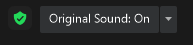Zoomtopia is here. Unlock the transformative power of generative AI, helping you connect, collaborate, and Work Happy with AI Companion.
Register now-
Products
Empowering you to increase productivity, improve team effectiveness, and enhance skills.
Learn moreCommunication
Productivity
Apps & Integration
Employee Engagement
Customer Care
Sales
Ecosystems
- Solutions
By audience- Resources
Connect & learnHardware & servicesDownload the Zoom app
Keep your Zoom app up to date to access the latest features.
Download Center Download the Zoom appZoom Virtual Backgrounds
Download hi-res images and animations to elevate your next Zoom meeting.
Browse Backgrounds Zoom Virtual Backgrounds- Plans & Pricing
- Solutions
-
Product Forums
Empowering you to increase productivity, improve team effectiveness, and enhance skills.
Zoom AI CompanionBusiness Services
-
User Groups
Community User Groups
User groups are unique spaces where community members can collaborate, network, and exchange knowledge on similar interests and expertise.
Location and Language
Industry
-
Help & Resources
Community Help
Help & Resources is your place to discover helpful Zoom support resources, browse Zoom Community how-to documentation, and stay updated on community announcements.
-
Events
Community Events
The Events page is your destination for upcoming webinars, platform training sessions, targeted user events, and more. Stay updated on opportunities to enhance your skills and connect with fellow Zoom users.
Community Events
- Zoom
- Products
- Zoom Phone System
- Re: How to cancel automatic background noise suppr...
- Subscribe to RSS Feed
- Mark Topic as New
- Mark Topic as Read
- Float this Topic for Current User
- Bookmark
- Subscribe
- Mute
- Printer Friendly Page
- Mark as New
- Bookmark
- Subscribe
- Mute
- Subscribe to RSS Feed
- Permalink
- Report Inappropriate Content
2022-01-20 02:05 AM
We use for our meeting, a polycom dial phone. It's very uselful for a big meeting room. Everybody can hear and speak whatever the distance of the phone
By using dial phone solution, the automatic background noise suppression is activated. In this case the voice is chopped.
I did not see any option to remove this "automatic background noise suppression".
There is some hotkey to use on the dial?
Thank you for your help
Patrick
Solved! Go to Solution.
- Mark as New
- Bookmark
- Subscribe
- Mute
- Subscribe to RSS Feed
- Permalink
- Report Inappropriate Content
2022-01-26 07:14 AM
At this point, you can try opening a support ticket to see if there is another method for dial-in connections. You can use the web form to open a ticket here: https://support.zoom.us/hc/en-us/requests/new
If there is not a method for such, you can then request a feature update using the feedback forms found here: https://zoom.us/feed
--Bill
- Mark as New
- Bookmark
- Subscribe
- Mute
- Subscribe to RSS Feed
- Permalink
- Report Inappropriate Content
2022-01-25 09:27 AM
Within a Zoom Meeting, there is a feature to disable original sound. You should see it in the upper left corner of the meeting window. I would start with that to see if there is any change.
--Bill
- Mark as New
- Bookmark
- Subscribe
- Mute
- Subscribe to RSS Feed
- Permalink
- Report Inappropriate Content
2022-01-26 04:14 AM
Thank you Bill, but this solution is for an online zoom session and not for a dial-in connection😉
- Mark as New
- Bookmark
- Subscribe
- Mute
- Subscribe to RSS Feed
- Permalink
- Report Inappropriate Content
2022-01-26 06:25 AM
The only other place to adjust the volume is the Audio settings within the Zoom Desktop Client. I do not think this will impact your dial-in options either. Specifically, you can follow these steps in the support article below.
https://support.zoom.us/hc/en-us/articles/360046244692
- Mark as New
- Bookmark
- Subscribe
- Mute
- Subscribe to RSS Feed
- Permalink
- Report Inappropriate Content
2022-01-26 06:37 AM
Yes indeed, these solutions is working only when you use the desktop client. I tried that without effect. The problem is when you use a dial-in connection with phone number, etc, you don't have any options to manage your own session. I guess the only way is to use the hotkeys on the dial, but that just an idea and supposition.
Then I don't have solution to cancel automatic background noise suppression
I did not see any global options from the manager of the session to handle this on client seesion ( desktop or dial-in phone session)
Thank you Bill for your help
- Mark as New
- Bookmark
- Subscribe
- Mute
- Subscribe to RSS Feed
- Permalink
- Report Inappropriate Content
2022-01-26 07:14 AM
At this point, you can try opening a support ticket to see if there is another method for dial-in connections. You can use the web form to open a ticket here: https://support.zoom.us/hc/en-us/requests/new
If there is not a method for such, you can then request a feature update using the feedback forms found here: https://zoom.us/feed
--Bill
- Mark as New
- Bookmark
- Subscribe
- Mute
- Subscribe to RSS Feed
- Permalink
- Report Inappropriate Content
2024-12-22 01:03 AM
I’ve been in the same boat, needing reliable headphones for meetings while traveling.
Firmware Check: updated the headphones to the latest firmware app.
Audio Settings: I played around with the audio configuration in zoom and even tried switching between the default driver and the native Windows driver. Didn’t fix it, but it’s worth a shot.
Reinstall Teams: Reinstalling Teams didn't help either.
so,I recently picked up the Oleap P200B Pro, and it’s been a game-changer for me, especially in noisy environments like airports.When I am not speaking, I turn the microphone behind my head, so that even if I am speaking, no one can hear me.
- Cannot find location to change audio e.g. original sound and background noise supp., in my settings in Zoom Meetings
- Issue with Background Noise Suppression After Latest Update in Zoom Meetings
- Audio Processing - Zoom Room in Zoom Rooms and Workspaces
- can't get the microphone to hear my drum in Zoom Meetings
- Feature request: mitigate Zoom lowering mic input volume for logged out and web users in Zoom Meetings