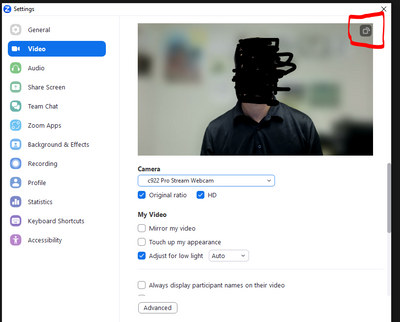Zoomtopia is here. Unlock the transformative power of generative AI, helping you connect, collaborate, and Work Happy with AI Companion.
Register now-
Products
Empowering you to increase productivity, improve team effectiveness, and enhance skills.
Learn moreCommunication
Productivity
Apps & Integration
Employee Engagement
Customer Care
Sales
Ecosystems
- Solutions
By audience- Resources
Connect & learnHardware & servicesDownload the Zoom app
Keep your Zoom app up to date to access the latest features.
Download Center Download the Zoom appZoom Virtual Backgrounds
Download hi-res images and animations to elevate your next Zoom meeting.
Browse Backgrounds Zoom Virtual Backgrounds- Plans & Pricing
- Solutions
-
Product Forums
Empowering you to increase productivity, improve team effectiveness, and enhance skills.
Zoom AI CompanionBusiness Services
-
User Groups
Community User Groups
User groups are unique spaces where community members can collaborate, network, and exchange knowledge on similar interests and expertise.
Location and Language
Industry
-
Help & Resources
Community Help
Help & Resources is your place to discover helpful Zoom support resources, browse Zoom Community how-to documentation, and stay updated on community announcements.
-
Events
Community Events
The Events page is your destination for upcoming webinars, platform training sessions, targeted user events, and more. Stay updated on opportunities to enhance your skills and connect with fellow Zoom users.
Community Events
- Zoom
- Products
- Zoom Meetings
- Re: camera
- Subscribe to RSS Feed
- Mark Topic as New
- Mark Topic as Read
- Float this Topic for Current User
- Bookmark
- Subscribe
- Mute
- Printer Friendly Page
Effective January 9th, 2026 through January 22nd, 2026: The Zoom Community is currently in read-only mode with login disabled, to deliver you a new and improved community experience!
The site is still accessible to view, however, the ability to login, create content, or access your community account is temporarily unavailable. We appreciate your patience during this time. If seeking support, please browse existing community content or ask our Zoom Virtual Agent.
- Mark as New
- Bookmark
- Subscribe
- Mute
- Subscribe to RSS Feed
- Permalink
- Report Inappropriate Content
2023-09-23 11:16 AM
- Mark as New
- Bookmark
- Subscribe
- Mute
- Subscribe to RSS Feed
- Permalink
- Report Inappropriate Content
2023-09-27 10:56 AM
When you're in a meeting, click the Video Settings option under the button to start and stop your video.
In the Video Options box that pops up, you'll see your camera and there will be a little box with an arrow in the upper right hand corner, which rotates your video 90 degrees each time you click it. Click it a couple times until your right side up again.
- Mark as New
- Bookmark
- Subscribe
- Mute
- Subscribe to RSS Feed
- Permalink
- Report Inappropriate Content
2023-09-27 10:38 AM
Hi @46mb47 , are you using an internal or external camera?
- Mark as New
- Bookmark
- Subscribe
- Mute
- Subscribe to RSS Feed
- Permalink
- Report Inappropriate Content
2023-09-27 10:49 AM
I'm using an internal camera on a Mac Book pro computer .
I'm used to using Zoom for some online classes ... it's the first time I'm facing this issue.
Thanks for your help.
- Mark as New
- Bookmark
- Subscribe
- Mute
- Subscribe to RSS Feed
- Permalink
- Report Inappropriate Content
2023-09-27 10:54 AM - edited 2023-09-27 10:55 AM
Hi @chris32 , could you try manually rotating your camera using the following steps?
- Log in to the Zoom client.
- Click your profile picture then click Settings.
- Click the Video tab.
- Hover over the preview of your camera.
- In the top-right corner of the video preview, click the rotate button until your camera is rotated correctly.
- Mark as New
- Bookmark
- Subscribe
- Mute
- Subscribe to RSS Feed
- Permalink
- Report Inappropriate Content
2023-10-19 01:32 PM
Glad to hear that @JeffereyHamer !
- Mark as New
- Bookmark
- Subscribe
- Mute
- Subscribe to RSS Feed
- Permalink
- Report Inappropriate Content
2023-09-27 10:46 AM
I'm upside down too ...
- Mark as New
- Bookmark
- Subscribe
- Mute
- Subscribe to RSS Feed
- Permalink
- Report Inappropriate Content
2023-09-27 10:56 AM
When you're in a meeting, click the Video Settings option under the button to start and stop your video.
In the Video Options box that pops up, you'll see your camera and there will be a little box with an arrow in the upper right hand corner, which rotates your video 90 degrees each time you click it. Click it a couple times until your right side up again.
- Mark as New
- Bookmark
- Subscribe
- Mute
- Subscribe to RSS Feed
- Permalink
- Report Inappropriate Content
2023-09-29 10:09 AM
Thanx
- External camera connected to iPadOS over type-c usb sometimes sporadically stops working in Zoom Meetings
- Rode Mic is blocking camera on Android Zoom app in Zoom Meetings
- Video Auto-framing glitch? in Zoom Meetings
- Camera control greyed out on PolyTC8 when joining Teams meetings via Direct Guest Join on Zoom Rooms in Zoom Meetings
- Video issues in Zoom Meetings