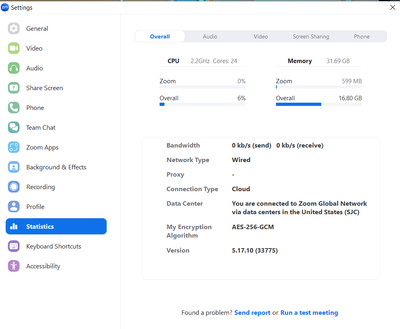Zoomtopia is here. Unlock the transformative power of generative AI, helping you connect, collaborate, and Work Happy with AI Companion.
Register now-
Products
Empowering you to increase productivity, improve team effectiveness, and enhance skills.
Learn moreCommunication
Productivity
Apps & Integration
Employee Engagement
Customer Care
Sales
Ecosystems
- Solutions
By audience- Resources
Connect & learnHardware & servicesDownload the Zoom app
Keep your Zoom app up to date to access the latest features.
Download Center Download the Zoom appZoom Virtual Backgrounds
Download hi-res images and animations to elevate your next Zoom meeting.
Browse Backgrounds Zoom Virtual Backgrounds- Plans & Pricing
- Solutions
-
Product Forums
Empowering you to increase productivity, improve team effectiveness, and enhance skills.
Zoom AI CompanionBusiness Services
-
User Groups
Community User Groups
User groups are unique spaces where community members can collaborate, network, and exchange knowledge on similar interests and expertise.
Location and Language
Industry
-
Help & Resources
Community Help
Help & Resources is your place to discover helpful Zoom support resources, browse Zoom Community how-to documentation, and stay updated on community announcements.
-
Events
Community Events
The Events page is your destination for upcoming webinars, platform training sessions, targeted user events, and more. Stay updated on opportunities to enhance your skills and connect with fellow Zoom users.
Community Events
- Zoom
- Products
- Zoom Meetings
- Struggling with Poor Internet Connection and Audio...
- Subscribe to RSS Feed
- Mark Topic as New
- Mark Topic as Read
- Float this Topic for Current User
- Bookmark
- Subscribe
- Mute
- Printer Friendly Page
The Zoom Community will be placed in read-only mode January 9th, 2026 through January 22nd, 2026 to deliver you a new and improved community experience!
The community will still be accessible, however, the creation of any new discussions or replies will be temporarily unavailable. We appreciate your patience during this time.
- Mark as New
- Bookmark
- Subscribe
- Mute
- Subscribe to RSS Feed
- Permalink
- Report Inappropriate Content
2024-02-27 08:09 PM
Hey everyone,
I hope you're all doing well. I'm reaching out because I've been facing some frustrating issues during my Zoom classes, and I'm hoping to get some advice or suggestions from the community here.
The main problems I'm encountering are poor internet connection and audio breakup, which make it difficult for me to follow along with the class discussions and lectures. It's incredibly frustrating, especially when important information is being shared, and I don't want it to impact my learning experience any further.
Here's a bit more detail about the issues I'm facing:
Poor Internet Connection: Despite having what I thought was a decent internet plan, I often experience lagging, freezing, and even disconnections during my Zoom classes in my intel core i7 laptop. This makes it difficult to keep up with what's being discussed and participate actively.
Audio Breakup: In addition to the internet issues, I also encounter frequent audio breakup, where voices become distorted or choppy, making it hard to understand what's being said. This adds another layer of frustration to the situation.
I've tried troubleshooting on my own by restarting my router, checking for any background downloads or uploads, and even contacting my internet service provider, but the issues persist.
If anyone has experienced similar problems or has expertise in dealing with poor internet connection and audio breakup during Zoom meetings, I would greatly appreciate any advice or suggestions you can offer. Here are some specific questions I have:
Are there any other tips or tricks you can share for optimizing Zoom performance and ensuring a smoother experience during classes?
Any advice or insights you can provide would be immensely helpful in resolving these issues and making my Zoom classes more productive and enjoyable. Thank you in advance for your help!
Best regards, emilyawalker
Solved! Go to Solution.
- Mark as New
- Bookmark
- Subscribe
- Mute
- Subscribe to RSS Feed
- Permalink
- Report Inappropriate Content
2024-02-28 06:50 AM
Let's address internet issues first, as low and/or no bandwidth can also cause video and audio lag/breakup downstream.
At the most basic level, we want to ensure that you're getting the most from the internet connection that you already have - whether or not the connection provided by your ISP is up-to-snuff is an entirely different matter.
- Run a speed test at speedtest.net and ensure you're getting speeds that exceed Zoom's bandwidth requirements
- Check your statistics in-call statistics (Settings->Statistics) to monitor bandwidth and ensure that you have sufficient CPU and memory resources:
- Ensure that there are no firewalls, load-balancers, or QoS settings throttling your network bandwidth (if this is a home network, this is not likely the case)
- ALWAYS opt to use wired ethernet (NOT WI-FI) when video conferencing - this is a controversial statement in 2024, but a wired connection will afford you more stability (even if you get great speeds on a speed test over wi-fi, that's just a snapshot at a moment in time and doesn't account for signal drops). If you don't have an ethernet port or cable, long Cat6 cables (100ft+) and ethernet->USB adapters are extremely inexpensive
Let us know how your internet quality looks after running a speed test and checking your Zoom stats in call. We can perform additional troubleshooting from there.
- Mark as New
- Bookmark
- Subscribe
- Mute
- Subscribe to RSS Feed
- Permalink
- Report Inappropriate Content
2024-02-28 06:50 AM
Let's address internet issues first, as low and/or no bandwidth can also cause video and audio lag/breakup downstream.
At the most basic level, we want to ensure that you're getting the most from the internet connection that you already have - whether or not the connection provided by your ISP is up-to-snuff is an entirely different matter.
- Run a speed test at speedtest.net and ensure you're getting speeds that exceed Zoom's bandwidth requirements
- Check your statistics in-call statistics (Settings->Statistics) to monitor bandwidth and ensure that you have sufficient CPU and memory resources:
- Ensure that there are no firewalls, load-balancers, or QoS settings throttling your network bandwidth (if this is a home network, this is not likely the case)
- ALWAYS opt to use wired ethernet (NOT WI-FI) when video conferencing - this is a controversial statement in 2024, but a wired connection will afford you more stability (even if you get great speeds on a speed test over wi-fi, that's just a snapshot at a moment in time and doesn't account for signal drops). If you don't have an ethernet port or cable, long Cat6 cables (100ft+) and ethernet->USB adapters are extremely inexpensive
Let us know how your internet quality looks after running a speed test and checking your Zoom stats in call. We can perform additional troubleshooting from there.
- Zoom automatically shuts down after about a minute. in Zoom Meetings
- Issues with Consistent Call Quality in Zoom Phone System
- Zoom for Outlook can't "access Zoom" in Zoom Meetings
- After Recent Update My Zoom Application Fail to Connect on 5G Network in Zoom Meetings
- Zoom not connecting/offline status in Zoom Team Chat