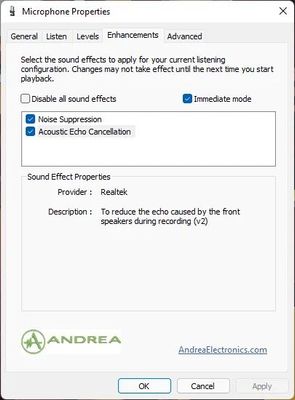Zoomtopia is here. Unlock the transformative power of generative AI, helping you connect, collaborate, and Work Happy with AI Companion.
Register now-
Products
Empowering you to increase productivity, improve team effectiveness, and enhance skills.
Learn moreCommunication
Productivity
Apps & Integration
Employee Engagement
Customer Care
Sales
Ecosystems
- Solutions
By audience- Resources
Connect & learnHardware & servicesDownload the Zoom app
Keep your Zoom app up to date to access the latest features.
Download Center Download the Zoom appZoom Virtual Backgrounds
Download hi-res images and animations to elevate your next Zoom meeting.
Browse Backgrounds Zoom Virtual Backgrounds- Plans & Pricing
- Solutions
-
Product Forums
Empowering you to increase productivity, improve team effectiveness, and enhance skills.
Zoom AI CompanionBusiness Services
-
User Groups
Community User Groups
User groups are unique spaces where community members can collaborate, network, and exchange knowledge on similar interests and expertise.
Location and Language
Industry
-
Help & Resources
Community Help
Help & Resources is your place to discover helpful Zoom support resources, browse Zoom Community how-to documentation, and stay updated on community announcements.
-
Events
Community Events
The Events page is your destination for upcoming webinars, platform training sessions, targeted user events, and more. Stay updated on opportunities to enhance your skills and connect with fellow Zoom users.
Community Events
- Zoom
- Products
- Zoom Meetings
- Re: New Realtek Audio Driver Does Not Work after ...
- Subscribe to RSS Feed
- Mark Topic as New
- Mark Topic as Read
- Float this Topic for Current User
- Bookmark
- Subscribe
- Mute
- Printer Friendly Page
New Realtek Audio Driver Does Not Work after Update on ASUS Vivobook Pro Windows 11 (SOLVED)
- Mark as New
- Bookmark
- Subscribe
- Mute
- Subscribe to RSS Feed
- Permalink
- Report Inappropriate Content
2022-12-12
05:10 PM
- last edited on
2023-06-06
11:59 AM
by
![]() RN
RN
Dear All,
I just updated Windows 11 Pro on my ASUS Vivobook Pro to the latest updadte and found that the speaker stop working, no sound coming out, just a very short period then stop no sound. But when I tested the microphone on Audio Setting, it work normally and the speaker also produce sound from my microphone. Only Test Speaker does not work, so can not hear anything from other members on the meeting.
Temporary Solution:
I downgraded Realtek High Definition Audio driver from the latest version, from version 6.0.9357.1 (24/05/2022) to 6.0.9231.1 (31/08/2021) and the speaker produce the sound again.
I am not sure it is the new latest Zoom update that needs to be patched or my ASUS Vivobook Pro that needs to be patched. Zoom Technical Team please help to investigate this issue so we can use the latest audio driver from Realtek. Thanks and hope this helps.
- Topics:
-
Video
- Mark as New
- Bookmark
- Subscribe
- Mute
- Subscribe to RSS Feed
- Permalink
- Report Inappropriate Content
2022-12-12 10:23 PM
Well, most probably you should check if there are any updates for windows accordingly the new drivers will get install and your sound should start work again.
Regards,
Jameswalter
- Mark as New
- Bookmark
- Subscribe
- Mute
- Subscribe to RSS Feed
- Permalink
- Report Inappropriate Content
2023-06-06 12:14 PM
Hey @Rama-Bali welcome to the community! I would also suggest troubleshooting steps from Windows on Fix sound or audio problems in Windows, good troubleshooting info also within the Knowledge Base article on Troubleshooting audio issues!
Zoom Community Moderator
he/him/his
Have you heard about Zoom AI Companion? ➡️ Check it out!
- Mark as New
- Bookmark
- Subscribe
- Mute
- Subscribe to RSS Feed
- Permalink
- Report Inappropriate Content
2023-06-27 06:34 AM
I also bought an Asus Vivobook for use with Zoom a few months ago and have speaker test issues. Since Zoom is a primary use for this device, I shelved it while using an older device. I have never had issues with audio and Zoom using multiple desktops, laptops and mobile devices. I never considered that I would find a device that is a flop! Nice laptop, just dosen't work with Zoom! Any new developments?
- Mark as New
- Bookmark
- Subscribe
- Mute
- Subscribe to RSS Feed
- Permalink
- Report Inappropriate Content
2023-07-07 03:03 AM
Hello @Rama-Bali . Have you found a solution to your audio problem? I am having the same issue with my asus VivoBook and it is sporadic. It's annoying and uncomfortable to lose the sound in the middle of a conversation and ask to wait to restart it. It's the only way the sound can come back. Asus and Microsoft have done a lot of actions on my computer, even formatting it and still the problem persists.
I would appreciate your help!
- Mark as New
- Bookmark
- Subscribe
- Mute
- Subscribe to RSS Feed
- Permalink
- Report Inappropriate Content
2023-07-28 01:14 AM
Dear Cynvargas24 and Karen_Cross,
Sorry, just read this forum again.
What I did to make it work is to reset the new updated driver and use older driver (before I updated)
Hope this helps.
Note: this link explain how to do it:
https://pureinfotech.com/rollback-driver-windows-11/
- Mark as New
- Bookmark
- Subscribe
- Mute
- Subscribe to RSS Feed
- Permalink
- Report Inappropriate Content
2023-07-07 04:44 AM - edited 2023-07-07 04:57 AM
Hello,
Check if your Realtek driver / software or Windows has any kind of noise suppression, Acoustic Echo Cancellation feature or Noise Cancellation. If found, please turn it off.
This will conflict with Zoom 's own noise suppression and cause issue with your sound during Zoom meetings.
I believe Windows 10 and Windows 11 come with in-built Noise Cancellation features.
In Windows it may be found somewhere like Control Panel> Hardware and Sound> Recording > Properties> Enhancements> Noise Suppression or Noise Cancellation
It may be somewhere else., keep looking. Please consult the manufacturer of the computer for the instructions for your sound hardware and drivers.
Please share your success process for others.
Regards
If my reply helped, don't forget to click the accept as solution button!
- Mark as New
- Bookmark
- Subscribe
- Mute
- Subscribe to RSS Feed
- Permalink
- Report Inappropriate Content
2023-10-18 06:02 PM
Hi everyone. Having just purchased an ASUS Vivobook for my music teaching, I was dumbfounded as to why my speakers and microphone were no longer working for ZOOM. In every other app, they worked fine, and so I was assured that my speakers were good as I could listen to music fully but whenever I tested my speaker in Zoom, either no sound came or it was around a 5% level intermittently. After 2 days of searching, I found the problem: In the MY ASUS app, loaded on my new computer, under customizations, scroll until you find two settings: AI Noise-Canceling Microphone (CHANGE THIS SETTING TO AUTHENTIC RECORDING-so that all AI noise-canceling will be shut off) and then AI Noise-Canceling Speaker (TOGGLE THIS TO THE OFF POSITION). This has allowed Zoom to function fully again on my new computer. Hope this helps.
- Mark as New
- Bookmark
- Subscribe
- Mute
- Subscribe to RSS Feed
- Permalink
- Report Inappropriate Content
2024-05-02 02:25 PM
This worked for me, and thank you SO MUCH!!! On my Acer Aspire laptop, the app is called Acer Purifield Voice Console, and after flicking the AI Noise Reduction slider to OFF under Speaker, and presto! Zoom speaker now works, didn't even have to reboot. I have copied your solution (with credit and props) to a Reddit thread on the same topic. Thanks again! And Acer thanks you too, because I was about to return this laptop to the store.
- Mark as New
- Bookmark
- Subscribe
- Mute
- Subscribe to RSS Feed
- Permalink
- Report Inappropriate Content
2024-05-02 07:38 PM
So glad to hear you were able to shut off the preset Noise Reduction option! I too was about to return my device as I had exhausted so many recommendations to no avail. Who knew that device apps are overriding Zoom audio settings and that this impacts so many users...
- Mark as New
- Bookmark
- Subscribe
- Mute
- Subscribe to RSS Feed
- Permalink
- Report Inappropriate Content
2024-05-03 03:46 AM - edited 2024-05-03 03:48 AM
Hello,
I tried that option and it didn't work. I got tired of having these problems with no answers. Usually the problem comes back. I do not recommend asus, I ended up buying another computer.
It is unbelievable how a brand like asus does not adapt its computers for updates of essential applications such as zoom.
- Mark as New
- Bookmark
- Subscribe
- Mute
- Subscribe to RSS Feed
- Permalink
- Report Inappropriate Content
2024-06-02 05:31 PM
Thank you so much for this. I spent two days trying to solve this problem.
- Mark as New
- Bookmark
- Subscribe
- Mute
- Subscribe to RSS Feed
- Permalink
- Report Inappropriate Content
2024-12-21 03:32 AM
Thank you so much Aria. Your solution work well in my Asus Vivobook Pro.
Bravo
- Mark as New
- Bookmark
- Subscribe
- Mute
- Subscribe to RSS Feed
- Permalink
- Report Inappropriate Content
2024-12-23 07:57 AM
Glad that you were able to adjust settings. I think you will need to amend settings periodically depending on updates.
Blessings!
- Mark as New
- Bookmark
- Subscribe
- Mute
- Subscribe to RSS Feed
- Permalink
- Report Inappropriate Content
2024-06-02 08:06 PM
For some of my students, who use different devices, their audio issues also involve the computer's brand app and preset audio noise cancelling modes. I recommended to students that they look for noise/suppression on their device (found in the manufacturer app) and then switch from voice mode to media mode, since media mode is listed as having zero noise cancelling, and this worked as well. My hope is that after the current obsession with AI functionality, manufacturers would not make noise cancelling/suppression the default, and that users would need to select noise cancelling/suppression thus avoiding the frustration of audio being manipulated by imbedded apps!
- Mark as New
- Bookmark
- Subscribe
- Mute
- Subscribe to RSS Feed
- Permalink
- Report Inappropriate Content
2025-05-15 02:59 AM
Thanks Rama Bali. This resolved the issue for me. used a 2024 old version. Found the Realtek sound controller in the laptop's device manager. The old driver was held on the computer with the latest update. Selecting the Realtek sound controller gave options to just roll back the driver to the preceding version. Asus support were useless to the point of incompetent
- No audio sound in Zoom. Windows 11 on ASUS laptop. Realtek driver. in Zoom Meetings
- Music of played audio is suppressed (but singing voice is still there) in Zoom Meetings
- Upgraded to Windows 11, now I can't hear anyone. How do I debug, please? in Zoom Meetings
- Webcam - sometimes yes, sometimes no in Zoom Meetings
- Cannot share computer audio - participants hear mostly hiss/static in Zoom Meetings