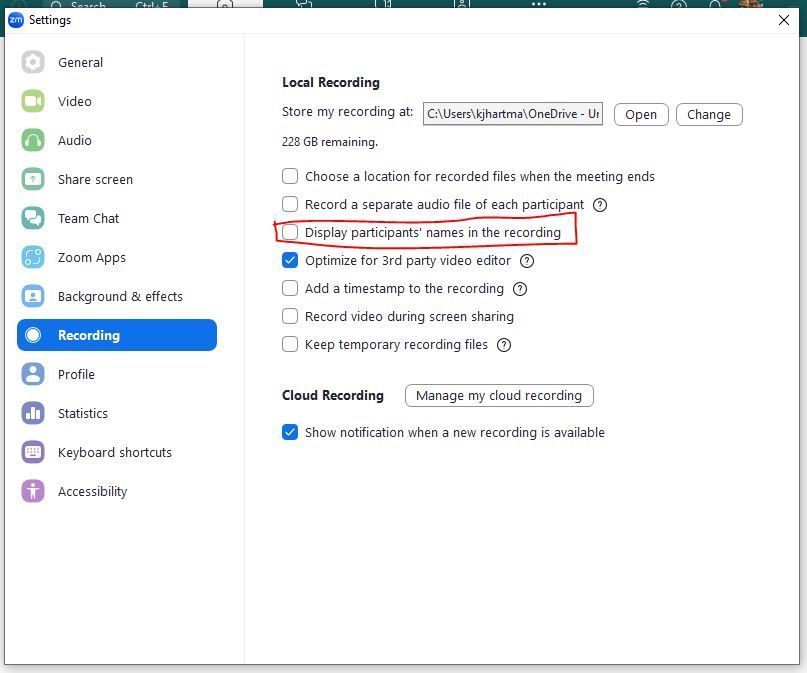Zoomtopia is here. Unlock the transformative power of generative AI, helping you connect, collaborate, and Work Happy with AI Companion.
Register now-
Products
Empowering you to increase productivity, improve team effectiveness, and enhance skills.
Learn moreCommunication
Productivity
Apps & Integration
Employee Engagement
Customer Care
Sales
Ecosystems
- Solutions
By audience- Resources
Connect & learnHardware & servicesDownload the Zoom app
Keep your Zoom app up to date to access the latest features.
Download Center Download the Zoom appZoom Virtual Backgrounds
Download hi-res images and animations to elevate your next Zoom meeting.
Browse Backgrounds Zoom Virtual Backgrounds- Plans & Pricing
- Solutions
-
Product Forums
Empowering you to increase productivity, improve team effectiveness, and enhance skills.
Zoom AI CompanionBusiness Services
-
User Groups
Community User Groups
User groups are unique spaces where community members can collaborate, network, and exchange knowledge on similar interests and expertise.
Location and Language
Industry
-
Help & Resources
Community Help
Help & Resources is your place to discover helpful Zoom support resources, browse Zoom Community how-to documentation, and stay updated on community announcements.
-
Events
Community Events
The Events page is your destination for upcoming webinars, platform training sessions, targeted user events, and more. Stay updated on opportunities to enhance your skills and connect with fellow Zoom users.
Community Events
- Zoom
- Products
- Zoom Meetings
- Re: How do I remove the participants' name from th...
- Subscribe to RSS Feed
- Mark Topic as New
- Mark Topic as Read
- Float this Topic for Current User
- Bookmark
- Subscribe
- Mute
- Printer Friendly Page
How do I remove the participants' name from the video box?
- Mark as New
- Bookmark
- Subscribe
- Mute
- Subscribe to RSS Feed
- Permalink
- Report Inappropriate Content
2022-02-07 11:39 AM
How do I remove the participants' name from the video box? I don't name the person's name to show within the recording.
I didn't change any settings online, but this started happening after I downloaded an updated Zoom version several days ago.
Thank you.
- Mark as New
- Bookmark
- Subscribe
- Mute
- Subscribe to RSS Feed
- Permalink
- Report Inappropriate Content
2022-02-07 02:09 PM
So you typically can't remove the name in the recording once it's there, (likely need some video editing software to try it) but you can prevent it from happening in the future.
In your user settings for Recording (access via the web), under the Advanced Setting for Cloud Recordings, there's an option you can uncheck for "Display participants' names in the recording". Uncheck this and hit the Save button, note you have to do this before your next meeting for this to take effect.
Also, if you record to your local machine, I don't believe the name shows up in the corner in the person's video. At least that's how it used to be, not sure if it still is or not.
If you don't want peoples' names to show in the corner of their video while the meeting is taking place, in the Zoom app, click Settings, then click Video on the left. If you scroll down a little there's another checkbox for "Always display participant names on their video" that you can uncheck.
- Mark as New
- Bookmark
- Subscribe
- Mute
- Subscribe to RSS Feed
- Permalink
- Report Inappropriate Content
2022-05-17 02:37 AM
I experienced the same issue when upgrading to the new version. Did you manage to solve this problem when recording to local machine? I have been unsuccessful.
- Mark as New
- Bookmark
- Subscribe
- Mute
- Subscribe to RSS Feed
- Permalink
- Report Inappropriate Content
2022-05-17 05:05 AM
I'm also experiencing this issue. I tried to do what @kjhartma said here: If you don't want peoples' names to show in the corner of their video while the meeting is taking place, in the Zoom app, click Settings, then click Video on the left. If you scroll down a little there's another checkbox for "Always display participant names on their video" that you can uncheck.
But even with the box unchecked, it still shows the person's name in the recording. Anyone else have a solution? Thanks!
- Mark as New
- Bookmark
- Subscribe
- Mute
- Subscribe to RSS Feed
- Permalink
- Report Inappropriate Content
2022-05-17 01:31 PM - edited 2022-05-17 01:32 PM
Local recording?? It may always be there now from some other stuff I've read. Try cloud recording and going into your cloud settings to uncheck that option. That display thing I mentioned in the app is only for during the meeting, sorry for confusion. It won't show names that way unless you mouse over the zoom windows.
Or are you trying not to even have the box with the name of someone not on camera show up?
- Mark as New
- Bookmark
- Subscribe
- Mute
- Subscribe to RSS Feed
- Permalink
- Report Inappropriate Content
2024-04-22 12:36 AM
Hey, it's been about a long time since these replies. Has anyone figured out if you're able to get rid of nametags on local recordings? I turned it off for the cloud recordings. I haven't figured out a way to get rid of them on local recordings. Any luck?
- Mark as New
- Bookmark
- Subscribe
- Mute
- Subscribe to RSS Feed
- Permalink
- Report Inappropriate Content
2024-04-24 05:42 AM
In your Zoom app, click Settings (gear icon), then click recording on the left side. Once there, uncheck the box for "Display participants' name in the recording".
If you use more than one computer for Zoom, I believe you have to do this on each machine.
- Mark as New
- Bookmark
- Subscribe
- Mute
- Subscribe to RSS Feed
- Permalink
- Report Inappropriate Content
2024-04-24 03:56 PM
Thank you so much!
- Mark as New
- Bookmark
- Subscribe
- Mute
- Subscribe to RSS Feed
- Permalink
- Report Inappropriate Content
2022-05-20 03:56 PM
I have tried unchecking display names for both cloud and local recordings, and it still shows in the recording, even when I am only recording myself solo. Would very much like to be rid of this.
- Mark as New
- Bookmark
- Subscribe
- Mute
- Subscribe to RSS Feed
- Permalink
- Report Inappropriate Content
2023-03-31 04:29 AM
It is very frustrating, I use zoom for community who has suffered trauma, the name of my students at the bottom is breach of their privacy, so I after recording the vedio , I play and record it in theOBS studio, which allows you to trim the vedio, I just trim the bottom bi fraction until name disappears and save this recording instead, I understand the extra step but it does the job.
- Mark as New
- Bookmark
- Subscribe
- Mute
- Subscribe to RSS Feed
- Permalink
- Report Inappropriate Content
2023-03-31 04:30 AM
Do it in OBS
- Watching a film in a meeting in Zoom Meetings
- WebGL Context Limit Reached When Rendering Multiple Participant Videos Using Zoom Video SDK (React + in Zoom Meetings
- after update, even if i toggle sound share, participants can't listen my video in Zoom Meetings
- Zoom freezes during meetings on AMD RX 9070 XT in Zoom Meetings
- Session Hacked by Participant who raised OTHER PEOPLE'S Hands in Zoom Meetings