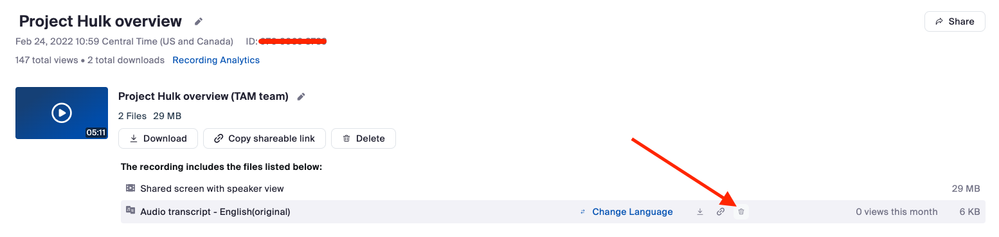Zoomtopia is here. Unlock the transformative power of generative AI, helping you connect, collaborate, and Work Happy with AI Companion.
Register now-
Products
Empowering you to increase productivity, improve team effectiveness, and enhance skills.
Learn moreCommunication
Productivity
Apps & Integration
Employee Engagement
Customer Care
Sales
Ecosystems
- Solutions
By audience- Resources
Connect & learnHardware & servicesDownload the Zoom app
Keep your Zoom app up to date to access the latest features.
Download Center Download the Zoom appZoom Virtual Backgrounds
Download hi-res images and animations to elevate your next Zoom meeting.
Browse Backgrounds Zoom Virtual Backgrounds- Plans & Pricing
- Solutions
-
Product Forums
Empowering you to increase productivity, improve team effectiveness, and enhance skills.
Zoom AI CompanionBusiness Services
-
User Groups
Community User Groups
User groups are unique spaces where community members can collaborate, network, and exchange knowledge on similar interests and expertise.
Location and Language
Industry
-
Help & Resources
Community Help
Help & Resources is your place to discover helpful Zoom support resources, browse Zoom Community how-to documentation, and stay updated on community announcements.
-
Events
Community Events
The Events page is your destination for upcoming webinars, platform training sessions, targeted user events, and more. Stay updated on opportunities to enhance your skills and connect with fellow Zoom users.
Community Events
- Zoom
- Products
- Zoom AI Companion
- Re: how to erase an ai recording transcript
- Subscribe to RSS Feed
- Mark Topic as New
- Mark Topic as Read
- Float this Topic for Current User
- Bookmark
- Subscribe
- Mute
- Printer Friendly Page
how to erase an ai recording transcript
- Mark as New
- Bookmark
- Subscribe
- Mute
- Subscribe to RSS Feed
- Permalink
- Report Inappropriate Content
2023-12-05 05:13 PM
I thought I had the AI thingy disabled, but when I recorded my Zoom meeting from last week, the resulting recordiong was accompanied by a transcript and "chapter summaries". All of these were particularly bad, with spelling errors, misinterpretations, etc. etc.
It seems to me that AI might be useful for recording meetings where discussion deals exclusively with who's assigned to do what next week in the office, and stuff like that. But for more substantive discussions, where the subject matter is not hyper-simple, Zoom's AI functions are truly terrible.
I'm currently trying to erase the chat transcript from my uploaded recording, but I have to erase it individually phrase-by-phrase. Is there any way to erase the whole thing? Otherwise, erasing it is slower than rewatching the whole meeting in real time.
- Topics:
-
Smart Recordings
- Mark as New
- Bookmark
- Subscribe
- Mute
- Subscribe to RSS Feed
- Permalink
- Report Inappropriate Content
2023-12-06 11:03 AM
Hi @ErnieTamminga
Sorry to hear the quality of the transcript and chapter summaries wasn't great quality. We're working constantly to improve the quality of these AI-powered features.
If you want to delete the transcript, instead of deleting line by line, you can just delete the transcript entirely. When viewing the various files created for each cloud recording, just find the file named Audio transcript, hover your cursor over it, and click the little trashcan icon. Here's an example from one of my old cloud recordings:
Hope that helps and let me know if you have any further questions. Otherwise, make sure to mark the solution as accepted if this information is what you needed.
- Mark as New
- Bookmark
- Subscribe
- Mute
- Subscribe to RSS Feed
- Permalink
- Report Inappropriate Content
2023-12-11 01:22 PM
Thank you for the reply. However...
The link that Zoom sent me, to get to the recording of my session, takes me to a page where I can play the recordings and look at the transcript, etc. (see screenshot) ... BUT there are no actual "files" displayed, so I don't find a way to delete the unwanted file.
- Mark as New
- Bookmark
- Subscribe
- Mute
- Subscribe to RSS Feed
- Permalink
- Report Inappropriate Content
2023-12-11 02:13 PM
Hi @ErnieTamminga
Fair enough, the files are currently not listed on that page. Here's a way to view the list of files for a given recording session:
- Sign in to the Zoom web portal.
- In the navigation menu, click Recordings.
You will see a list of cloud recordings that you started and have finished processing. - Click on the topic of the recorded meeting.
Here you should view all the files, as shown in my screenshot above.
Hope that helps and let me know if you have any further questions.
- Transcript created but AI Companion says it does not exist in Zoom AI Companion
- How can I create a text transcript from a zoom audio recording? in Zoom AI Companion
- Access translated transcript after meeting in Zoom Meetings
- Sharing Recordings with Audio Transcripts converted to other languages in Zoom Meetings
- Text transcript in Zoom Meetings