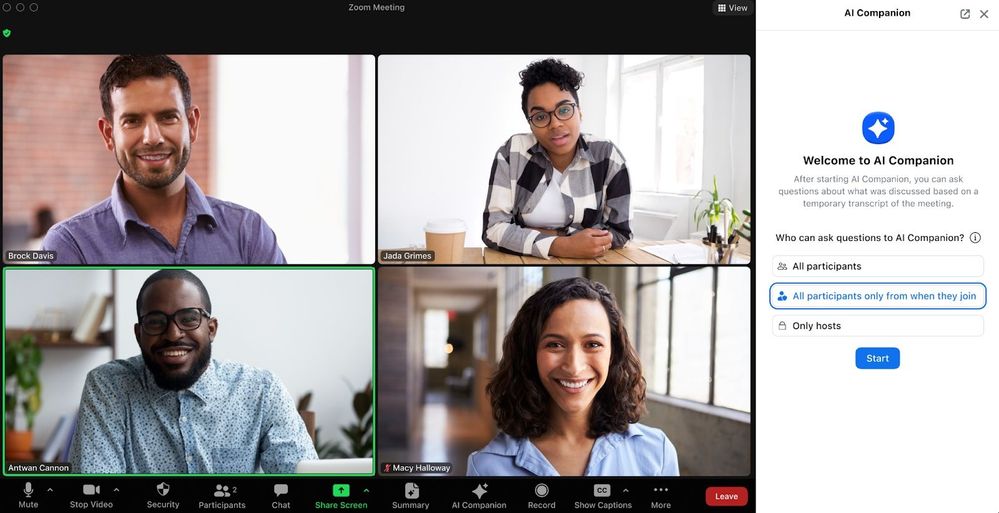Zoomtopia is here. Unlock the transformative power of generative AI, helping you connect, collaborate, and Work Happy with AI Companion.
Register now-
Products
Empowering you to increase productivity, improve team effectiveness, and enhance skills.
Learn moreCommunication
Productivity
Apps & Integration
Employee Engagement
Customer Care
Sales
Ecosystems
- Solutions
By audience- Resources
Connect & learnHardware & servicesDownload the Zoom app
Keep your Zoom app up to date to access the latest features.
Download Center Download the Zoom appZoom Virtual Backgrounds
Download hi-res images and animations to elevate your next Zoom meeting.
Browse Backgrounds Zoom Virtual Backgrounds- Plans & Pricing
- Solutions
-
Product Forums
Empowering you to increase productivity, improve team effectiveness, and enhance skills.
Zoom AI CompanionBusiness Services
-
User Groups
Community User Groups
User groups are unique spaces where community members can collaborate, network, and exchange knowledge on similar interests and expertise.
Location and Language
Industry
-
Help & Resources
Community Help
Help & Resources is your place to discover helpful Zoom support resources, browse Zoom Community how-to documentation, and stay updated on community announcements.
-
Events
Community Events
The Events page is your destination for upcoming webinars, platform training sessions, targeted user events, and more. Stay updated on opportunities to enhance your skills and connect with fellow Zoom users.
Community Events
- Zoom
- Products
- Zoom AI Companion
- Getting Started with Zoom AI Companion
- Subscribe to RSS Feed
- Mark Topic as New
- Mark Topic as Read
- Float this Topic for Current User
- Bookmark
- Subscribe
- Mute
- Printer Friendly Page
Effective January 9th, 2026 through January 22nd, 2026: The Zoom Community is currently in read-only mode with login disabled, to deliver you a new and improved community experience!
The site is still accessible to view, however, the ability to login, create content, or access your community account is temporarily unavailable. We appreciate your patience during this time. If seeking support, please browse existing community content or ask our Zoom Virtual Agent.
Getting Started with Zoom AI Companion
- Mark as New
- Bookmark
- Subscribe
- Mute
- Subscribe to RSS Feed
- Permalink
- Report Inappropriate Content
2023-09-26 02:27 PM
Wondering how to get started with Zoom AI Companion?
Here are some tips & tricks 👇👇
- Set it and forget it. If you love the note-taking capabilities of an AI meeting assistant but keep forgetting to click the AI Companion “meeting summary” button at the start of your meetings, enable the setting to automatically start the meeting summary at the beginning of all meetings you host.
- Get specific with your prompts. When you want AI Companion to help compose an email or chat message for you, you can include specifics like the desired tone or the purpose of the message in your prompt. This will help AI Companion generate a message that’s more in line with what you’re looking for.
- Keep an eye out for the AI Companion icon. The great thing about AI Companion is that it’s present throughout the Zoom platform, so it’s integrated into how you work. Just keep your eye out for the
icon as you work in Team Chat or join your next meeting. Clicking it will show you how AI Companion can help you be more productive throughout your workday.
For more information about how Zoom AI Companion can be useful to you, read the entire article on the Zoom Blog!
- Mark as New
- Bookmark
- Subscribe
- Mute
- Subscribe to RSS Feed
- Permalink
- Report Inappropriate Content
2023-10-03 10:53 AM
To use the Meeting Summary AI Companion, does the meeting also have to be recorded or are these separate features?
- Mark as New
- Bookmark
- Subscribe
- Mute
- Subscribe to RSS Feed
- Permalink
- Report Inappropriate Content
2023-10-03 03:12 PM
Hi @SmallGiants
Recording is completely separate from the AI Companion features for Zoom Meetings. You can use recordings and AI Companion features in conjunction or entirely separately, keeping you in control of your meetings.
Hope that helps and let me know if you have any further questions.
- Zoom Events API: Is there a way to send confirmation emails when creating tickets via API? in Zoom Events
- Zoom Events API: Is there a way to send confirmation emails when creating tickets via API? in Zoom Events
- Audio loss and headphone static follow a 3 note chime whenever I start to speak in Zoom Meetings
- Your 2026 Zoom Success Starts Here: January Live Sessions 🚀 in Zoom Contact Center
- Your 2026 Zoom Success Starts Here: January Live Sessions 🚀 in Zoom AI Companion