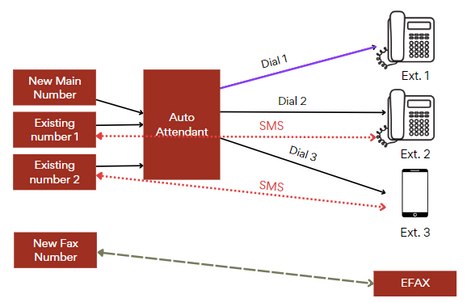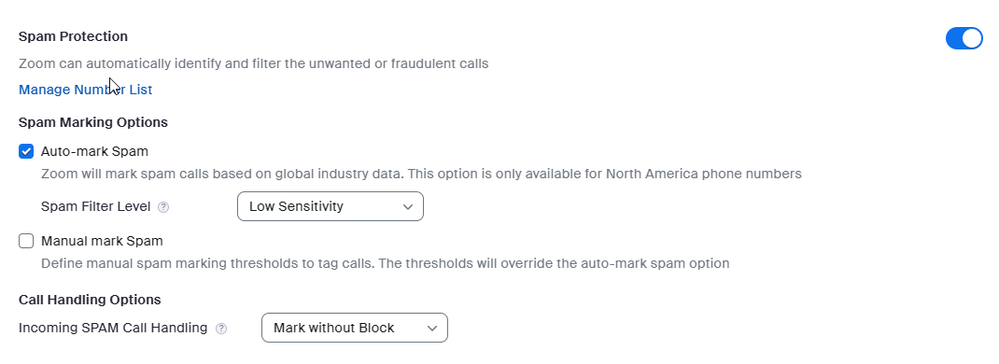Now LIVE! Check out the NEW Zoom Feature Request space to browse, vote, or create an idea to enhance your Zoom experience.
Explore Now-
Products
Empowering you to increase productivity, improve team effectiveness, and enhance skills.
Learn moreCommunication
Productivity
Apps & Integration
Employee Engagement
Customer Care
Sales
Developer Tools
- Solutions
By audience- Resources
Connect & learnHardware & servicesDownload the Zoom app
Keep your Zoom app up to date to access the latest features.
Download Center Download the Zoom appZoom Virtual Backgrounds
Download hi-res images and animations to elevate your next Zoom meeting.
Browse Backgrounds Zoom Virtual Backgrounds- Plans & Pricing
- Solutions
- Product Forums
AI Companion
Empowering you to increase productivity, improve team effectiveness, and enhance skills.
Zoom AI CompanionBusiness Services
- Event Forums
- Customer Success Forum
- Quick Links
- Zoom
- Products
- Phone System
- Re: Proposed Phone Configuration with Zoom
- Subscribe to RSS Feed
- Mark Topic as New
- Mark Topic as Read
- Float this Topic for Current User
- Bookmark
- Subscribe
- Mute
- Printer Friendly Page
- Configure the phone to automatically call a specified number when it goes off-hook. in Phone System
- Poly ATA 402 with Analog Paging system: Dialing inconsistencies? in Phone System
- Off Hook Dialing Configuration in Phone System
- Call Queue Historical Reports in PDF format in Phone System
- Is there a way to increase calls per line? in Phone System
Proposed Phone Configuration with Zoom
- Mark as New
- Bookmark
- Subscribe
- Mute
- Subscribe to RSS Feed
- Permalink
- Report Inappropriate Content
2023-08-07 08:57 AM
Hi Community,
I am being frustrated by Zoom pre-sales support. I want to accomplish the configuration in the photo below. I need both existing phone numbers to go to the auto-attendant. I would be willing to set up 3 auto-attendants which could be identical if they could all access the 3 extensions. I need the SMS to be direct from number to extension. BTW, we will never actually publicize the main number. It won't be used, but I guess its necessary.
Any comments whether this is all possible? Thanks!!!
- Topics:
-
Provisioning
-
SMS
- Mark as New
- Bookmark
- Subscribe
- Mute
- Subscribe to RSS Feed
- Permalink
- Report Inappropriate Content
2023-08-08 12:15 PM
Hi David91,
If you want to use sms with call queues or auto attendants, you will need each user with a paid zoom phone license plus zoom phone power pack add on.
https://zoom.us/pricing/zoom-phone
“If enabled by an admin, phone users can send or receive SMS messages using phone numbers associated with call queues or auto receptionists. This allows you to view SMS messages that are sent to a group of users. You can then reply to the conversation, which prevents other members from replying to the same conversation. You can also release a conversation to allow other members to reply.
For example, if your admin set up a customer service team (call queue) and enabled SMS for it, all members can view SMS messages sent to the team's direct phone number. When a customer texts the customer service team, all members will receive an SMS notification. Any member can reply to the customer to assist them.”
https://support.zoom.us/hc/en-us/articles/4405093330701
please also see sms faq
https://support.zoom.us/hc/en-us/articles/360040413932--Frequently-asked-questions-about-SMS
Call queues can have telephone numbers (including sms). You could set up a separate call queue (CQ1 for dial in telephone number 1 and CQ2 for dial in telephone number 2. You could assign extension 1 as a member of CQ1 and extension 2 as a member of CQ2. It is also possible to assign one extension as a member of more than one call queue.
Please see youtube Setup A Call Queue
https://www.youtube.com/watch?v=MJLtODFITyo
if you do not need an auto receptionist or call queue, you could assign one dial in telephone number (including sms) to extension 1 and a second dial in telephone number (including sms) to extension 2.
On the other hand, you could look at zoom contact center which has more extensive features.
thanks, eliot
Did my response answer your question? If so, please don't forget to mark the reply as an accepted solution.
- Mark as New
- Bookmark
- Subscribe
- Mute
- Subscribe to RSS Feed
- Permalink
- Report Inappropriate Content
2023-08-08 12:19 PM
I don't think this hits what I want to do. We don't have call centers and I don't want to pay so much more for the Zoom power pack. I simply want texting, but I don't want direct-dialed numbers because of the spam factor. We also only have 2 advertised numbers, but 3 extensions (one is an admin who does not need texting).
- Mark as New
- Bookmark
- Subscribe
- Mute
- Subscribe to RSS Feed
- Permalink
- Report Inappropriate Content
2023-08-09 05:35 AM
hi david91,
because you mentioned spam factor as a concern, you may be interested in what zoom has done to help combat spam.
Zoom Phone supports both automatically tagging spam calls as well manually tagging spam calls. Zoom Phone also provides options in terms of handling possible spam calls such a
Under Spam Marking Options, do the following:
Select Auto-tag Spam, for the system to automatically tag incoming calls considered as Spam, then to the right of Spam Filter Level, select one of the following spam filter levels defined by the system:
Zoom will tag spam calls according to global industry standards.
Note: This option is only available for US and Canadian phone numbers.
Low Sensitivity: Calls received within this filter will mark as Spam with definite certainty and will mark as Maybe Spam with strong certainty.
Medium Sensitivity: Calls received within this filter will mark as Spam with strong certainty and will mark as Maybe Spam with moderate certainty.
High Sensitivity: Calls received within this filter will mark as Spam with moderate certainty.
Select Manual tag Spam, for you to manually define when to tag incoming calls as Spam.
The system will mark phone numbers as your defined spam when the threshold reaches the value you set.
Mark “Maybe SPAM” threshold: Define the number of users who marked a phone number as spam.
Mark “SPAM” threshold: Define the number of users who marked a phone number as spam.
Mark “NOT SPAM” threshold: Define the number of users who marked a phone number as spam.
Under Call Handling Options, select one of the following:
Notes: The call handling option you choose will work in conjunction with your spam marking option.
Block this number: The system will block the incoming calls and the user will not receive the call but will see the phone number listed as Blocked by system - Spam in their call history.
Mark without Block: Incoming calls will not be blocked but marked as Spam.
Notes:
Client users will see Spam marked under the caller’s name on their client display.
IP phone users will see Spam marked after the caller’s name on their display screen.
The call log Type column will mark these calls as Spam instead of Normal.
Forward to voicemail/videomail: Calls will be redirected to the voicemail/videomail of the target extension and the user will not receive the call but will see the phone number listed as missed and as Spam in their call history and voicemail.
Note: This feature doesn’t apply to call queues. If Spam calls are received in a call queue, the phone number will be marked as spam instead of being redirected.
Admin guide for Zoom Phone Spam – Zoom Support
User guide for Zoom Phone Spam – Zoom Support
STIR/SHAKEN - Zoom Phone supports stir/shaken. A caller verified icon indicates when the caller is authorized to use the telephone number. Congress has provided an exemption for stir/shaken compliance to some legacy carriers with very old equipment. See the FCC robocall mitigation database for carrier details.
Caller verified icon for Zoom Phone – Zoom Support
Robocall Mitigation Database | Federal Communications Commission (fcc.gov)
Did my response answer your question? If so, please don't forget to mark the reply as an accepted solution.
thanks, eliot
- Mark as New
- Bookmark
- Subscribe
- Mute
- Subscribe to RSS Feed
- Permalink
- Report Inappropriate Content
2023-08-08 04:11 PM
Hello David. You have an interesting use case here that might require some compromise about how you use the system to reach a similar goal. Since you want to provide a different Call Treatment depending on the channel (Voice or SMS), you will need a system that can give you that capability (like a Contact Center) and as far as I know, with ZP the Voice and SMS go hand-by-hand: Where the Voice goes the Txt goes and you cannot "split the channels"...however...I have an idea for you to explore/try if you don't mind:
What if you send the Number 1 directly to Ext. 2 instead of the AR?
- On the Ext. 2 simply redirect all calls t that number to the Auto Receptionist. I haven't tested this but I think all SMS will stay with the Ext. 2 while all voice calls go to AR as you intended, in theory you should be able to send SMS as well.
- You create then either a Share Line (Common Line) assigned to the Ext 2, or a CQ with Ext.2 as the only member and use that for the "AR Dial 2" destination.
I am curios to see if this works so if you try this, please let me know if it works so good luck.