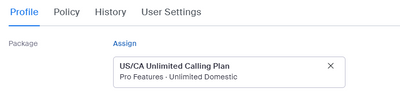Zoomtopia is here. Unlock the transformative power of generative AI, helping you connect, collaborate, and Work Happy with AI Companion.
Register now-
Products
Empowering you to increase productivity, improve team effectiveness, and enhance skills.
Learn moreCommunication
Productivity
Apps & Integration
Employee Engagement
Customer Care
Sales
Ecosystems
- Solutions
By audience- Resources
Connect & learnHardware & servicesDownload the Zoom app
Keep your Zoom app up to date to access the latest features.
Download Center Download the Zoom appZoom Virtual Backgrounds
Download hi-res images and animations to elevate your next Zoom meeting.
Browse Backgrounds Zoom Virtual Backgrounds- Plans & Pricing
- Solutions
-
Product Forums
Empowering you to increase productivity, improve team effectiveness, and enhance skills.
Zoom AI CompanionBusiness Services
-
User Groups
Community User Groups
User groups are unique spaces where community members can collaborate, network, and exchange knowledge on similar interests and expertise.
Location and Language
Industry
-
Help & Resources
Community Help
Help & Resources is your place to discover helpful Zoom support resources, browse Zoom Community how-to documentation, and stay updated on community announcements.
-
Events
Community Events
The Events page is your destination for upcoming webinars, platform training sessions, targeted user events, and more. Stay updated on opportunities to enhance your skills and connect with fellow Zoom users.
Community Events
- Zoom
- Products
- Zoom Phone System
- Phone App
- Subscribe to RSS Feed
- Mark Topic as New
- Mark Topic as Read
- Float this Topic for Current User
- Bookmark
- Subscribe
- Mute
- Printer Friendly Page
Phone App
- Mark as New
- Bookmark
- Subscribe
- Mute
- Subscribe to RSS Feed
- Permalink
- Report Inappropriate Content
2023-03-30 06:14 AM
Hello,
I signed up for Zoom phone last night and the app is able to make phone calls and receive, however, when i click SMS and want to start a new message it says .. You don't have a direct number. You cannot start a new conversation.
Any help ?
Thanks
- Mark as New
- Bookmark
- Subscribe
- Mute
- Subscribe to RSS Feed
- Permalink
- Report Inappropriate Content
2023-03-30 06:43 AM
Extension-only phone users cannot use SMS. You need a Zoom Phone calling plan and a direct number to be able to use SMS.
- Mark as New
- Bookmark
- Subscribe
- Mute
- Subscribe to RSS Feed
- Permalink
- Report Inappropriate Content
2023-03-30 07:02 AM
I am on zoom phone plan .. what am i doing wrong
- Mark as New
- Bookmark
- Subscribe
- Mute
- Subscribe to RSS Feed
- Permalink
- Report Inappropriate Content
2023-04-06 02:54 PM
Hi @nate3 and @setxrvrentals
By default SMS does not work with the number associated with an Auto Receptionist or Call Queue unless you subscribe to the add-on Zoom Phone Power Pack.
If you are just a one-person business with the Auto Receptionist forwarding calls to your unique User extension, you could do the following to avoid paying an additional monthly for another Direct Inward Dial number or the Power Pack by:
- Re-assigning the Phone Number (direct number or DID) from the Auto Recptionist to your User account.
- You can Unbind it from the Auto Receptionist by clicking on the Number, and a pop-up list will appear. Unbind is one of the options.
- Then Assign the Number to your User account.
The Extension is part of the way the system works. If you have the DID assigned to your User account, the extension number will not necessarily be used as it would in a multi-person phone system.
You should also go Personal > Phone > Settings, and configure the entire Call Handling section there.
*** You'll be able to set up SMS with this phone number.
i strongly suggest that you read BOTH of the following Zoom Support articles:
Getting started with Zoom Phone (admin)
Getting started with Zoom Phone (users)
All underlined text are hyperlinks.
I hope that helps!
- Mark as New
- Bookmark
- Subscribe
- Mute
- Subscribe to RSS Feed
- Permalink
- Report Inappropriate Content
2023-04-06 09:05 AM
I have the same problem here.
I have only one phone number and one user in Zoom Phone for now: I would like to use that for SMS on my account. Can I remove the extensions to enable SMS? I don't see how to assign the primary phone number to my account rather than just the extension.
- Mark as New
- Bookmark
- Subscribe
- Mute
- Subscribe to RSS Feed
- Permalink
- Report Inappropriate Content
2023-03-30 08:56 AM
SMS is now having all a requirement to fill out and get approved a "campaign" - some new industry attempt to reduce spam SMS I guess. But Zoom is requiring it of everyone, even if not a business from what I can tell. You can see multiple questions about this in this forum.
We don't use SMS ourselves so I can't give any more info...
- Mark as New
- Bookmark
- Subscribe
- Mute
- Subscribe to RSS Feed
- Permalink
- Report Inappropriate Content
2023-03-31 07:34 AM
It may be that you have phone number set up as the Main Company Number under the Auto Receptionist, but you don't have a Direct Number for you as a User. Check Personal > Phone > Settings on the Zoom web portal (https://zoom.us/pbx/page/telephone/myZoomTelephony#/my-cloud-phone/settings) .
Once you overcome the Phone Number issue, as @enielsen indicated, there is now a requirement when using an internet-based phone operators (such as Zoom) that the customer register with for 10DLC compliance in order to use SMS features. https://support.zoom.us/hc/en-us/articles/5016496738445-SMS-MMS-10DLC-Compliance-for-Zoom-Phone-and-...
I hope that helps!
- Mark as New
- Bookmark
- Subscribe
- Mute
- Subscribe to RSS Feed
- Permalink
- Report Inappropriate Content
2023-04-06 09:29 AM
Ok I had the same problem and just figured it out. You need to remove your phone number as the 'company number' and as the 'main auto receptionist' number and then re-assign it to yourself as a direct line. I took three steps but I'm not sure all are necessary:
1- Add yourself as a user (User Management -> Users -> Add)
2- Remove your phone number as the Company Line (Not sure where I did this)
3- Remove your phone number from the Auto Receptionist (Phone system management -> Auto Receptionists -> click on the name and remove)
4- Add your phone number as your direct line! (Phone System Management -> Users -> Click on your name and add)
- Zoom Phone Auto Receptionist: External Numbers Don’t Ring from Sub-Menus in Zoom Phone System
- Teams call / phone bleed thru in Zoom Phone System
- I would like to create a zoom phone book maybe if you're watching TV it will alert you in Zoom Phone System
- What should I do if the headphones don't connect? they are connected to the phone, I have provided a in Zoom Meetings
- Anyone know how long usually it takes the phone number activated? in Zoom Phone System