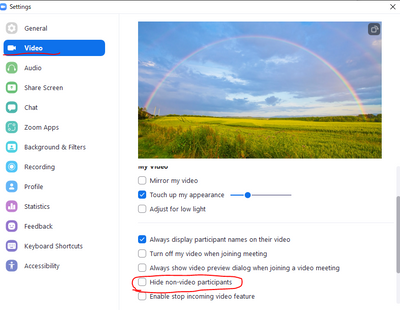Zoomtopia is here. Unlock the transformative power of generative AI, helping you connect, collaborate, and Work Happy with AI Companion.
Register now-
Products
Empowering you to increase productivity, improve team effectiveness, and enhance skills.
Learn moreCommunication
Productivity
Apps & Integration
Employee Engagement
Customer Care
Sales
Ecosystems
- Solutions
By audience- Resources
Connect & learnHardware & servicesDownload the Zoom app
Keep your Zoom app up to date to access the latest features.
Download Center Download the Zoom appZoom Virtual Backgrounds
Download hi-res images and animations to elevate your next Zoom meeting.
Browse Backgrounds Zoom Virtual Backgrounds- Plans & Pricing
- Solutions
-
Product Forums
Empowering you to increase productivity, improve team effectiveness, and enhance skills.
Zoom AI CompanionBusiness Services
-
User Groups
Community User Groups
User groups are unique spaces where community members can collaborate, network, and exchange knowledge on similar interests and expertise.
Location and Language
Industry
-
Help & Resources
Community Help
Help & Resources is your place to discover helpful Zoom support resources, browse Zoom Community how-to documentation, and stay updated on community announcements.
-
Events
Community Events
The Events page is your destination for upcoming webinars, platform training sessions, targeted user events, and more. Stay updated on opportunities to enhance your skills and connect with fellow Zoom users.
Community Events
- Zoom
- Products
- Zoom Meetings
- Re: Newbie first meeting questions
- Subscribe to RSS Feed
- Mark Topic as New
- Mark Topic as Read
- Float this Topic for Current User
- Bookmark
- Subscribe
- Mute
- Printer Friendly Page
- Mark as New
- Bookmark
- Subscribe
- Mute
- Subscribe to RSS Feed
- Permalink
- Report Inappropriate Content
2021-11-13 12:52 PM
I will be attending a Zoom meeting for the first time. I have downloaded the Desktop Client, registered, browsed through a few tutorials and videos, attended a "Back to Basics" live training, and tried a test meeting. I know how to join a meeting, but still have a few questions about attending one.
The meeting is an informal family meeting, with several speakers, including myself. I will turn off mic and video at the start of the meeting, and turn them on before my turn comes. After speaking, I will turn them off again. Questions:
- Is it possible to chat with just the host, and not with everyone? In case I have a technical issue.
- I would like to view only what the host presents, and the other speakers, but not all the attendees. Can this be done by selecting the "Speaker View" option in "Gallery View"? Or is there another way?
- I would like to continue to attend the meeting after my speech. How do I let the host know that I have finished my speech?
Thanks in advance.
Solved! Go to Solution.
- Mark as New
- Bookmark
- Subscribe
- Mute
- Subscribe to RSS Feed
- Permalink
- Report Inappropriate Content
2021-11-13 07:41 PM
Hi, mjt4283
I'll tell you what I know.
You can chat with just the host or specific participant by specifying the destination of the chat.
In the desktop client's video settings, you can check the "Hide non-video participants" checkbox to show only those who have video turned on in the gallery view.
- Mark as New
- Bookmark
- Subscribe
- Mute
- Subscribe to RSS Feed
- Permalink
- Report Inappropriate Content
2021-11-13 07:41 PM
Hi, mjt4283
I'll tell you what I know.
You can chat with just the host or specific participant by specifying the destination of the chat.
In the desktop client's video settings, you can check the "Hide non-video participants" checkbox to show only those who have video turned on in the gallery view.
- Mark as New
- Bookmark
- Subscribe
- Mute
- Subscribe to RSS Feed
- Permalink
- Report Inappropriate Content
2021-11-14 08:54 AM
Thank you for the response. It is helpful.
- Access to registration data in meetings with registration in Zoom Meetings
- Conditional registration questions? in Zoom Events
- Screen galery view in a recorded video in Zoom Meetings
- Level up your AI Companion Meeting Summaries with Zoom's Pre-built Custom Templates in Zoom AI Companion
- My attendee list has people who appear to be absent...why? in Zoom Events