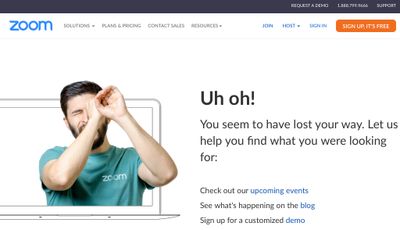Zoomtopia is here. Unlock the transformative power of generative AI, helping you connect, collaborate, and Work Happy with AI Companion.
Register now-
Products
Empowering you to increase productivity, improve team effectiveness, and enhance skills.
Learn moreCommunication
Productivity
Apps & Integration
Employee Engagement
Customer Care
Sales
Ecosystems
- Solutions
By audience- Resources
Connect & learnHardware & servicesDownload the Zoom app
Keep your Zoom app up to date to access the latest features.
Download Center Download the Zoom appZoom Virtual Backgrounds
Download hi-res images and animations to elevate your next Zoom meeting.
Browse Backgrounds Zoom Virtual Backgrounds- Plans & Pricing
- Solutions
-
Product Forums
Empowering you to increase productivity, improve team effectiveness, and enhance skills.
Zoom AI CompanionBusiness Services
-
User Groups
Community User Groups
User groups are unique spaces where community members can collaborate, network, and exchange knowledge on similar interests and expertise.
Location and Language
Industry
-
Help & Resources
Community Help
Help & Resources is your place to discover helpful Zoom support resources, browse Zoom Community how-to documentation, and stay updated on community announcements.
-
Events
Community Events
The Events page is your destination for upcoming webinars, platform training sessions, targeted user events, and more. Stay updated on opportunities to enhance your skills and connect with fellow Zoom users.
Community Events
- Zoom
- Products
- Zoom Meetings
- Re: My clients cannot connect to my Zoom meeting
- Subscribe to RSS Feed
- Mark Topic as New
- Mark Topic as Read
- Float this Topic for Current User
- Bookmark
- Subscribe
- Mute
- Printer Friendly Page
- Mark as New
- Bookmark
- Subscribe
- Mute
- Subscribe to RSS Feed
- Permalink
- Report Inappropriate Content
2022-07-22 10:47 AM
When my clients try to log into my Zoom meeting, they receive this message:
Uh oh! You seem to have lost your way. Let us help you find what you were looking for.
Any thoughts?
Solved! Go to Solution.
- Mark as New
- Bookmark
- Subscribe
- Mute
- Subscribe to RSS Feed
- Permalink
- Report Inappropriate Content
2022-07-24 10:00 AM
Hi, @DrLoriBS,
I’ve seen this issue once or twice; I’d usually because someone had copy/pasted a Join link URL incorrectly, leaving off some important part. For example, if I leave off the entire meeting ID and enter this; https://us02web.zoom.us/s/ I get this, which is probably what they’re seeing:
The full Join link will look similar this, if there is a passcode associated with the meeting:
The green underline is where your meeting ID will be, and the yellow underline is where your encoded passcode will be. If you do not have a passcode for your meeting (Waiting Room we’ll be enabled), then the question mark and everything after that will be missing from your URL.
Ray -- check out the GoodClix website.
- Mark as New
- Bookmark
- Subscribe
- Mute
- Subscribe to RSS Feed
- Permalink
- Report Inappropriate Content
2022-07-24 10:00 AM
Hi, @DrLoriBS,
I’ve seen this issue once or twice; I’d usually because someone had copy/pasted a Join link URL incorrectly, leaving off some important part. For example, if I leave off the entire meeting ID and enter this; https://us02web.zoom.us/s/ I get this, which is probably what they’re seeing:
The full Join link will look similar this, if there is a passcode associated with the meeting:
The green underline is where your meeting ID will be, and the yellow underline is where your encoded passcode will be. If you do not have a passcode for your meeting (Waiting Room we’ll be enabled), then the question mark and everything after that will be missing from your URL.
Ray -- check out the GoodClix website.
- Mark as New
- Bookmark
- Subscribe
- Mute
- Subscribe to RSS Feed
- Permalink
- Report Inappropriate Content
2022-07-25 08:43 AM
Hi Ray,
Thank you so much for taking the time to reply. This has been very helpful. Take care,
Lori
- Mark as New
- Bookmark
- Subscribe
- Mute
- Subscribe to RSS Feed
- Permalink
- Report Inappropriate Content
2022-07-25 08:45 AM
Thank you Rachel for taking the time to help me. This is a solution I will give to my clients.
- Zoom client on Linux Mint fails to join meetings in Zoom Webinars
- Where is the Sessionlink? Urgent help needed! in Zoom Meetings
- Training with Contact Center in Zoom Contact Center
- Recurring meetings with no fixed time are no longer appearing on the desktop client in Zoom Meetings
- Stop zoom workplace from opening when starting a meeting in Zoom Meetings