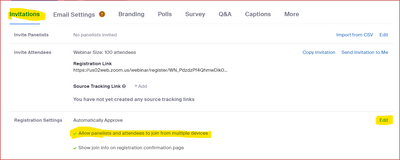Zoomtopia is here. Unlock the transformative power of generative AI, helping you connect, collaborate, and Work Happy with AI Companion.
Register now-
Products
Empowering you to increase productivity, improve team effectiveness, and enhance skills.
Learn moreCommunication
Productivity
Apps & Integration
Employee Engagement
Customer Care
Sales
Ecosystems
- Solutions
By audience- Resources
Connect & learnHardware & servicesDownload the Zoom app
Keep your Zoom app up to date to access the latest features.
Download Center Download the Zoom appZoom Virtual Backgrounds
Download hi-res images and animations to elevate your next Zoom meeting.
Browse Backgrounds Zoom Virtual Backgrounds- Plans & Pricing
- Solutions
-
Product Forums
Empowering you to increase productivity, improve team effectiveness, and enhance skills.
Zoom AI CompanionBusiness Services
-
User Groups
Community User Groups
User groups are unique spaces where community members can collaborate, network, and exchange knowledge on similar interests and expertise.
Location and Language
Industry
-
Help & Resources
Community Help
Help & Resources is your place to discover helpful Zoom support resources, browse Zoom Community how-to documentation, and stay updated on community announcements.
-
Events
Community Events
The Events page is your destination for upcoming webinars, platform training sessions, targeted user events, and more. Stay updated on opportunities to enhance your skills and connect with fellow Zoom users.
Community Events
- Zoom
- Products
- Zoom Meetings
- Re: Mic Controls not visible for one participant
- Subscribe to RSS Feed
- Mark Topic as New
- Mark Topic as Read
- Float this Topic for Current User
- Bookmark
- Subscribe
- Mute
- Printer Friendly Page
The Zoom Community will be placed in read-only mode January 9th, 2026 through January 22nd, 2026 to deliver you a new and improved community experience!
The community will still be accessible, however, the creation of any new discussions or replies will be temporarily unavailable. We appreciate your patience during this time.
Mic Controls not visible for one participant
- Mark as New
- Bookmark
- Subscribe
- Mute
- Subscribe to RSS Feed
- Permalink
- Report Inappropriate Content
2023-07-02 05:24 PM - edited 2023-07-02 05:26 PM
Hi,
I have a participant who can enter my zoom meetings without the mic being under my control as the host. The mic icon is not visible on their zoom window, in the zoom window drop-down-list or in the participants list. Where the mic control is usually displayed there is nothing. And when I hover over the video control menu the Ask to Unmute options does not display. They also can still use their mic when I disable the Unmute Themselves option in the Security drop-down menu.
I can still hear them and they speak with the group without any problem, but I don't have any access to the mic controls and can't turn it off. I've asked them to turn the mic off, and they say they've turned it down on their end.
Effectively, I have zero control over their wish to speak whenever they want. Given I run a silent writing group, this opens up a security problem with zoom bombers. Several of whom I've already had to deal with. And my first line of defence being to turn off all the controls. But in this situation I can't turn off their mic.
Has anybody else had this problem, and have you been able to prevent participants from entering the zoom room with total control over their own mic with the mic controls invisible?
- Topics:
-
Audio
- Mark as New
- Bookmark
- Subscribe
- Mute
- Subscribe to RSS Feed
- Permalink
- Report Inappropriate Content
2023-07-02 11:20 PM
Hi, @Melinda.
There’s two main situations where this occurs. Either the user is attending from two different devices or is dialed in by phone audio only on another device. Normally the phone-only users are shown at the bottom of the Participants list, and it appears this user is the last one in the list (indicating there are no phone-only attendees), so I’d check to see if any other Mic icons are flashing when participant speaks.
If that’s not the situation, I’m not sure what the issue would be.
Ray -- check out the GoodClix website.
- Mark as New
- Bookmark
- Subscribe
- Mute
- Subscribe to RSS Feed
- Permalink
- Report Inappropriate Content
2023-07-05 02:28 PM - edited 2023-07-05 02:35 PM
- Mark as New
- Bookmark
- Subscribe
- Mute
- Subscribe to RSS Feed
- Permalink
- Report Inappropriate Content
2023-07-05 02:39 PM
It's in the Webinar information (don't edit the webinar, just click the name of the webinar from the Web Portal). Then scroll down to see this:
Look in the Invitations tab, under the Registration Settings section. If the Allow panelists and attendees to join from multiple devices is checked, click the Edit link to the far right, and disable it.
Ray -- check out the GoodClix website.
- Security Feature Request: Password Protected Docs and data table individual record permissions in Zoom Docs
- 🌟 Stream Deck Plugin Enhancement Suggestions in Zoom Meetings
- Need access to more scopes to complete API in Zoom App Marketplace
- Samsung Tab A7 Lite - No Media Controls Available in Zoom Meetings
- Meeting Participant Not Visible in Zoom Meetings