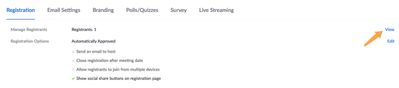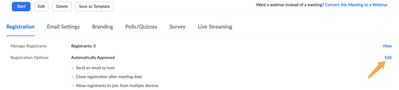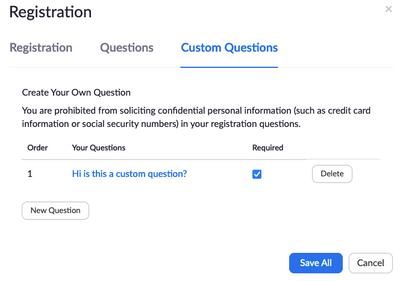Zoomtopia is here. Unlock the transformative power of generative AI, helping you connect, collaborate, and Work Happy with AI Companion.
Register now-
Products
Empowering you to increase productivity, improve team effectiveness, and enhance skills.
Learn moreCommunication
Productivity
Apps & Integration
Employee Engagement
Customer Care
Sales
Ecosystems
- Solutions
By audience- Resources
Connect & learnHardware & servicesDownload the Zoom app
Keep your Zoom app up to date to access the latest features.
Download Center Download the Zoom appZoom Virtual Backgrounds
Download hi-res images and animations to elevate your next Zoom meeting.
Browse Backgrounds Zoom Virtual Backgrounds- Plans & Pricing
- Solutions
-
Product Forums
Empowering you to increase productivity, improve team effectiveness, and enhance skills.
Zoom AI CompanionBusiness Services
-
User Groups
Community User Groups
User groups are unique spaces where community members can collaborate, network, and exchange knowledge on similar interests and expertise.
Location and Language
Industry
-
Help & Resources
Community Help
Help & Resources is your place to discover helpful Zoom support resources, browse Zoom Community how-to documentation, and stay updated on community announcements.
-
Events
Community Events
The Events page is your destination for upcoming webinars, platform training sessions, targeted user events, and more. Stay updated on opportunities to enhance your skills and connect with fellow Zoom users.
Community Events
- Zoom
- Products
- Zoom Meetings
- Re: How do I download a list of registrants for an...
- Subscribe to RSS Feed
- Mark Topic as New
- Mark Topic as Read
- Float this Topic for Current User
- Bookmark
- Subscribe
- Mute
- Printer Friendly Page
The Zoom Community will be placed in read-only mode January 9th, 2026 through January 22nd, 2026 to deliver you a new and improved community experience!
The community will still be accessible, however, the creation of any new discussions or replies will be temporarily unavailable. We appreciate your patience during this time.
- Mark as New
- Bookmark
- Subscribe
- Mute
- Subscribe to RSS Feed
- Permalink
- Report Inappropriate Content
2022-01-18 12:18 PM
When looking at my meeting, I can click “view” under Manage Registrants see that I have 8 registrants. However, it only lists their Name, Email, and registration date. In the registration form, I have asked for more information. So, how do I generate Report that shows the 8 registrants, First name, Last name, Organization, Job title, and answers to the custom question I created?
I have already tried going through Account Management > Reports > Generate Report. Still, the CSV file only comes up with “First Name, Last Name, Email, Registration Time, Approval Status, City, Organization, Job Title,” but it doesn’t include the custom question I created. It doesn’t actually list the 8 people registered.
What am I doing wrong?
Solved! Go to Solution.
- Mark as New
- Bookmark
- Subscribe
- Mute
- Subscribe to RSS Feed
- Permalink
- Report Inappropriate Content
2022-01-18 02:19 PM
Hi @ProspectSV ok thanks for getting back to me. Just as a test I created a meeting with registration, registered under a different account, then went into my meeting in the Zoom portal (clicked on the meeting, not the Edit button), scrolled to the bottom in the Registration section. When I click on "View" out to the right of Registrants I see how many people have registered
The next screen shows me the "Registrants" along with their email and registration date. I can click on the name under the "Registrants" column and see all their answers.
To Generate a report
- in the Zoom Portal, under "Account Management" select "Reports
- Under the "Usage Reports" tab select "Meeting"
- select "Registration Report" as the report type and edit the date so it includes the future date of your meeting
- You should see your meeting and be able to click "Generate" to the right of it
- Then you should be able to download the report and see all questions answered.
This should work but please let us know if not?
Also, please make sure the .csv file is open and all columns are showing. You are probably doing this already but just double checking!
- Mark as New
- Bookmark
- Subscribe
- Mute
- Subscribe to RSS Feed
- Permalink
- Report Inappropriate Content
2022-01-18 12:55 PM
You can click on 'View event summary', there you can see the participants. I made the same mistake..
- Mark as New
- Bookmark
- Subscribe
- Mute
- Subscribe to RSS Feed
- Permalink
- Report Inappropriate Content
2022-01-18 01:55 PM - edited 2022-01-18 02:15 PM
Hey @jdvdborg1,
Could you elaborate a little more? Sorry if this is an obvious answer but, where do I find 'View event summary'? I should note that I'm trying to generate a report before the event has occurred.
Does that work for both Zoom Meetings and Zoom Webinars?
- Mark as New
- Bookmark
- Subscribe
- Mute
- Subscribe to RSS Feed
- Permalink
- Report Inappropriate Content
2022-01-18 02:01 PM
I should note that I'm trying to generate a report before the event has occurred.
- Mark as New
- Bookmark
- Subscribe
- Mute
- Subscribe to RSS Feed
- Permalink
- Report Inappropriate Content
2022-01-18 01:04 PM
Hi @ProspectSV thanks for your post on the Zoom Community! With registration options, you can select to have the questions show up for people and then also check the box to make the registration question required. Do you know if your custom question is required?
To check, you can
- sign into the Zoom Web portal and Click on Meetings, then click on your particular meeting to see the entire meeting. Don't click "Edit" as it will only allow viewing some of the options
- scroll to the bottom and click "Edit" out to the right side for the Registration Options
On the next screen validate you have marked on the left side the questions you want answered, and mark the check on the right side to make them Required.
Then click the "Custom Questions" tab at the top and make sure there is a check box for "Required" in your custom question
With these checks in place people will not be able to complete registration without filling in all the Required questions.
If this has answered your question to your satisfaction, please click the "Accept as Solution" button below but if not please reply and we can continue the discussion. Thank you!
- Mark as New
- Bookmark
- Subscribe
- Mute
- Subscribe to RSS Feed
- Permalink
- Report Inappropriate Content
2022-01-18 02:05 PM
Hi Jeremy,
If this has answered your question to your satisfaction, please click the "Accept as Solution" - It did not.
I know how to create custom questions, and I made all the questions "required."
The question I have: How do I generate a report to an event that has not occurred yet so that I can see all of my registrants answers the required questions?
- Mark as New
- Bookmark
- Subscribe
- Mute
- Subscribe to RSS Feed
- Permalink
- Report Inappropriate Content
2022-01-18 02:19 PM
Hi @ProspectSV ok thanks for getting back to me. Just as a test I created a meeting with registration, registered under a different account, then went into my meeting in the Zoom portal (clicked on the meeting, not the Edit button), scrolled to the bottom in the Registration section. When I click on "View" out to the right of Registrants I see how many people have registered
The next screen shows me the "Registrants" along with their email and registration date. I can click on the name under the "Registrants" column and see all their answers.
To Generate a report
- in the Zoom Portal, under "Account Management" select "Reports
- Under the "Usage Reports" tab select "Meeting"
- select "Registration Report" as the report type and edit the date so it includes the future date of your meeting
- You should see your meeting and be able to click "Generate" to the right of it
- Then you should be able to download the report and see all questions answered.
This should work but please let us know if not?
Also, please make sure the .csv file is open and all columns are showing. You are probably doing this already but just double checking!
- Mark as New
- Bookmark
- Subscribe
- Mute
- Subscribe to RSS Feed
- Permalink
- Report Inappropriate Content
2022-03-18 10:33 AM
Hello,
I'm also trying to find the answers to my custom registration question that my registrants provided to an upcoming Zoom Event (multi-day multi session conference).
- I go to the "Usage Reports" tab select "Webinar" (since my conference sessions are webinars)
- I then select "Registration Report" as the report type and edit the date so it includes the future date of my webinar but my webinars don't show up.
- However when I go to "Webinars" in my profile, I see all of the upcoming webinars associated with my upcoming conference. This tells me that the webinars have saved but for some reason I'm not able to view the webinar events and generate reports.
Is it possible for someone to help me figure out why I can't generate a .csv file report containing my registrant's information?
- Mark as New
- Bookmark
- Subscribe
- Mute
- Subscribe to RSS Feed
- Permalink
- Report Inappropriate Content
2022-04-04 06:57 AM - edited 2022-04-04 07:03 AM
I was having this problem as well but managed to make it work. Seems dumb but be sure you are clicking the "search" button after making sure you have the right dates filtered. The fact that the filter and search buttons are the same size was confusing to me while I was rushing. Hope that helps!
- Mark as New
- Bookmark
- Subscribe
- Mute
- Subscribe to RSS Feed
- Permalink
- Report Inappropriate Content
2023-04-20 01:43 PM
I can get this report. But the personal link information is not included. Where can I get a report for the list of the registrants including the personal link?
- Mark as New
- Bookmark
- Subscribe
- Mute
- Subscribe to RSS Feed
- Permalink
- Report Inappropriate Content
2022-05-16 01:57 PM
Did you ever get a clear answer to your question? I too am trying to figure out if I can down load a registration report BEFORE my zoom meeting, and this is not clear.
- Mark as New
- Bookmark
- Subscribe
- Mute
- Subscribe to RSS Feed
- Permalink
- Report Inappropriate Content
2022-09-15 03:39 PM
Hi, the answers suggested in this thread don´t work to me. I am trying to create a report for the registered participats to a meeting BEFORE the meeting. The option of viewing the registered participants is not ideal for me because the event is planned for +300 people.
I am enabling this registration as a test because I need the Attendance reports with the email to properly track the attendance in our internal systems later.
I would appreciate any guidance in How to export these Registration reports and not just view the register names.
- Mark as New
- Bookmark
- Subscribe
- Mute
- Subscribe to RSS Feed
- Permalink
- Report Inappropriate Content
2024-02-24 03:58 AM
It sounds like you are trying to get a complete picture of attendance both who has registered for your upcoming Zoom meeting and after the meeting has taken place combine registration and participation information to determine attendees and absentees with their emails. This can be done using Salepager, which emails Zoom reports to you for both upcoming meetings and recently completed meetings.