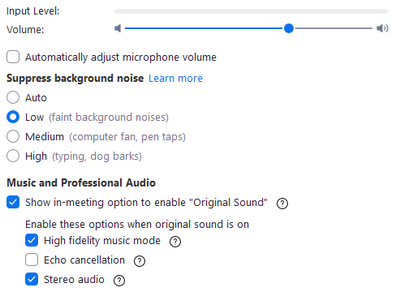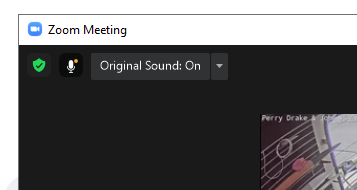Zoomtopia is here. Unlock the transformative power of generative AI, helping you connect, collaborate, and Work Happy with AI Companion.
Register now-
Products
Empowering you to increase productivity, improve team effectiveness, and enhance skills.
Learn moreCommunication
Productivity
Apps & Integration
Employee Engagement
Customer Care
Sales
Ecosystems
- Solutions
By audience- Resources
Connect & learnHardware & servicesDownload the Zoom app
Keep your Zoom app up to date to access the latest features.
Download Center Download the Zoom appZoom Virtual Backgrounds
Download hi-res images and animations to elevate your next Zoom meeting.
Browse Backgrounds Zoom Virtual Backgrounds- Plans & Pricing
- Solutions
-
Product Forums
Empowering you to increase productivity, improve team effectiveness, and enhance skills.
Zoom AI CompanionBusiness Services
-
User Groups
Community User Groups
User groups are unique spaces where community members can collaborate, network, and exchange knowledge on similar interests and expertise.
Location and Language
Industry
-
Help & Resources
Community Help
Help & Resources is your place to discover helpful Zoom support resources, browse Zoom Community how-to documentation, and stay updated on community announcements.
-
Events
Community Events
The Events page is your destination for upcoming webinars, platform training sessions, targeted user events, and more. Stay updated on opportunities to enhance your skills and connect with fellow Zoom users.
Community Events
- Zoom
- Products
- Zoom Meetings
- Audio quality issues
- Subscribe to RSS Feed
- Mark Topic as New
- Mark Topic as Read
- Float this Topic for Current User
- Bookmark
- Subscribe
- Mute
- Printer Friendly Page
Audio quality issues
- Mark as New
- Bookmark
- Subscribe
- Mute
- Subscribe to RSS Feed
- Permalink
- Report Inappropriate Content
2021-09-19 06:44 AM
Hello,
I use Zoom for speech and music at the same time. In order to get the best quality (totally identical to source) and to reproduce all the sounds, I turn off all audio modification (boxes to tick or not) including echo and low level unwanted noises (paper or clothes for example). However, some sounds - either voice or instruments - are cut off during reproduction just before transmission through the internet (and it is not a soundcard issue)
Is there a way to completely disable all audio altering features in the Zoom application ? If so, in which menu ?
Thank you for your help and reply.
Fred
- Mark as New
- Bookmark
- Subscribe
- Mute
- Subscribe to RSS Feed
- Permalink
- Report Inappropriate Content
2021-09-19 10:55 AM
Hi @Fred-Steen
There are a few things you will need to do:
1) Set your Audio Settings like this:
2) When you are in your Meeting, look for the Original Sound button (top left) and turn in ON:
3) Use a good quality external microphone. Try to avoid using your computer's built in microphone.
4) Use headphones for Zoom - so that your microphone does not pick up the sound of other people talking or playing in the Meeting (this is essential for what you are trying to do). You can have your own music coming through speakers - but do not let audio from Zoom come out on speakers in the Zoom - certainly not when you are un-muted.
5) Make sure everyone else in Zoom mutes themselves (with the Mute button in Zoom) when they are not talking or playing. This is also essential for good results.
6) Stay muted yourself when YOU are NOT talking or playing - and encourage everyone else in the meeting to follow the same steps above if they are wanting to play into the meeting in a similar way.
7) Try to be in an environment with dampening acoustics - try to have as many soft surfaces as possible.
😎 Do not let anyone dial-in into the Meeting with "Telephone Audio" using a Zoom dial-in telephone number. This inherently drops the audio quality of the entire meeting.
Hope this helps.
Rupert
- Mark as New
- Bookmark
- Subscribe
- Mute
- Subscribe to RSS Feed
- Permalink
- Report Inappropriate Content
2021-09-20 02:21 AM
Thank you Rupert,
All the steps you mention are in place as recommended . However, the question takes it a step further. In the settings "Suppress background noise", there is no option below "LOW", that is, no suppression at all. Is there a way to completely remove all suppression/ sound enhancement settings. The sound has to be "pure source". Among the devices that I use, I have specifically another one (DBX ASF2) to take care of unwanted echo and feedback in the setup. So there is no need to use software from Zoom in addition. The issue with Zoom is that even in the LOW noise suppression, it is still too agressive to let through the nuances and subtilities of music or pronunciation. Therefore, I need to turn off all the settings that tend to modify the original sound. Is the a way to do exactly that ?
Thank you all for your reply and help.
- Mark as New
- Bookmark
- Subscribe
- Mute
- Subscribe to RSS Feed
- Permalink
- Report Inappropriate Content
2021-09-20 03:39 AM
Hi @Fred-Steen
I have Produced some high-level in Events in Zoom with excellent sounding audio, with the settings I have described. Background noise suppression cannot be disabled completely - it can either be set to Low or Auto - but enabling Original Sound with High Fidelity and Stereo modes on - and making sure you activate Original Sound actually in your Meeting - should all do a fine job at passing good quality audio into your meeting.
Have you tried your scenario in a test meeting with just yourself, and join from another computer to listen there? To keep things simple. Keeping the other machine's mic muted.
It really essential that everyone else in a high-quality audio meeting stays Muted in Zoom when someone else is trying to send in music.
How are you inputting your audio - via an audio interface - are you mixing this with a microphone?
With audio interfaces we have also seen issues with bit-rate mismatches.
Are you running Windows or Mac?
Are you outputting your music locally to yourself on speakers as well as having an open microphone, as well as trying to feed it into Zoom?
- Mark as New
- Bookmark
- Subscribe
- Mute
- Subscribe to RSS Feed
- Permalink
- Report Inappropriate Content
2021-09-20 05:19 AM
Thank you Rupert,
Ok, the general setting is a church in Paris, France.
There are 6 microphones on the input side (2 for readers, 2 for testimonies, 1 for the soloist and one for the piano). All mikes have been selected for anti-larsen and very low to no feedback interfering with the speakers ( which are set at low levels anyway.). All mikes are Sennheiser selected for audio performance and feedback rejection. They all feed into a mixing table Yamaha MG16UX with USB . The output goes into the audio sytem. The USB goes into a PC (Windows) with Zoom that is controlled by an outside host. The sytem and PC are outside of the auditorium preventing any feedback into the system ( + no mike on the PC). The DBX ASF2 is there to prevent any larsen and unwanted feedback in the main room. The connected audience (at home) is always muted. The piano (live) has a specific microphone inside above the cords at a very short distance and can't pick up the sound outside.
You mention bit-rate missmatches. How would that translate into audio quality issues ?.
Still, the sound with the proper settings is not perfect as previously mentionned.
Given the above, does it give you a better view of the etup and a possible approach to a solution. I must add that I have tried another solution than Zoom -but it lacks a lot of the Zoom necessary capabilities in other areas- and the results were very good on the audio quality side. Zoom is our preferred solution and we have a subsciption for it. Any progress to improve the audio quality would be welcome.
Thank you
Fred
- Mark as New
- Bookmark
- Subscribe
- Mute
- Subscribe to RSS Feed
- Permalink
- Report Inappropriate Content
2021-09-20 09:40 AM
Okay - some more troubleshooting questions:
How is Windows PC being remotely controlled by the outside host? I ask because I have seen things like TeamViewer mangle the audio routing in Windows.
Is the remote Host also in Zoom?
Have you tried also enabling echo-cancellation in Zoom?
Have you tried monitoring the mix coming into Windows from your USB input, without using Zoom?
Have you tested in a Zoom in a meeting with just two Participants - your church PC and one other Participant-PC to test?
You may also want to check that your Sound input device in Windows does not have any processing enabled at a driver level. Per below:
- Mark as New
- Bookmark
- Subscribe
- Mute
- Subscribe to RSS Feed
- Permalink
- Report Inappropriate Content
2021-09-22 03:31 AM
@Fred-Steen were you able to make any progress with your problem?
- Mark as New
- Bookmark
- Subscribe
- Mute
- Subscribe to RSS Feed
- Permalink
- Report Inappropriate Content
2021-09-22 05:53 AM
Hello Rupert,
- Mark as New
- Bookmark
- Subscribe
- Mute
- Subscribe to RSS Feed
- Permalink
- Report Inappropriate Content
2021-09-22 06:10 AM
Sorry. I just found you email. I will contact you there.
- Mark as New
- Bookmark
- Subscribe
- Mute
- Subscribe to RSS Feed
- Permalink
- Report Inappropriate Content
2021-12-16 08:41 AM
Hi Fred,
I host and participate in a couple of musical open mics. We've had this recurring problem of certain instruments and musical styles creating distortion, sounding similar to a bad phase shifter. We started with the usual "Turn on Original Sound". Open audio settings and shut off Echo cancellation. After much fooling around with the audio settings in Zoom, we discovered the culprit at least in Windows 10: the Windows audio drivers are conflicting with the Zoom settings. If you go to the bottom of the audio settings page, there's an "Advanced" link. Click. Then you'll see "Signal processing by windows audio device drivers" with a pull down window that we be showing the default "Auto". Use the drop down menu and select the "Off/Raw" setting. That solved it for us. I don't know why Zoom's default isn't the "Raw" setting, since this conflict is affecting so many meetings. Since this same thing happens when Zooming with Apple products, I assume there's a similar culprit there.
- Mark as New
- Bookmark
- Subscribe
- Mute
- Subscribe to RSS Feed
- Permalink
- Report Inappropriate Content
2022-01-05 02:20 AM
Thank for the follow up !
We had to investigate further. I appeared the mixing console wasn’t delivering a sufficient level through the USB output ( the console is from Yamaha MG series ) which in turn generated sound dropouts in/from Zoom.
The connected audience couldn’t hear the speech properly therefore.
What we did is connect an external audio interface ( Steinberg but I guess any reputable brand would be fine ) to the auxiliary output of the console ( all the relevant mikes - 7 in our configuration - are grouped to the auxiliary output of the console ).
The signal from the auxikiary is then processed and amplified by the audio interface which is connected to the PC which runs Zoom. The strength of the signal thus amplified ensures Zoom receives a signal strong enough to avoid the dropouts and inappropriate noise canceling.
So the culprit in our case is the USB output level from the console ( Please note that this is not to say Yamaha is faulty, I suppose that with a musical band delivering high levels the console has to be able to withstand saturation and deliver good sound/signal. With speech though, the level is typically too low for Zoom to process properly )
I hope this can help other users too.
Fred
- Recorded voice / interview on my end gives a reverberating or resounding effect. in Zoom Meetings
- "Copy Invite Link" Causes Complete System Freeze on Linux in Zoom Meetings
- Issues with outbound calls: Call may be monitored for Quality Assurance in Zoom Phone System
- Zoom phone/contact center calls no audio after answer in Zoom Contact Center
- Issues with Consistent Call Quality in Zoom Phone System