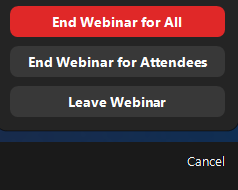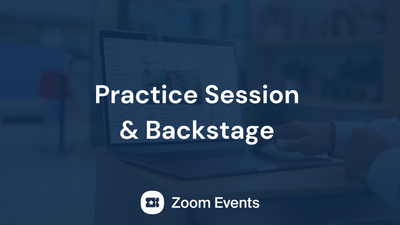Zoomtopia is here. Unlock the transformative power of generative AI, helping you connect, collaborate, and Work Happy with AI Companion.
Register now-
Products
Empowering you to increase productivity, improve team effectiveness, and enhance skills.
Learn moreCommunication
Productivity
Apps & Integration
Employee Engagement
Customer Care
Sales
Developer Tools
- Solutions
By audience- Resources
Connect & learnHardware & servicesDownload the Zoom app
Keep your Zoom app up to date to access the latest features.
Download Center Download the Zoom appZoom Virtual Backgrounds
Download hi-res images and animations to elevate your next Zoom meeting.
Browse Backgrounds Zoom Virtual Backgrounds- Plans & Pricing
- Solutions
-
Product Forums
Empowering you to increase productivity, improve team effectiveness, and enhance skills.
Zoom AI CompanionBusiness Services
-
User Groups
Community User Groups
User groups are unique spaces where community members can collaborate, network, and exchange knowledge on similar interests and expertise.
Location and Language
Industry
-
Help & Resources
Community Help
Help & Resources is your place to discover helpful Zoom support resources, browse Zoom Community how-to documentation, and stay updated on community announcements.
-
Events
Community Events
The Events page is your destination for upcoming webinars, platform training sessions, targeted user events, and more. Stay updated on opportunities to enhance your skills and connect with fellow Zoom users.
Community Events
- Zoom
- Products
- Zoom Events and Webinars
- Re: Remove All Participants
- Subscribe to RSS Feed
- Mark Topic as New
- Mark Topic as Read
- Float this Topic for Current User
- Bookmark
- Subscribe
- Mute
- Printer Friendly Page
2025 CMX Awards
The Zoom Community is nominated for the 2025 CMX Community Industry Awards in the Customer Support Community category!
Vote now- Mark as New
- Bookmark
- Subscribe
- Mute
- Subscribe to RSS Feed
- Permalink
- Report Inappropriate Content
2023-07-27 12:18 PM
Hello,
In webinars specifically, is there a way to remove/kick all participants (not including hosts & panelists) all at once? We would like to have just the hosts & panelists hang back for a debrief, and thought this might be more convenient than a separate meeting, as sometimes we lose the panelists before the debrief. Has anyone done this successfully, or perhaps accomplished the same sort of thing somehow e.g. by kicking attendees to a waiting room, or using a breakout? Thanks for any help.
Solved! Go to Solution.
- Topics:
-
Webinar settings
- Mark as New
- Bookmark
- Subscribe
- Mute
- Subscribe to RSS Feed
- Permalink
- Report Inappropriate Content
2023-07-31 12:32 AM - edited 2023-07-31 09:36 AM
Hi, @PLRBwebinars. @joshbrage_ZE's answer is spot on. I have Zoom Events licenses, and the Backstage feature comes in handy most of the time.
If you are not interested in doing Zoom Events, but would still like to have access to the Backstage feature, you can purchase the cheapest possible Zoom Events license -- a Pay Per Attendee 50 attendee license for $125 (think of it as "about $10.50/month"). Like most Zoom licenses, that license can only be assigned to one Zoom user; if you had more users needing the Backstage access, each would require the PPA 50 license (or higher, if you end up producing Zoom Events).
The PPA license is good for one year from the date of purchase. Note that while the duration of the license is "annual", it is not like other Zoom annually renewable licenses which prorate the first partial-year purchase and then renew on your Zoom Anniversary Date... it starts on the date of purchase and any unused Attendees expire one year later. At that point you can buy another PPA 50 license which would enable Backstage for another year.
FYI, when this is enabled, you have the choice of having either "Practice Sessions" or "Backstage" when setting up a webinar.
With Backstage enabled, after you have started the Webinar for Attendees and are winding down, the End button in the lower right gives you these options:
End Webinar for Attendees removes all Attendees and puts all Hosts, Co-Hosts, and Panelists into the Backstage area.
Happy to entertain questions on Zoom Events licensing! I have one of each: PPA, Annual/Unlimited, and Legacy.
- Mark as New
- Bookmark
- Subscribe
- Mute
- Subscribe to RSS Feed
- Permalink
- Report Inappropriate Content
2023-07-27 03:37 PM
@PLRBwebinars this is one of the main features with webinar Backstage, available with Zoom Events/Zoom Sessions licensing! Here's a link to a video on how it works and here's a link to pricing
- Mark as New
- Bookmark
- Subscribe
- Mute
- Subscribe to RSS Feed
- Permalink
- Report Inappropriate Content
2023-07-31 12:32 AM - edited 2023-07-31 09:36 AM
Hi, @PLRBwebinars. @joshbrage_ZE's answer is spot on. I have Zoom Events licenses, and the Backstage feature comes in handy most of the time.
If you are not interested in doing Zoom Events, but would still like to have access to the Backstage feature, you can purchase the cheapest possible Zoom Events license -- a Pay Per Attendee 50 attendee license for $125 (think of it as "about $10.50/month"). Like most Zoom licenses, that license can only be assigned to one Zoom user; if you had more users needing the Backstage access, each would require the PPA 50 license (or higher, if you end up producing Zoom Events).
The PPA license is good for one year from the date of purchase. Note that while the duration of the license is "annual", it is not like other Zoom annually renewable licenses which prorate the first partial-year purchase and then renew on your Zoom Anniversary Date... it starts on the date of purchase and any unused Attendees expire one year later. At that point you can buy another PPA 50 license which would enable Backstage for another year.
FYI, when this is enabled, you have the choice of having either "Practice Sessions" or "Backstage" when setting up a webinar.
With Backstage enabled, after you have started the Webinar for Attendees and are winding down, the End button in the lower right gives you these options:
End Webinar for Attendees removes all Attendees and puts all Hosts, Co-Hosts, and Panelists into the Backstage area.
Happy to entertain questions on Zoom Events licensing! I have one of each: PPA, Annual/Unlimited, and Legacy.
- Zoombombing in Zoom Meetings
- Sessions or events? in Zoom Events and Webinars
- Help pls - how do i remove the pop up window on AI Notetaker that has just appeared? in Zoom Contact Center
- Zoom Recording Not Capturing Spotlight View in Zoom Meetings
- TAXES: Enter billing address in Zoom Events and Webinars