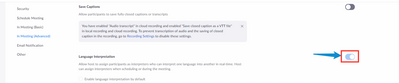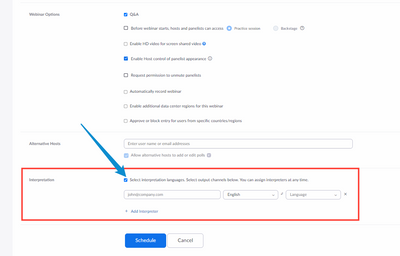Zoomtopia is here. Unlock the transformative power of generative AI, helping you connect, collaborate, and Work Happy with AI Companion.
Register now-
Products
Empowering you to increase productivity, improve team effectiveness, and enhance skills.
Learn moreCommunication
Productivity
Apps & Integration
Employee Engagement
Customer Care
Sales
Developer Tools
- Solutions
By audience- Resources
Connect & learnHardware & servicesDownload the Zoom app
Keep your Zoom app up to date to access the latest features.
Download Center Download the Zoom appZoom Virtual Backgrounds
Download hi-res images and animations to elevate your next Zoom meeting.
Browse Backgrounds Zoom Virtual Backgrounds- Plans & Pricing
- Solutions
-
Product Forums
Empowering you to increase productivity, improve team effectiveness, and enhance skills.
Zoom AI CompanionBusiness Services
-
User Groups
Community User Groups
User groups are unique spaces where community members can collaborate, network, and exchange knowledge on similar interests and expertise.
Location and Language
Industry
-
Help & Resources
Community Help
Help & Resources is your place to discover helpful Zoom support resources, browse Zoom Community how-to documentation, and stay updated on community announcements.
-
Events
Community Events
The Events page is your destination for upcoming webinars, platform training sessions, targeted user events, and more. Stay updated on opportunities to enhance your skills and connect with fellow Zoom users.
Community Events
- Zoom
- Products
- Zoom Events and Webinars
- Re: How to "invite" my interpreter to meeting?
- Subscribe to RSS Feed
- Mark Topic as New
- Mark Topic as Read
- Float this Topic for Current User
- Bookmark
- Subscribe
- Mute
- Printer Friendly Page
2025 CMX Awards
The Zoom Community is nominated for the 2025 CMX Community Industry Awards in the Customer Support Community category!
Vote now
How to "invite" my interpreter to meeting?
- Mark as New
- Bookmark
- Subscribe
- Mute
- Subscribe to RSS Feed
- Permalink
- Report Inappropriate Content
2022-04-20 01:00 PM
I have my interpreter. Need to "invite" her - how do I do this? She shows up in panelist list, but there are no buttons to send her a link. What link should I send?
- Mark as New
- Bookmark
- Subscribe
- Mute
- Subscribe to RSS Feed
- Permalink
- Report Inappropriate Content
2022-04-20 01:58 PM
Hi - is this for a regular Webinar?
If so, if you check the "Interpreter section" just above the Start button, and click Edit, you will find the option to re-send or copy their invitation.
- Mark as New
- Bookmark
- Subscribe
- Mute
- Subscribe to RSS Feed
- Permalink
- Report Inappropriate Content
2022-04-20 07:08 PM
You need to make sure that you meet these prerequisites:
- Business, Education, or Enterprise account; or a Pro account with the Zoom Webinar add-on plan
After that, go to your Settings:https://zoom.us/profile/setting > In Meeting (Advanced) > and enable 'Language Interpretation'.
Once the language interpretation has been enabled, you will see options when you schedule a meeting/webinar to enable and add interpreters:
You will also see the option to add interpreters inside the meeting/webinar:
Here is the article that I found regarding language interpretation: https://support.zoom.us/hc/en-us/articles/360034919791-Using-Language-Interpretation-in-your-meeting...
You can watch the short video attached to that article for you to better understand.
- Mark as New
- Bookmark
- Subscribe
- Mute
- Subscribe to RSS Feed
- Permalink
- Report Inappropriate Content
2022-04-20 07:11 PM
Yes, we met all prereqs - first thing I checked. Zoom tech had to clear her email. Thank you.
- Mark as New
- Bookmark
- Subscribe
- Mute
- Subscribe to RSS Feed
- Permalink
- Report Inappropriate Content
2022-04-20 07:10 PM
Thank you, It's automatically invited but her email was on a bounce list. All resolved!
- Allow prompting Companion AI to make specific meeting note format in Zoom AI Companion
- Zoom Recording Not Capturing Spotlight View in Zoom Meetings
- Client cannot enter our meetings as usual in Zoom Meetings
- Zoom Meeting Connector Node Redundancy in Zoom Meetings
- How do I get rid of my password when I enter a private meeting room? As you can see from the pictur in Zoom Meetings