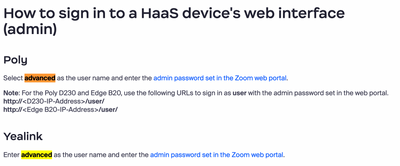Now LIVE! Check out the NEW Zoom Feature Request space to browse, vote, or create an idea to enhance your Zoom experience.
Explore Now-
Products
Empowering you to increase productivity, improve team effectiveness, and enhance skills.
Learn moreCommunication
Productivity
Apps & Integration
Employee Engagement
Customer Care
Sales
Developer Tools
- Solutions
By audience- Resources
Connect & learnHardware & servicesDownload the Zoom app
Keep your Zoom app up to date to access the latest features.
Download Center Download the Zoom appZoom Virtual Backgrounds
Download hi-res images and animations to elevate your next Zoom meeting.
Browse Backgrounds Zoom Virtual Backgrounds- Plans & Pricing
- Solutions
- Product Forums
AI Companion
Empowering you to increase productivity, improve team effectiveness, and enhance skills.
Zoom AI CompanionBusiness Services
- Event Forums
- Customer Success Forum
- Quick Links
- Zoom
- Products
- Phone System
- Re: Yealink SIP-T54W Cannot Get Into Admin Functio...
- Subscribe to RSS Feed
- Mark Topic as New
- Mark Topic as Read
- Float this Topic for Current User
- Bookmark
- Subscribe
- Mute
- Printer Friendly Page
- Mark as New
- Bookmark
- Subscribe
- Mute
- Subscribe to RSS Feed
- Permalink
- Report Inappropriate Content
2023-03-02 12:56 PM
Installed a new Yealink SIP-T54W phone, provisioned it with Zoom, and then I cannot get back into the admin functions within the phone. I have tried to change the password within the Zoom portal under Company Info -> Desk Phone -> Common Settings -> Admin Password, however, even after multiple reboots of the phone, it still says "Incorrect Password" when trying to log into the admin functions on the phone. Does anybody have any ideas as to what I am missing? Thank you in advance for your help, take care, and have a nice day! -- Ron
Solved! Go to Solution.
- Mark as New
- Bookmark
- Subscribe
- Mute
- Subscribe to RSS Feed
- Permalink
- Report Inappropriate Content
2023-03-03 06:35 AM
Hi @RBKrisko
Perhaps I should have made it more clear that the important part of my instructions above is setting the User Mode to "advanced" on the phone. That User Name is associated with the Desk Phone Admin Password set up in the Zoom web portal for both the physical T54Ws and their web interfaces. If you walk through the steps that I described, you will understand.
You will have to do this each time the phone reboots, or the firmware is auto-updated. That is the way it has always worked for us on Zoom.
I hope that helps!
- Mark as New
- Bookmark
- Subscribe
- Mute
- Subscribe to RSS Feed
- Permalink
- Report Inappropriate Content
2023-03-02 02:01 PM - edited 2023-03-02 04:36 PM
Hi Ron, @RBKrisko
On the T54W, press the Menu button, then use the arrow keys to select User Mode. Scroll through the User Types until you see "advanced", arrow down to Password, and then key in the Admin Password that you set up on the Zoom web portal, and select the Save button. After that, you'll be able to access the functions under Admin in the menu using that password.
I hope that helps!
- Mark as New
- Bookmark
- Subscribe
- Mute
- Subscribe to RSS Feed
- Permalink
- Report Inappropriate Content
2023-03-02 04:30 PM
@FORE-Craig But he will need to enter the admin password at the Advanced button, which is his issue.
My suggestion is to factory reset the phone. If you keep the OK button pressed, your phone will be factory reset and and it will provision back, register to zoom. Since you have the admin password set at web level, you should then be able to press the Menu -> Advanced -> Enter the admin password.
Also, You can also try logging into the phone Web UI ( find the IP under phones and devices ) to see if the phone has it correct
- Mark as New
- Bookmark
- Subscribe
- Mute
- Subscribe to RSS Feed
- Permalink
- Report Inappropriate Content
2023-03-03 05:53 AM
As @sachinzoom stated, this is my very problem that you are describing. What is set in the Zoom portal as the admin password is not working on the Yealink phone, but I am positive that the phone is communicating correctly with the Zoom portal, because I can set a quick call button, click save, and literally a couple of seconds later it shows up on the phone's screen. It just will not accept the admin password as being correct. I then set up a second phone, it provisioned with Zoom, installed a firmware update automatically, and then rebooted, but the same exact issue happened with this Yealink phone too where it now says that the admin password is incorrect. It is a vicious circle. Thank you, take care, and have a nice day! -- Ron
- Mark as New
- Bookmark
- Subscribe
- Mute
- Subscribe to RSS Feed
- Permalink
- Report Inappropriate Content
2023-03-03 06:35 AM
Hi @RBKrisko
Perhaps I should have made it more clear that the important part of my instructions above is setting the User Mode to "advanced" on the phone. That User Name is associated with the Desk Phone Admin Password set up in the Zoom web portal for both the physical T54Ws and their web interfaces. If you walk through the steps that I described, you will understand.
You will have to do this each time the phone reboots, or the firmware is auto-updated. That is the way it has always worked for us on Zoom.
I hope that helps!
- Mark as New
- Bookmark
- Subscribe
- Mute
- Subscribe to RSS Feed
- Permalink
- Report Inappropriate Content
2023-03-03 07:06 AM
@FORE-Craig Craig, you are great! Thank you VERY much for your feedback and solution! I don't know why it works, but it DEFINIATELY works! I was able to get into the two phones I was setting up, reset an admin function that I was trying to get into, and then rebooted the phones so that everything came up just fine. Again, thank you very much for your help and insight, take care, and have a nice day! -- Ron
- Mark as New
- Bookmark
- Subscribe
- Mute
- Subscribe to RSS Feed
- Permalink
- Report Inappropriate Content
2023-03-03 07:13 AM
@RBKrisko You're welcome, Ron!
I believe that as part of the Zoom provisioning, an additional user called "advanced" is created. Why? It's probably to differentiate it from the default Admin user, or for security purposes – I am not sure. In any event, that's what you have to use. 😊
Have a great day!
- Mark as New
- Bookmark
- Subscribe
- Mute
- Subscribe to RSS Feed
- Permalink
- Report Inappropriate Content
2023-03-03 10:19 AM
Thats interesting. The advanced user is mainly used if these phones are HaaS phones. I should have asked if they are using HaaS phones. Else never faced issues with the admin logins.
@RBKrisko Are your phones acquired using Hardware as a service program ?
- Mark as New
- Bookmark
- Subscribe
- Mute
- Subscribe to RSS Feed
- Permalink
- Report Inappropriate Content
2023-03-03 11:18 AM
@sachinzoom yes, these are HaaS Zoom Yealink phones. Take care and have a nice day! -- Ron
- Mark as New
- Bookmark
- Subscribe
- Mute
- Subscribe to RSS Feed
- Permalink
- Report Inappropriate Content
2023-03-03 11:21 AM
Hi @RBKrisko Thanks that explains why you would need to go into the Advanced menu. HaaS phones do not allow admin logins and the way to login is as advanced.
Have a nice day
- Mark as New
- Bookmark
- Subscribe
- Mute
- Subscribe to RSS Feed
- Permalink
- Report Inappropriate Content
2023-03-03 11:30 AM
@sachinzoom thank you for the link to the instructions on the Zoom site for future reference. We would not locate anything about this, nor did our salesperson and technical representative know how to answer our question. Everyone here has been very helpful! Thank you again! -- Ron
- Mark as New
- Bookmark
- Subscribe
- Mute
- Subscribe to RSS Feed
- Permalink
- Report Inappropriate Content
2023-03-03 11:39 AM
You are welcome @RBKrisko
- Mark as New
- Bookmark
- Subscribe
- Mute
- Subscribe to RSS Feed
- Permalink
- Report Inappropriate Content
2023-03-03 06:16 AM
@sachinzoom thank you for your feedback. I am trying to avoid factory resetting the phone, because it will simply happen all over again as far as I can tell. I am making that assumption, because I set up a second new phone, it provisioned with Zoom, installed a firmware update automatically, and then rebooted, but the same exact issue happened with this Yealink phone too where it now says that the admin password is incorrect. It is a vicious circle that I am not sure that factory resetting the phone will fix for either phone. This is why I am so very stumped here as to what is happening between these phones and Zoom upon provisioning, a firmware update, and rebooting. Thank you, take care, and have a nice day! -- Ron
- Mark as New
- Bookmark
- Subscribe
- Mute
- Subscribe to RSS Feed
- Permalink
- Report Inappropriate Content
2023-03-03 10:03 AM
On our desk phones, we set the admin passwords in the phone templates rather than use the global password set in the zoom portal. We haven't had any problems using the admin functions in the phone with logging in.
I forget why we decided to do that, perhaps some of our older phones didn't "take" that global password?
- Mark as New
- Bookmark
- Subscribe
- Mute
- Subscribe to RSS Feed
- Permalink
- Report Inappropriate Content
2023-03-03 11:15 AM
@enielsen thank you for your feedback. We hadn't considered doing that, but we will consider that now. Take care and have a nice day! -- Ron