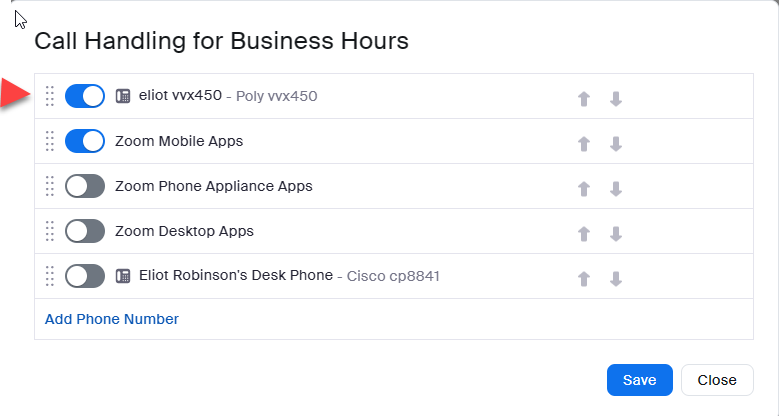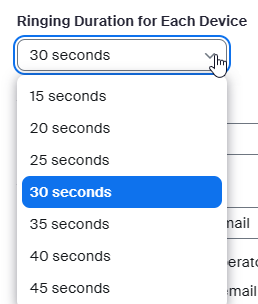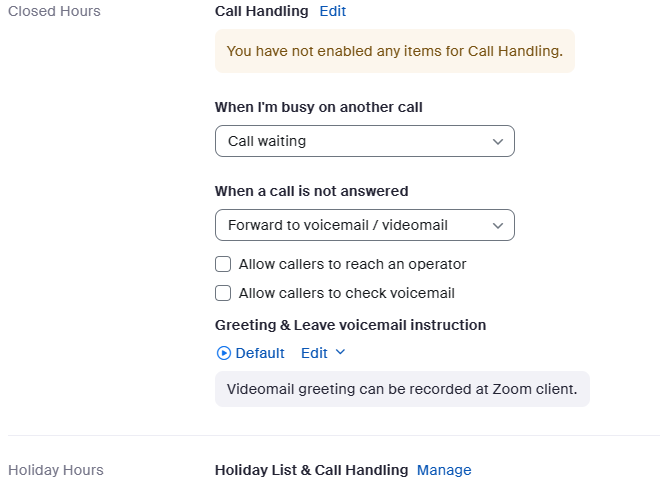Zoomtopia is here. Unlock the transformative power of generative AI, helping you connect, collaborate, and Work Happy with AI Companion.
Register now-
Products
Empowering you to increase productivity, improve team effectiveness, and enhance skills.
Learn moreCommunication
Productivity
Apps & Integration
Employee Engagement
Customer Care
Sales
Ecosystems
- Solutions
By audience- Resources
Connect & learnHardware & servicesDownload the Zoom app
Keep your Zoom app up to date to access the latest features.
Download Center Download the Zoom appZoom Virtual Backgrounds
Download hi-res images and animations to elevate your next Zoom meeting.
Browse Backgrounds Zoom Virtual Backgrounds- Plans & Pricing
- Solutions
-
Product Forums
Empowering you to increase productivity, improve team effectiveness, and enhance skills.
Zoom AI CompanionBusiness Services
-
User Groups
Community User Groups
User groups are unique spaces where community members can collaborate, network, and exchange knowledge on similar interests and expertise.
Location and Language
Industry
-
Help & Resources
Community Help
Help & Resources is your place to discover helpful Zoom support resources, browse Zoom Community how-to documentation, and stay updated on community announcements.
-
Events
Community Events
The Events page is your destination for upcoming webinars, platform training sessions, targeted user events, and more. Stay updated on opportunities to enhance your skills and connect with fellow Zoom users.
Community Events
- Zoom
- Products
- Zoom Phone System
- Setting up desktop phone
- Subscribe to RSS Feed
- Mark Topic as New
- Mark Topic as Read
- Float this Topic for Current User
- Bookmark
- Subscribe
- Mute
- Printer Friendly Page
The Zoom Community will be placed in read-only mode January 9th, 2026 through January 22nd, 2026 to deliver you a new and improved community experience!
The community will still be accessible, however, the creation of any new discussions or replies will be temporarily unavailable. We appreciate your patience during this time.
Setting up desktop phone
- Mark as New
- Bookmark
- Subscribe
- Mute
- Subscribe to RSS Feed
- Permalink
- Report Inappropriate Content
2023-09-15 11:07 AM
I have a desktop phone that does not ring, but the app on my mobile phone rings. I would like to have my desktop phone ring a couple times and if not answered then my mobile phone rings. How do I set this up? And also set hours for calls to be answered.
Desktop phone: Ploy WX-250
Apple iPhone 14
- Topics:
-
Desk phones and devices
- Mark as New
- Bookmark
- Subscribe
- Mute
- Subscribe to RSS Feed
- Permalink
- Report Inappropriate Content
2023-09-16 07:01 AM
Hi rawone,
You can go the zoom portal->personal->phone->settings->call handling
You or your owner or admin can set up your business hours and non business hours.
You can also setup how calls received during business hours and non business hours should be routed.
You can have both devices ring at the same time (simultaneous) or one first followed by the next device (sequential). In your case, choose sequential.
To select which device rings first, you edit call handling for business hours. In your case, you want your poly vvx phone to ring first, so move it to the top of the list followed by your mobile app. Since these are the only devices you want to ring, toggle off any other devices.
To move the position of your desk phone or mobile app, grab the dots to the left of the toggle and move it to the desired position. This shows that I want my desk phone to ring first followed by the mobile app.
You can set up the amount of time that each device will ring in seconds:
You can also set up how you want calls to be handled during closed and holiday hours.
You can customize how calls are routed during business, closed, and holiday hours.
For more details, please see support article.
Customizing call handling settings – Zoom Support
If your desk phone has not been added your user settings, the owner or admin must add the desk phone to your user settings.
Please see support article.
Getting started with provisioning desk phones – Zoom Support
Did my response answer your question? If so, please don't forget to mark the reply as an accepted solution.
thanks, eliot