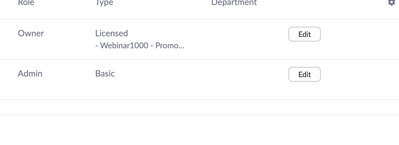Zoomtopia is here. Unlock the transformative power of generative AI, helping you connect, collaborate, and Work Happy with AI Companion.
Register now-
Products
Empowering you to increase productivity, improve team effectiveness, and enhance skills.
Learn moreCommunication
Productivity
Apps & Integration
Employee Engagement
Customer Care
Sales
Ecosystems
- Solutions
By audience- Resources
Connect & learnHardware & servicesDownload the Zoom app
Keep your Zoom app up to date to access the latest features.
Download Center Download the Zoom appZoom Virtual Backgrounds
Download hi-res images and animations to elevate your next Zoom meeting.
Browse Backgrounds Zoom Virtual Backgrounds- Plans & Pricing
- Solutions
-
Product Forums
Empowering you to increase productivity, improve team effectiveness, and enhance skills.
Zoom AI CompanionBusiness Services
-
User Groups
Community User Groups
User groups are unique spaces where community members can collaborate, network, and exchange knowledge on similar interests and expertise.
Location and Language
Industry
-
Help & Resources
Community Help
Help & Resources is your place to discover helpful Zoom support resources, browse Zoom Community how-to documentation, and stay updated on community announcements.
-
Events
Community Events
The Events page is your destination for upcoming webinars, platform training sessions, targeted user events, and more. Stay updated on opportunities to enhance your skills and connect with fellow Zoom users.
Community Events
- Zoom
- Community Resources
- Billing & Account Management
- Re: Deleting a user
- Subscribe to RSS Feed
- Mark Topic as New
- Mark Topic as Read
- Float this Topic for Current User
- Bookmark
- Subscribe
- Mute
- Printer Friendly Page
Effective January 9th, 2026 through January 22nd, 2026: The Zoom Community is currently in read-only mode with login disabled, to deliver you a new and improved community experience!
The site is still accessible to view, however, the ability to login, create content, or access your community account is temporarily unavailable. We appreciate your patience during this time. If seeking support, please browse existing community content or ask our Zoom Virtual Agent.
- Mark as New
- Bookmark
- Subscribe
- Mute
- Subscribe to RSS Feed
- Permalink
- Report Inappropriate Content
2022-05-13
09:53 AM
- last edited on
2023-04-21
10:15 AM
by
![]() Bri
Bri
I need help. I need to delete a user and all the instructions tell me there is a "delete" button under the ... there isnt on a mac. Please tell me how to delete a user.
Also, why is Canada not listed in the contact centre with a phone number?
Thank you.
Solved! Go to Solution.
- Topics:
-
Admin
- Mark as New
- Bookmark
- Subscribe
- Mute
- Subscribe to RSS Feed
- Permalink
- Report Inappropriate Content
2022-05-27 01:43 PM
Hi MadelineE,
I don't know if you got resolution on this, but I had the same problem (also on a Mac - but I don't think that is the issue).
SO THE SOLUTION:
Turns out if that user you are trying to delete is listed as an ADMIN, you need to bump their role down to "MEMBER". Once you do that then, the three little dots will appear. The Help article that tries to explain this is so terribly written, I couldn't understand it... It's here under the section titled "Prerequisites..."
Anyways, hope it works for you! Did for me!
- Mark as New
- Bookmark
- Subscribe
- Mute
- Subscribe to RSS Feed
- Permalink
- Report Inappropriate Content
2022-05-13 07:43 PM - edited 2022-05-13 07:44 PM
The Delete menu option is seen after clicking the ellipsis/more menu “…”, along with Deactivate and Unlink from account.
Ray -- check out the GoodClix website.
- Mark as New
- Bookmark
- Subscribe
- Mute
- Subscribe to RSS Feed
- Permalink
- Report Inappropriate Content
2022-05-13 10:03 PM
But there is no "..." after the edit button.
- Mark as New
- Bookmark
- Subscribe
- Mute
- Subscribe to RSS Feed
- Permalink
- Report Inappropriate Content
2022-05-14 12:01 PM - edited 2022-05-14 12:03 PM
Are you the account owner, or an account admin? Which one are you trying to delete? I’m guessing there’s a permission issue. It won’t display the ellipsis if you don’t have the authority to remove them.
Read this Zoom Support article on ”Deactivating, unlinking, or deleting users from your account” for more details.
Ray -- check out the GoodClix website.
- Mark as New
- Bookmark
- Subscribe
- Mute
- Subscribe to RSS Feed
- Permalink
- Report Inappropriate Content
2022-05-14 01:05 PM
I am the account owner and I added a user, so I should be able to delete them.
- Mark as New
- Bookmark
- Subscribe
- Mute
- Subscribe to RSS Feed
- Permalink
- Report Inappropriate Content
2022-05-14 01:16 PM
Only two things I can suggest.
First, try from a different browser. I’m guessing you’ll get the same thing, but it’s worth a shot. Some things just look different on different devices.
Then … since the volunteers in the Zoom Community don’t have access to account information or ability to make changes to accounts, submit a Support Ticket to Zoom staff at:
https://support.zoom.us/hc/en-us/requests/new
If they can’t help you - we’re all in trouble! 😎 Sorry I couldn’t help more!
Ray -- check out the GoodClix website.
- Mark as New
- Bookmark
- Subscribe
- Mute
- Subscribe to RSS Feed
- Permalink
- Report Inappropriate Content
2022-05-27 01:43 PM
Hi MadelineE,
I don't know if you got resolution on this, but I had the same problem (also on a Mac - but I don't think that is the issue).
SO THE SOLUTION:
Turns out if that user you are trying to delete is listed as an ADMIN, you need to bump their role down to "MEMBER". Once you do that then, the three little dots will appear. The Help article that tries to explain this is so terribly written, I couldn't understand it... It's here under the section titled "Prerequisites..."
Anyways, hope it works for you! Did for me!
- Mark as New
- Bookmark
- Subscribe
- Mute
- Subscribe to RSS Feed
- Permalink
- Report Inappropriate Content
2022-06-16 06:42 AM
Thank you! I could not figure this out until I saw your reply to the original message.
- Mark as New
- Bookmark
- Subscribe
- Mute
- Subscribe to RSS Feed
- Permalink
- Report Inappropriate Content
2024-05-30 02:32 AM
You are awesome! Couldn't find an answer anywhere and Zoom won't support me as I'm a small business.
- Mark as New
- Bookmark
- Subscribe
- Mute
- Subscribe to RSS Feed
- Permalink
- Report Inappropriate Content
2022-06-29 02:07 PM
I just came on here to vent for just a minute on how difficult this process was!!!! OMG. I am logged in as the account owner and control the licenses and everything. I COULD NOT DELETE THE OTHER INACTIVE USERS!!!
I read and reread the article that the chat bot gave me and the three dots would not show up so I kept like scratching my head. I logged in as everyone in our company trying to figure out who had access to delete users. No one did!
So then I came on this support forum and I had to scroll through some unhelpful posts about reading the same article that made me stuck in the first place.
They could have made this process so much less painful. Like just let us know to change the license from "Admin" to "Member" so the three dots will appear. Okay that's it. I'm done. Back to more important things.
- Account Locked due to Educational Data Collection in Billing & Account Management
- BIL2327537 Created i want to cancle currunt invoice wrongly select for 2 user in Billing & Account Management
- About error 2,025 in Billing & Account Management
- Bought a wrong plan, request a refund in Billing & Account Management
- Dispute of Unauthorized Charge on Credit Card in Billing & Account Management