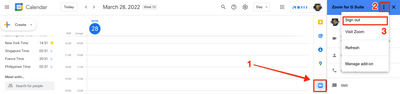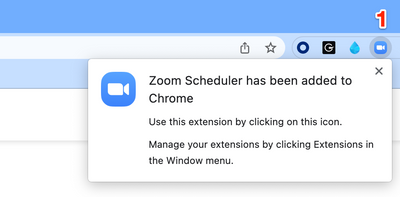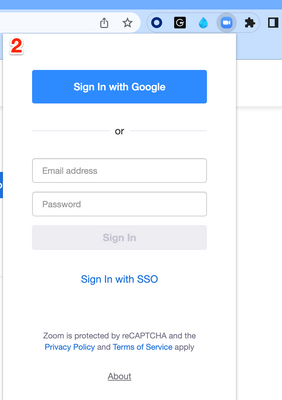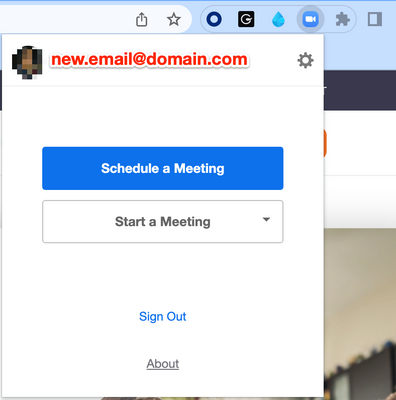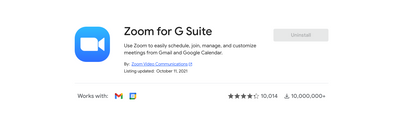Zoomtopia is here. Unlock the transformative power of generative AI, helping you connect, collaborate, and Work Happy with AI Companion.
Register now-
Products
Empowering you to increase productivity, improve team effectiveness, and enhance skills.
Learn moreCommunication
Productivity
Apps & Integration
Employee Engagement
Customer Care
Sales
Ecosystems
- Solutions
By audience- Resources
Connect & learnHardware & servicesDownload the Zoom app
Keep your Zoom app up to date to access the latest features.
Download Center Download the Zoom appZoom Virtual Backgrounds
Download hi-res images and animations to elevate your next Zoom meeting.
Browse Backgrounds Zoom Virtual Backgrounds- Plans & Pricing
- Solutions
-
Product Forums
Empowering you to increase productivity, improve team effectiveness, and enhance skills.
Zoom AI CompanionBusiness Services
-
User Groups
Community User Groups
User groups are unique spaces where community members can collaborate, network, and exchange knowledge on similar interests and expertise.
Location and Language
Industry
-
Help & Resources
Community Help
Help & Resources is your place to discover helpful Zoom support resources, browse Zoom Community how-to documentation, and stay updated on community announcements.
-
Events
Community Events
The Events page is your destination for upcoming webinars, platform training sessions, targeted user events, and more. Stay updated on opportunities to enhance your skills and connect with fellow Zoom users.
Community Events
- Zoom
- Community Resources
- Billing & Account Management
- Change of zoom account in my email
- Subscribe to RSS Feed
- Mark Topic as New
- Mark Topic as Read
- Float this Topic for Current User
- Bookmark
- Subscribe
- Mute
- Printer Friendly Page
Effective January 9th, 2026 through January 22nd, 2026: The Zoom Community is currently in read-only mode with login disabled, to deliver you a new and improved community experience!
The site is still accessible to view, however, the ability to login, create content, or access your community account is temporarily unavailable. We appreciate your patience during this time. If seeking support, please browse existing community content or ask our Zoom Virtual Agent.
- Mark as New
- Bookmark
- Subscribe
- Mute
- Subscribe to RSS Feed
- Permalink
- Report Inappropriate Content
2022-03-24
12:13 AM
- last edited on
2023-04-13
08:31 AM
by
![]() Bri
Bri
Hey! I'd like to know how can I change the zoom account associated with my email ***********
Earlier I was using an individual zoom account which I had linked to my official email but later my company purchased a company license and now I wish to have and store my meetings on the new company zoom account and move away from the old one. I have the access to the new one but whenever I try to setup a meeting with zoom conferencing, the meeting host is still the old one and I wish to change it to the new one. My company is on the Gsuite network.
Thanks!
Solved! Go to Solution.
- Topics:
-
Admin
- Mark as New
- Bookmark
- Subscribe
- Mute
- Subscribe to RSS Feed
- Permalink
- Report Inappropriate Content
2022-03-28 11:40 AM
@Anand010 Please try steps below on your Chrome browser G Suite Calendar.
1. Click on the Zoom for G Suite App. You should see the account that is currently signed in. You will need to sign it out if you see that the account is still the old email account.
2. To sign out, click on the 3 vertical dots.
3. Click on sign-out
Please see sample snapshots below:
Once the old email account is signed out from Zoom for G Suite out, click on the app icon again and this time sign in with the new email account.
_______________________________________________________
Leverage cool features and how to's from the Community Help Center. If my reply helped, don't forget to click the accept as solution button! ⤵️
- Mark as New
- Bookmark
- Subscribe
- Mute
- Subscribe to RSS Feed
- Permalink
- Report Inappropriate Content
2022-03-24 03:54 AM
@Anand010 You may do the following for new meetings:
1. Remove Zoom Scheduler extension in Chrome. From Chrome, click on the 3-vertical dots (top right corner) > More Tools > Extensions > search for Zoom Scheduler > Remove
By doing so, this will remove the extension and the old account from being used for new Zoom Meeting schedules.
2. Sign in to Zoom web portal https://zoom.us/signin with the new Zoom account.
3. Configure Calendar and Contact Service with Google Calendar. Profile > Calendar and Contacts Integration. For detailed instructions, please click here.
4. Install Zoom Scheduler extension for Chrome. See steps here.
5. Check if the new account is now in use by scheduling a new meeting.
-----------------
If this answers your questions/issues, please mark this as "Accept as Solution" or you may provide more feedback for us to understand more your issue.
- Mark as New
- Bookmark
- Subscribe
- Mute
- Subscribe to RSS Feed
- Permalink
- Report Inappropriate Content
2022-03-24 11:00 PM
Hey Zac! Thanks for responding.
Firstly, there was no Zoom Scheduler extension in Chrome pre-installed. So I proceeded with step 2 and after completing everything, when I'm trying to create a new meeting and I select zoom add-on for video conferencing, the meeting host still mentions my old id and not the new company one 🙁
- Mark as New
- Bookmark
- Subscribe
- Mute
- Subscribe to RSS Feed
- Permalink
- Report Inappropriate Content
2022-03-25 10:58 AM
@Anand010 That's odd. Thank you for adding more contexts. Would you mind sharing on how you create a new meeting please?
We have multiple ways to create schedule a meeting: from the Zoom desktop client or mobile app; from the Zoom web portal; and using scheduling plugins for Outlook, Chrome; Firefox and G Suite.
- Mark as New
- Bookmark
- Subscribe
- Mute
- Subscribe to RSS Feed
- Permalink
- Report Inappropriate Content
2022-03-25 11:08 PM
Sure Zac! Since my organization is on the G suite ecosystem, I click on the 9 square-shaped dots on the top right corner which houses the various google apps. I then click on the calendar app, which redirects me to a new calendar page, and then here I simply click on "Create" CTA to create a new meeting. A dialog box then appears where I get the option to select google video conferencing or zoom for video meetings.
- Mark as New
- Bookmark
- Subscribe
- Mute
- Subscribe to RSS Feed
- Permalink
- Report Inappropriate Content
2022-03-28 02:16 AM
@Anand010 It looks like the Zoom Scheduler Chrome extension is still using your old GMail account. Do you remember which email address/account did you use when you first signed in to Zoom Scheduler? If you are not sure, you may need to repeat the process of removing the Zoom Scheduler Chrome extension and adding it back. When you add it back, take note on the step where you will be asked to sign in. It looks like below:
When you click on the Zoom Scheduler, it will ask you to sign in. Whichever sign in method you use, please make sure that you are using the new email account.
Once signed in, you should see your new email address on top of the Zoom Scheduler extension like below:
If it is not showing your new email account, it could be that your Chrome is using the cached login for your old account. You may try signing out from your old account, clear cache/cookies in Chrome, close Chrome, open Chrome and sign in to your new GSuite email account then repeat the steps to remove/add Zoom Scheduler extension in Chrome.
- Mark as New
- Bookmark
- Subscribe
- Mute
- Subscribe to RSS Feed
- Permalink
- Report Inappropriate Content
2022-03-28 02:54 AM
@Anand010 Seems that you don't need the Zoom Scheduler for Chrome. You can actually remove this. It appears that you are using the Zoom for G Suite app in Chrome. On the right corner of your Chrome browser, you should see all your Apps. Click on the Zoom for G Suite app, check that the account signed in there is your new email account, else sign out and sign in with your new email account.
_______________________________________________________
Leverage cool features and how to's from the Community Help Center. If my reply helped, don't forget to click the accept as solution button! ⤵️
- Mark as New
- Bookmark
- Subscribe
- Mute
- Subscribe to RSS Feed
- Permalink
- Report Inappropriate Content
2022-03-28 10:43 AM
Hey Zac! I do remember my old id and yes, I use the zoom for G suite app on my chrome but the uninstall option appears disabled.
- Mark as New
- Bookmark
- Subscribe
- Mute
- Subscribe to RSS Feed
- Permalink
- Report Inappropriate Content
2022-03-28 11:40 AM
@Anand010 Please try steps below on your Chrome browser G Suite Calendar.
1. Click on the Zoom for G Suite App. You should see the account that is currently signed in. You will need to sign it out if you see that the account is still the old email account.
2. To sign out, click on the 3 vertical dots.
3. Click on sign-out
Please see sample snapshots below:
Once the old email account is signed out from Zoom for G Suite out, click on the app icon again and this time sign in with the new email account.
_______________________________________________________
Leverage cool features and how to's from the Community Help Center. If my reply helped, don't forget to click the accept as solution button! ⤵️
- Mark as New
- Bookmark
- Subscribe
- Mute
- Subscribe to RSS Feed
- Permalink
- Report Inappropriate Content
2022-03-28 09:34 PM
Thanks a lot @zac2021, this finally worked. Appreciate you bearing with me all this while.
- Incorrect Email Address on License Purchase in Billing & Account Management
- Account Locked due to Educational Data Collection in Billing & Account Management
- Zoom Pro Subscription and Inconspicuous Add-on Services in Billing & Account Management
- Locked out of main account - Lost 2FA and Backup Codes in Billing & Account Management
- Help with Billing Issue in Billing & Account Management