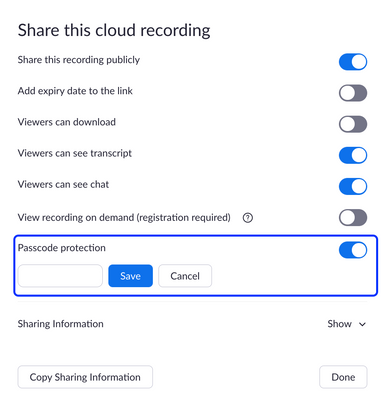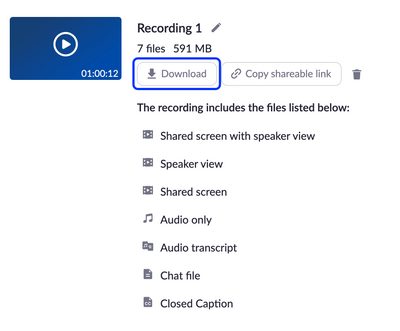Zoomtopia is here. Unlock the transformative power of generative AI, helping you connect, collaborate, and Work Happy with AI Companion.
Register now-
Products
Empowering you to increase productivity, improve team effectiveness, and enhance skills.
Learn moreCommunication
Productivity
Apps & Integration
Employee Engagement
Customer Care
Sales
Ecosystems
- Solutions
By audience- Resources
Connect & learnHardware & servicesDownload the Zoom app
Keep your Zoom app up to date to access the latest features.
Download Center Download the Zoom appZoom Virtual Backgrounds
Download hi-res images and animations to elevate your next Zoom meeting.
Browse Backgrounds Zoom Virtual Backgrounds- Plans & Pricing
- Solutions
-
Product Forums
Empowering you to increase productivity, improve team effectiveness, and enhance skills.
Zoom AI CompanionBusiness Services
-
User Groups
Community User Groups
User groups are unique spaces where community members can collaborate, network, and exchange knowledge on similar interests and expertise.
Location and Language
Industry
-
Help & Resources
Community Help
Help & Resources is your place to discover helpful Zoom support resources, browse Zoom Community how-to documentation, and stay updated on community announcements.
-
Events
Community Events
The Events page is your destination for upcoming webinars, platform training sessions, targeted user events, and more. Stay updated on opportunities to enhance your skills and connect with fellow Zoom users.
Community Events
- Zoom
- Products
- Zoom Team Chat
- Re: Sharing a Video I saved in the Cloud
- Subscribe to RSS Feed
- Mark Topic as New
- Mark Topic as Read
- Float this Topic for Current User
- Bookmark
- Subscribe
- Mute
- Printer Friendly Page
Sharing a Video I saved in the Cloud
- Mark as New
- Bookmark
- Subscribe
- Mute
- Subscribe to RSS Feed
- Permalink
- Report Inappropriate Content
2021-12-23 10:48 AM
I am recording some interviews for a grant I am working on. I saved the first video I made in the Cloud and now I can"t share it because it is asking for a passcode. I should have saved it on my computer instead. Can someone tell me how to get the video from the cloud and save it on my PC? Thanks!!
- Mark as New
- Bookmark
- Subscribe
- Mute
- Subscribe to RSS Feed
- Permalink
- Report Inappropriate Content
2021-12-23 12:20 PM
Hello KBrantley50,
If you go to Recordings and click the Share button for the recording, you will see an option to enable/disable passcode protection. Please see image:
If you click the meeting topic from the Recordings list, the download button should download all the files recorded as part of the cloud recording, including the main .mp4 file. Please see image below:
Hope this helps!
If this answers your question, please click "Accept solution." Thank you!
- an issue regarding my Zoom Meeting recording that did not appear or save on Cloud Meetings AI in Zoom AI Companion
- Is there any way to automatically adjust the microphone volume on an AI voice recorder? in Zoom AI Companion
- Error video in Zoom Meetings
- Viewing Auslan Interpreters in recording whilst screen sharing in Zoom Meetings
- Concurrent License Plus in Zoom Meetings