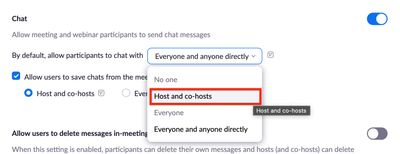Zoomtopia is here. Unlock the transformative power of generative AI, helping you connect, collaborate, and Work Happy with AI Companion.
Register now-
Products
Empowering you to increase productivity, improve team effectiveness, and enhance skills.
Learn moreCommunication
Productivity
Apps & Integration
Employee Engagement
Customer Care
Sales
Ecosystems
- Solutions
By audience- Resources
Connect & learnHardware & servicesDownload the Zoom app
Keep your Zoom app up to date to access the latest features.
Download Center Download the Zoom appZoom Virtual Backgrounds
Download hi-res images and animations to elevate your next Zoom meeting.
Browse Backgrounds Zoom Virtual Backgrounds- Plans & Pricing
- Solutions
-
Product Forums
Empowering you to increase productivity, improve team effectiveness, and enhance skills.
Zoom AI CompanionBusiness Services
-
User Groups
Community User Groups
User groups are unique spaces where community members can collaborate, network, and exchange knowledge on similar interests and expertise.
Location and Language
Industry
-
Help & Resources
Community Help
Help & Resources is your place to discover helpful Zoom support resources, browse Zoom Community how-to documentation, and stay updated on community announcements.
-
Events
Community Events
The Events page is your destination for upcoming webinars, platform training sessions, targeted user events, and more. Stay updated on opportunities to enhance your skills and connect with fellow Zoom users.
Community Events
- Zoom
- Products
- Zoom Team Chat
- Re: Chat Settings
- Subscribe to RSS Feed
- Mark Topic as New
- Mark Topic as Read
- Float this Topic for Current User
- Bookmark
- Subscribe
- Mute
- Printer Friendly Page
- Mark as New
- Bookmark
- Subscribe
- Mute
- Subscribe to RSS Feed
- Permalink
- Report Inappropriate Content
2022-04-06 09:11 AM
Hello, I want to turn off the chat save option for attendees. At the same time, I want to be able to save the chat for the host for reference after the event. Can this be done? If so, would you assist and thanks. Kathy
Solved! Go to Solution.
- Mark as New
- Bookmark
- Subscribe
- Mute
- Subscribe to RSS Feed
- Permalink
- Report Inappropriate Content
2022-04-06 11:10 AM
@Kathy01 Both can be done.
To enable or disable Chat for your own use:
- Sign in to the Zoom web portal.
- In the navigation panel, click Settings.
- Click the Meeting tab.
- Under In Meeting (Basic), click the Chat toggle to enable or disable it. If you disable Chat, the Private chat and Auto saving chats features will also be disabled.
Note:- If the option is grayed out, it has been locked at the account level and needs to be changed at that level.
- You may see separate settings for Meeting chat and Webinar chat if your admin requested this to be enabled by Zoom.
- If a verification dialog appears, click Turn On or Turn Off to verify the change.
- (Optional) Change these setting for chat permissions, then click Save:
Note: These settings only work properly if the host is on client version 5.7.3 and above.- Allow participants to chat with: Specify who meeting participants and webinar panelists can chat with using in-meeting or in-webinar chat.
- Allow users to save chats from the meeting: Enable or disable the ability to save the chat transcript for Hosts and co-hosts or Everyone.
Saving in-meeting chat: You can save meeting chats either or both locally on your desktop/to the cloud. Please see detailed instructions here.
_______________________________________________________
If my reply helped, don't forget to click the accept as solution button! ⤵️
- Mark as New
- Bookmark
- Subscribe
- Mute
- Subscribe to RSS Feed
- Permalink
- Report Inappropriate Content
2022-04-26 10:39 AM
Hello @Kathy01 , Thank you for sharing a snapshot of your settings. Would you kindly try the settings as shown on the snapshot:
Cheers
- Mark as New
- Bookmark
- Subscribe
- Mute
- Subscribe to RSS Feed
- Permalink
- Report Inappropriate Content
2022-04-06 11:10 AM
@Kathy01 Both can be done.
To enable or disable Chat for your own use:
- Sign in to the Zoom web portal.
- In the navigation panel, click Settings.
- Click the Meeting tab.
- Under In Meeting (Basic), click the Chat toggle to enable or disable it. If you disable Chat, the Private chat and Auto saving chats features will also be disabled.
Note:- If the option is grayed out, it has been locked at the account level and needs to be changed at that level.
- You may see separate settings for Meeting chat and Webinar chat if your admin requested this to be enabled by Zoom.
- If a verification dialog appears, click Turn On or Turn Off to verify the change.
- (Optional) Change these setting for chat permissions, then click Save:
Note: These settings only work properly if the host is on client version 5.7.3 and above.- Allow participants to chat with: Specify who meeting participants and webinar panelists can chat with using in-meeting or in-webinar chat.
- Allow users to save chats from the meeting: Enable or disable the ability to save the chat transcript for Hosts and co-hosts or Everyone.
Saving in-meeting chat: You can save meeting chats either or both locally on your desktop/to the cloud. Please see detailed instructions here.
_______________________________________________________
If my reply helped, don't forget to click the accept as solution button! ⤵️
- Mark as New
- Bookmark
- Subscribe
- Mute
- Subscribe to RSS Feed
- Permalink
- Report Inappropriate Content
2022-04-06 07:01 PM
Hello, Just a quick note to thank you for all the details regarding the options I need for chat. I really appreciate it! Kathy
- Mark as New
- Bookmark
- Subscribe
- Mute
- Subscribe to RSS Feed
- Permalink
- Report Inappropriate Content
2022-04-26 10:07 AM
Hello, I need to follow-up with you on the Chat function. I set the Chat to On: Allow Meeting and Webinar participants to send change msgs. I set Allow users to save chats from meeting for only Host and Co Host.
I set Auto Saving Chats to On.
I am still running into a problem. See below.
Note: Under the (enabled) Chat setting, if the Allow users to save chats from the meeting check box is deselected, this prevents all meeting participants, including the host, from saving the chat transcript.
I just did a test with a friend and he was able to save the Chat even though I had only selected Host and Co-Host. Is there a way for the Host/CoHost Only to save the Chat and disable the participants from saving chat. I must be missing a step. Please assist when you have a moment. I attached the settings that I am using. Thanks. Kathy
- Mark as New
- Bookmark
- Subscribe
- Mute
- Subscribe to RSS Feed
- Permalink
- Report Inappropriate Content
2022-04-26 10:39 AM
Hello @Kathy01 , Thank you for sharing a snapshot of your settings. Would you kindly try the settings as shown on the snapshot:
Cheers
- Mark as New
- Bookmark
- Subscribe
- Mute
- Subscribe to RSS Feed
- Permalink
- Report Inappropriate Content
2022-04-26 11:10 AM
Thank you for your quick response. I will be back in touch in just a bit.
- Mark as New
- Bookmark
- Subscribe
- Mute
- Subscribe to RSS Feed
- Permalink
- Report Inappropriate Content
2022-04-26 11:38 AM
Hi, I tried the settings that you suggested and here is the outcome: Tested with friend and it worked and he was not able to copy the chat. That fixed it.
The only other question I have is the notification that users click on regarding chat. See attached doc. It says Everyone in the meeting can see and save your messages with Everyone - and can share them with apps and others. That isn't the case sense I made the setting change, right? The second paragraph holds true. Would you confirm this with me? Thanks again.
- Mark as New
- Bookmark
- Subscribe
- Mute
- Subscribe to RSS Feed
- Permalink
- Report Inappropriate Content
2022-04-26 11:51 AM
Hello, No additional follow-up is needed. I didn't save the settings so that is why the Info Msg came up the way it did. Everything is working. Really appreciate your help.
- Mark as New
- Bookmark
- Subscribe
- Mute
- Subscribe to RSS Feed
- Permalink
- Report Inappropriate Content
2022-04-07 02:37 AM
- Mark as New
- Bookmark
- Subscribe
- Mute
- Subscribe to RSS Feed
- Permalink
- Report Inappropriate Content
2022-04-07 10:21 PM
Hola😍
- Zoom App not working - Doesn't open and can't join meetings with app in Zoom Meetings
- Participants Can’t Join My Zoom Meetings on Basic Plan—No Admin or Organization in Zoom Meetings
- Personal Account: “Locked by Admin” Settings After Downgrade to Basic—No Admin on Account in Zoom Meetings
- Cant turn off Red Jump to last message notification in Zoom Meetings
- Zoom Clips — All features broken after recent update, clients can’t download clips! in Zoom Clips