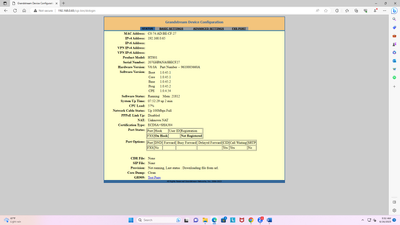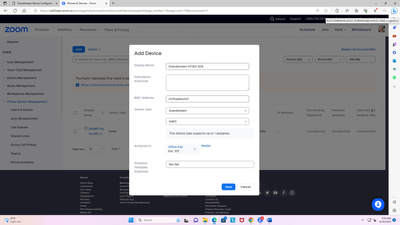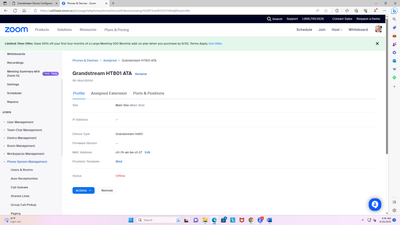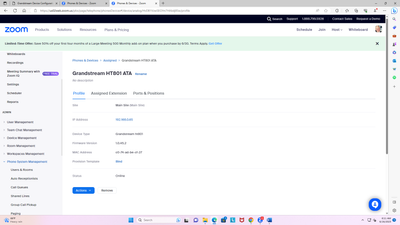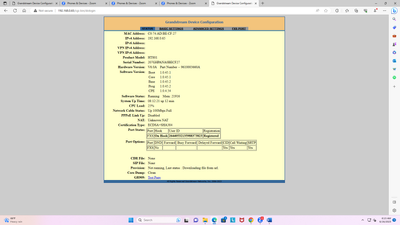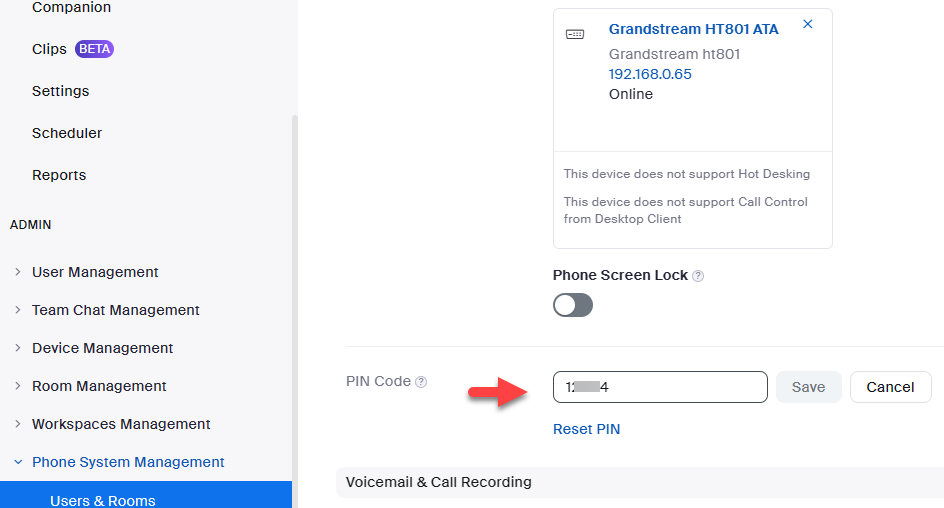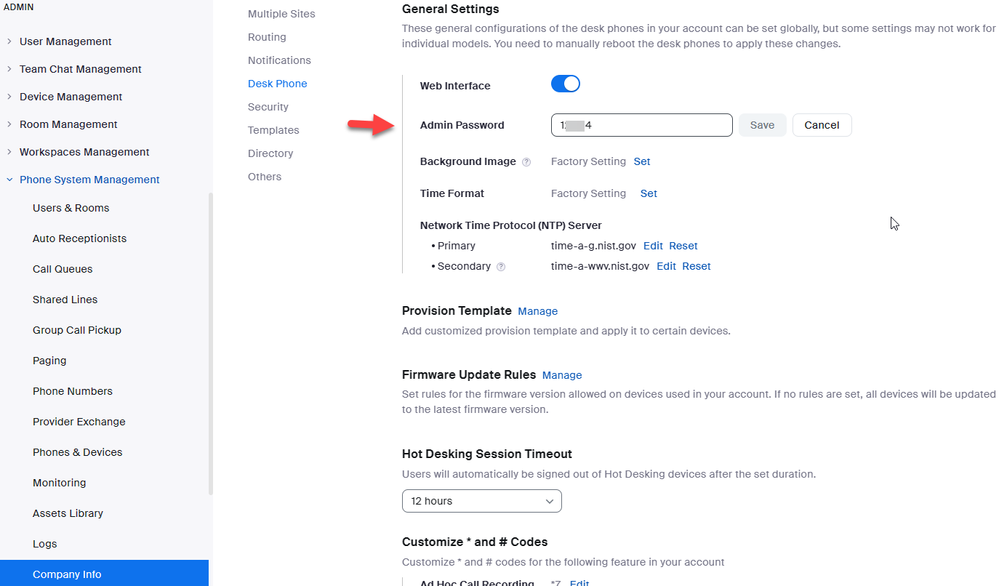Zoomtopia is here. Unlock the transformative power of generative AI, helping you connect, collaborate, and Work Happy with AI Companion.
Register now-
Products
Empowering you to increase productivity, improve team effectiveness, and enhance skills.
Learn moreCommunication
Productivity
Apps & Integration
Employee Engagement
Customer Care
Sales
Ecosystems
- Solutions
By audience- Resources
Connect & learnHardware & servicesDownload the Zoom app
Keep your Zoom app up to date to access the latest features.
Download Center Download the Zoom appZoom Virtual Backgrounds
Download hi-res images and animations to elevate your next Zoom meeting.
Browse Backgrounds Zoom Virtual Backgrounds- Plans & Pricing
- Solutions
-
Product Forums
Empowering you to increase productivity, improve team effectiveness, and enhance skills.
Zoom AI CompanionBusiness Services
-
User Groups
Community User Groups
User groups are unique spaces where community members can collaborate, network, and exchange knowledge on similar interests and expertise.
Location and Language
Industry
-
Help & Resources
Community Help
Help & Resources is your place to discover helpful Zoom support resources, browse Zoom Community how-to documentation, and stay updated on community announcements.
-
Events
Community Events
The Events page is your destination for upcoming webinars, platform training sessions, targeted user events, and more. Stay updated on opportunities to enhance your skills and connect with fellow Zoom users.
Community Events
- Zoom
- Products
- Zoom Phone System
- Re: Unsupported analog adapters?
- Subscribe to RSS Feed
- Mark Topic as New
- Mark Topic as Read
- Float this Topic for Current User
- Bookmark
- Subscribe
- Mute
- Printer Friendly Page
- Mark as New
- Bookmark
- Subscribe
- Mute
- Subscribe to RSS Feed
- Permalink
- Report Inappropriate Content
2022-01-03 01:20 PM
I am a reseller/installer and need to get an analog fax working, but the only supported adapters from Audiocodes and Poly are not possible to obtain currently due to supply chain issues..
I have searched, but not found info on trying to get unsupported SIP devices working. Is it possible at all or if not on the official supported list, no chance? I want to try a Grandstream HT801 that I was able to get.
Thanks!
Solved! Go to Solution.
- Mark as New
- Bookmark
- Subscribe
- Mute
- Subscribe to RSS Feed
- Permalink
- Report Inappropriate Content
2022-01-03 01:53 PM
Hi Brandon!
Please reach out to the customer's Zoom account team. There is a way to enable provisioning of generic sip endpoints, but the customer must work with the account team to have this enabled. Due to support issues, it's not enabled by default on phone accounts.
Hope that helps and please make sure to mark the solution as accepted if this information is what you needed.
Rick
- Mark as New
- Bookmark
- Subscribe
- Mute
- Subscribe to RSS Feed
- Permalink
- Report Inappropriate Content
2022-01-03 01:53 PM
Hi Brandon!
Please reach out to the customer's Zoom account team. There is a way to enable provisioning of generic sip endpoints, but the customer must work with the account team to have this enabled. Due to support issues, it's not enabled by default on phone accounts.
Hope that helps and please make sure to mark the solution as accepted if this information is what you needed.
Rick
- Mark as New
- Bookmark
- Subscribe
- Mute
- Subscribe to RSS Feed
- Permalink
- Report Inappropriate Content
2022-01-03 02:03 PM
Thanks for the reply. I am chatting up support about that right now.
- Mark as New
- Bookmark
- Subscribe
- Mute
- Subscribe to RSS Feed
- Permalink
- Report Inappropriate Content
2022-02-17 08:30 AM
HI THERE!
How did this go? Did you get the Grandstream working?
- Mark as New
- Bookmark
- Subscribe
- Mute
- Subscribe to RSS Feed
- Permalink
- Report Inappropriate Content
2022-02-17 09:30 AM
Yes. Just replied to your other post before seeing this. The downside was it took a couple weeks of back and forth with support to enable generic SIP devices. Maybe now they can approve for you faster. Hit me up and I can look for my case number to reference if you go this route. Good luck.
- Mark as New
- Bookmark
- Subscribe
- Mute
- Subscribe to RSS Feed
- Permalink
- Report Inappropriate Content
2022-03-14 08:59 AM
Hey Brandon. Wondering if you have your provisioning config handy for the Grandstream device? I am stuck on what to put where in the Grandstream configuration page. thx!
- Mark as New
- Bookmark
- Subscribe
- Mute
- Subscribe to RSS Feed
- Permalink
- Report Inappropriate Content
2022-03-14 11:57 AM
Hmm. I did keep these notes, but don't have remote access to the device now. I had to enable TLS and maybe download some certificates and upload them to the GS?
(sanitized some info)
Provisioning
MAC Address
c0-74-ad-AB-CD-EF
Device Type
Other
You will need to enable TLS1.2 for SIP registration and enable SRTP for secure calling on your IP phone. Please refer to your manufacturer's instructions for these processes.
You'll need following information for manual provisioning.
SIP Account 1:
1. SIP Domain: 501123123.zoom.us
2. Outbound Proxy: us01sip20h.ny.zoom.us:5091
3. User Name: 79700123123123246
4. Authorization ID: 3241231231232
5. Password: haassddffi
Please download DigiCert Global Root CA, DigiCert Global Root G2, DigiCert Global Root G3 and import to your IP phone if they are not in the trust list of the device.
Note: Please note that Zoom support team will not be able to troubleshoot or configure IP phones that are provisioned in this manner. Some Zoom Phone features may not work on manually provisioned phones. It may vary depending on your desk phone model.
- Mark as New
- Bookmark
- Subscribe
- Mute
- Subscribe to RSS Feed
- Permalink
- Report Inappropriate Content
2022-03-15 11:27 AM
Thanks, Zoom sent me similar provisioning instructions. I think I put everything in the right spot. I am unsure as to where to upload the 3 certs. I did a copy/paste the first 2 certs into 2 CA sections in the Advanced tab but they won't save. May reach out to Grandstream to see if they are helpful as well.
- Mark as New
- Bookmark
- Subscribe
- Mute
- Subscribe to RSS Feed
- Permalink
- Report Inappropriate Content
2022-03-15 01:41 PM
I must of been fairly lucky and sorry I don’t recall the exact settings, I should have saved at least for my self for next time.. when you get it sorted if you remember to share I’ll appreciate it. Good luck.
- Mark as New
- Bookmark
- Subscribe
- Mute
- Subscribe to RSS Feed
- Permalink
- Report Inappropriate Content
2022-06-13 11:58 AM - edited 2022-06-13 12:42 PM
Were you able to determine where to place DigiCert Global Root CA, DigiCert Global Root G2, DigiCert Global Root G3?
Edit: Once pasted and rebooted, it will be removed but it still uses it. These are the settings that I used for anyone that need them.
Grandstream HT801
| Zoom Settings | Grandstream Settings |
| SIP Domain | FXS>Primary SIP Server |
| Outbound Proxy | FXS>Outbound Proxy |
| UserName | FXS>SIP User ID |
| Authorization ID | FXS>Authenticate ID |
| Password | FXS>Authenticate Password |
| FXS>SIP Transport>TLS | |
| Open DigiCert Root CA in a text editor and Copy | ADVANCED SETTINGS>Trusted CA Certificate A:>PasteDigiCert Root CA |
| Open DigiCert Global Root G2 in a text editor and Copy | ADVANCED SETTINGS>Trusted CA Certificate B:>PasteDigiCert Root G2 |
| UPDATE and REBOOT | |
| *Will need to verify port UDP 5091 outbound is open from the device. |
- Mark as New
- Bookmark
- Subscribe
- Mute
- Subscribe to RSS Feed
- Permalink
- Report Inappropriate Content
2023-06-15 12:13 PM
Hi, we have the same device. i think i know how to solve it based on here and support documents. the one thing i cant find is the sip/server proxy address/outbound proxy.
i have a zoom room connector license and setup the room. documentation says it should like the outbound/sip proxy address but it only provides username and passwrd
- Mark as New
- Bookmark
- Subscribe
- Mute
- Subscribe to RSS Feed
- Permalink
- Report Inappropriate Content
2023-06-16 06:28 AM
Provisioning is zero touch provisioning (ztp).
To provision a Grandstream HT801 ATA, you need to:
1. Update the device certificate
Grandstream_Device_Certificate_Update_Guide.pdf
2. Upgrade the firmware
Firmware Upgrade Guide - Documentation Center (grandstream.com)
3. Provision the HT801 by assigning it to a user.
Screen shot before provisioning
To provision, add device and assign to user, click Save. Provisioning is automatic (ztp).
thanks, eliot
HT801 - Quick Installation Guide - Documentation Center (grandstream.com)
HT80x - Administration Guide - Documentation Center (grandstream.com)
Firmware Upgrade Guide - Documentation Center (grandstream.com)
HT801 - Quick User Guide - Documentation Center (grandstream.com)
- Mark as New
- Bookmark
- Subscribe
- Mute
- Subscribe to RSS Feed
- Permalink
- Report Inappropriate Content
2023-09-13 06:56 AM
Hi Eliot
Thanks for this helpful guide.
This helped me guide through the process of auto provisioning a Grandstream HT802 ATA device.
All is working well and I can make and receive calls.
But the device now has an admin password of which I don't know. Do you know if that is a zoom restriction or something that maybe set on our org level?
No template was used to deploy this HT802 ATA device.
Even now I factory reset it and I can get back in via admin/admin but as soon as it gets on the internet and connects to Zoom servers and pulls the config I get locked out again
- Mark as New
- Bookmark
- Subscribe
- Mute
- Subscribe to RSS Feed
- Permalink
- Report Inappropriate Content
2023-09-13 07:18 AM
It might be managed in the Zoom Console:
Phone System Management>Company Info>Account Settings (link above "add site")>Desk Phone>Admin Password>Show or Edit
- Mark as New
- Bookmark
- Subscribe
- Mute
- Subscribe to RSS Feed
- Permalink
- Report Inappropriate Content
2023-09-13 08:09 AM
hi smhick,
There are two places to look. To simplify desk phone (and ata) admin password settings, I set the admin password at company level but you can also set admin password (PIN code) at phone user level.
Admin->phone system management->users & rooms->desk phone PIN code
Admin->phone system management->company information->account settings->desk phone->general settings->admin password
Did my response answer your question? If so, please don't forget to mark the reply as an accepted solution.
thanks, eliot