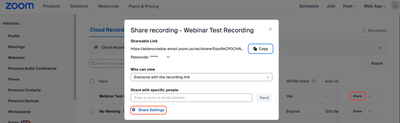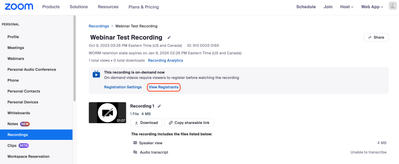Zoomtopia is here. Unlock the transformative power of generative AI, helping you connect, collaborate, and Work Happy with AI Companion.
Register now-
Products
Empowering you to increase productivity, improve team effectiveness, and enhance skills.
Learn moreCommunication
Productivity
Apps & Integration
Employee Engagement
Customer Care
Sales
Ecosystems
- Solutions
By audience- Resources
Connect & learnHardware & servicesDownload the Zoom app
Keep your Zoom app up to date to access the latest features.
Download Center Download the Zoom appZoom Virtual Backgrounds
Download hi-res images and animations to elevate your next Zoom meeting.
Browse Backgrounds Zoom Virtual Backgrounds- Plans & Pricing
- Solutions
-
Product Forums
Empowering you to increase productivity, improve team effectiveness, and enhance skills.
Zoom AI CompanionBusiness Services
-
User Groups
Community User Groups
User groups are unique spaces where community members can collaborate, network, and exchange knowledge on similar interests and expertise.
Location and Language
Industry
-
Help & Resources
Community Help
Help & Resources is your place to discover helpful Zoom support resources, browse Zoom Community how-to documentation, and stay updated on community announcements.
-
Events
Community Events
The Events page is your destination for upcoming webinars, platform training sessions, targeted user events, and more. Stay updated on opportunities to enhance your skills and connect with fellow Zoom users.
Community Events
- Zoom
- Products
- Zoom Meetings
- Re: Zoom recording analytics
- Subscribe to RSS Feed
- Mark Topic as New
- Mark Topic as Read
- Float this Topic for Current User
- Bookmark
- Subscribe
- Mute
- Printer Friendly Page
- Mark as New
- Bookmark
- Subscribe
- Mute
- Subscribe to RSS Feed
- Permalink
- Report Inappropriate Content
2023-10-09 03:56 AM
Hi there,
Does anyone know where I can access details of the people who have viewed the recording of a webinar who have not registered? I sent out a link and would like to know who watched it.
Is this possible and if so, where do I find those details?
I have look on the analytics page and can't see anything regarding analytics around recordings.
Thanks in advance
Solved! Go to Solution.
- Topics:
-
Recordings
- Mark as New
- Bookmark
- Subscribe
- Mute
- Subscribe to RSS Feed
- Permalink
- Report Inappropriate Content
2023-10-09 12:48 PM
Hi @AnnaHadfield! Webinars have to be scheduled as on-demand as this will allow you as the host to receive registration information for both live attendees and others who register to watch it later. If you have already completed the webinar, you can change the Share Settings of the recording to enable "Viewers need to register to watch". This setting can be found via:
- Personal > Recordings > Cloud Recordings
- Click the Share button on the row of the topic's name
- Change the "Who can view" option to "Everyone with the recording link"
- Click Share Settings
- Check "Viewers need to register to watch"
- Click Save
Once completed, the webinar recording will become on-demand. To know who watched it:
- Personal > Recordings > Cloud Recordings
- Click the Topic name
- Click View Registrants
More information can be found here:
https://support.zoom.us/hc/en-us/articles/205347605-Managing-and-sharing-cloud-recordings
https://support.zoom.us/hc/en-us/articles/360000489183-On-demand-webinars
- Mark as New
- Bookmark
- Subscribe
- Mute
- Subscribe to RSS Feed
- Permalink
- Report Inappropriate Content
2023-10-09 12:48 PM
Hi @AnnaHadfield! Webinars have to be scheduled as on-demand as this will allow you as the host to receive registration information for both live attendees and others who register to watch it later. If you have already completed the webinar, you can change the Share Settings of the recording to enable "Viewers need to register to watch". This setting can be found via:
- Personal > Recordings > Cloud Recordings
- Click the Share button on the row of the topic's name
- Change the "Who can view" option to "Everyone with the recording link"
- Click Share Settings
- Check "Viewers need to register to watch"
- Click Save
Once completed, the webinar recording will become on-demand. To know who watched it:
- Personal > Recordings > Cloud Recordings
- Click the Topic name
- Click View Registrants
More information can be found here:
https://support.zoom.us/hc/en-us/articles/205347605-Managing-and-sharing-cloud-recordings
https://support.zoom.us/hc/en-us/articles/360000489183-On-demand-webinars
- Mark as New
- Bookmark
- Subscribe
- Mute
- Subscribe to RSS Feed
- Permalink
- Report Inappropriate Content
2025-02-02 03:07 AM
If on recordings & transcripts the view duration shows <1, does this mean the individual has not watched the entire video?
- Mark as New
- Bookmark
- Subscribe
- Mute
- Subscribe to RSS Feed
- Permalink
- Report Inappropriate Content
2023-10-10 01:29 AM
Thank you so much, this is really helpful.
- Mark as New
- Bookmark
- Subscribe
- Mute
- Subscribe to RSS Feed
- Permalink
- Report Inappropriate Content
2023-10-10 08:59 AM
Glad to help, @AnnaHadfield! If this answered your question, please click "Accept as Solution" on my comment so others with the same question can see the response as well. 😊
- Transcript created but AI Companion says it does not exist in Zoom AI Companion
- Can't find second recording after having stopped original meeting recording in Zoom Meetings
- Recording is available email settings in Zoom Events
- Zoom Revenue Accelerator - Users Should have unlimited storage in Zoom Revenue Accelerator
- Recording link no longer displayed next to recording in Zoom Meetings