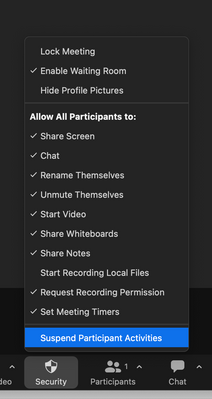Zoomtopia is here. Unlock the transformative power of generative AI, helping you connect, collaborate, and Work Happy with AI Companion.
Register now-
Products
Empowering you to increase productivity, improve team effectiveness, and enhance skills.
Learn moreCommunication
Productivity
Apps & Integration
Employee Engagement
Customer Care
Sales
Ecosystems
- Solutions
By audience- Resources
Connect & learnHardware & servicesDownload the Zoom app
Keep your Zoom app up to date to access the latest features.
Download Center Download the Zoom appZoom Virtual Backgrounds
Download hi-res images and animations to elevate your next Zoom meeting.
Browse Backgrounds Zoom Virtual Backgrounds- Plans & Pricing
- Solutions
-
Product Forums
Empowering you to increase productivity, improve team effectiveness, and enhance skills.
Zoom AI CompanionBusiness Services
-
User Groups
Community User Groups
User groups are unique spaces where community members can collaborate, network, and exchange knowledge on similar interests and expertise.
Location and Language
Industry
-
Help & Resources
Community Help
Help & Resources is your place to discover helpful Zoom support resources, browse Zoom Community how-to documentation, and stay updated on community announcements.
-
Events
Community Events
The Events page is your destination for upcoming webinars, platform training sessions, targeted user events, and more. Stay updated on opportunities to enhance your skills and connect with fellow Zoom users.
Community Events
- Zoom
- Products
- Zoom Meetings
- Re: Zoom bombing
- Subscribe to RSS Feed
- Mark Topic as New
- Mark Topic as Read
- Float this Topic for Current User
- Bookmark
- Subscribe
- Mute
- Printer Friendly Page
The Zoom Community will be placed in read-only mode January 9th, 2026 through January 22nd, 2026 to deliver you a new and improved community experience!
The community will still be accessible, however, the creation of any new discussions or replies will be temporarily unavailable. We appreciate your patience during this time.
Zoom bombing
- Mark as New
- Bookmark
- Subscribe
- Mute
- Subscribe to RSS Feed
- Permalink
- Report Inappropriate Content
2023-06-04 07:13 AM
Is there a feature to "Freeze" a meeting?
As a public meeting organizer, we have implemented many of the security features, and implemented protocols in the event a potential zoom bombing. However, once in a while, we get multiple zoom bombers and chaos. It is difficult to try to remove one person quickly as windows are changing, and then being asked if we want to report, finally getting them out, and then going to find the next bomber.
If there is not a feature to allow the host to freeze the meeting, it needs to be added!
- Topics:
-
Meeting Features
- Mark as New
- Bookmark
- Subscribe
- Mute
- Subscribe to RSS Feed
- Permalink
- Report Inappropriate Content
2023-07-19 03:49 PM
Yes. I call it the "nuclear option." At the bottom of the Security menu (only hosts and co-hosts have the Security button) there is a menu option in red, "Suspend Participant Activities." I have had to employ this once. It checks all of the top three options, and UN-checks all of the ones below the separator. If you use this it does not close the meeting, but no longer allows anyone to be heard, or seen, and they cannot use animated GIFs (video clips) as a virtual background or a profile image. Assuming any zoom bombers will leave the meeting when this is done, you can begin to selectively restore permissions. First, unmute yourself and explain what happened. Then begin to check the lower permissions on that menu, one at a time, and UN-check the upper ones. Soon your meeting will be back on track.
- Mark as New
- Bookmark
- Subscribe
- Mute
- Subscribe to RSS Feed
- Permalink
- Report Inappropriate Content
2023-11-18 03:07 AM - edited 2023-11-21 12:58 AM
@cowboybm wrote:Yes. I call it the "nuclear option." At the bottom of the Security menu (only hosts and co-hosts have the Security button) there is a menu option in red, "Suspend Participant Activities." I have had to employ this once. It checks all of the top three options, and UN-checks all of the ones below the separator. If you use this it does not close the meeting, but no longer allows anyone to be heard, or seen, and they cannot use animated GIFs (video clips) as a virtual background heated hunting jacket or a profile image. Assuming any zoom bombers will leave the meeting when this is done, you can begin to selectively restore permissions. First, unmute yourself and explain what happened. Then begin to check the lower permissions on that menu, one at a time, and UN-check the upper ones. Soon your meeting will be back on track.
Is there a feature to "Freeze" a meeting?
As a public meeting organizer, we have implemented many of the security features, and implemented protocols in the event a potential zoom bombing. However, once in a while, we get multiple zoom bombers and chaos. It is difficult to try to remove one person quickly as windows are changing, and then being asked if we want to report, finally getting them out, and then going to find the next bomber.
If there is not a feature to allow the host to freeze the meeting, it needs to be added!
Could you share specific instances where your implemented security features and protocols proved effective, and conversely, any situations where improvements or modifications to your current approach might be considered to better handle such disruptions during public meetings?
- Mark as New
- Bookmark
- Subscribe
- Mute
- Subscribe to RSS Feed
- Permalink
- Report Inappropriate Content
2023-09-22 04:42 AM
With all the bombers, it might be helpful to be able to change your name if you are joining with a phone and using the dial in info. also ability to chat - somehow.
- Mark as New
- Bookmark
- Subscribe
- Mute
- Subscribe to RSS Feed
- Permalink
- Report Inappropriate Content
2023-09-22 05:44 AM
Hello,
As was previously mentioned there is a "Suspend Participant Activity" option in the security button.
- Turn off all participant's video, audio, Zoom Apps, and ability to share their screen. Also lock the meeting to prevent participants from joining. This will apply to all participants, including those joined using a Zoom Room.
*Note: These options do not affect participants' ability to control their audio and video while currently in break out rooms. Only participants in the main session are affected.
This Zoom support article goes into more detail;
https://support.zoom.us/hc/en-us/articles/360041848151-In-meeting-security-options
Regards
If my reply helped, don't forget to click the accept as solution button!
- Buying Us number for my virtual business from Pakistan in Zoom Team Chat
- Message indicators in Zoom Team Chat
- Adding a Zoom event to my Google calendar should not require giving Zoom access to my Google workspa in Zoom Meetings
- I need Full HD enabled on my Pro account as a professional broadcaster. in Zoom Meetings
- Always allow us to rearrange the screen in Zoom Meetings