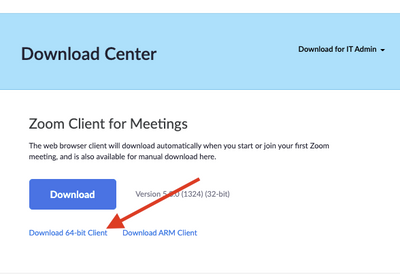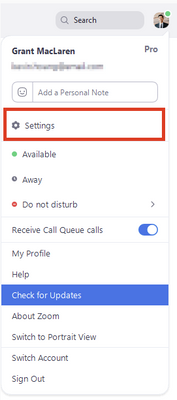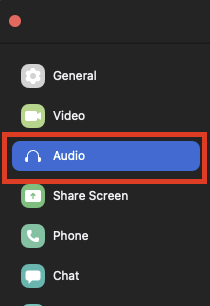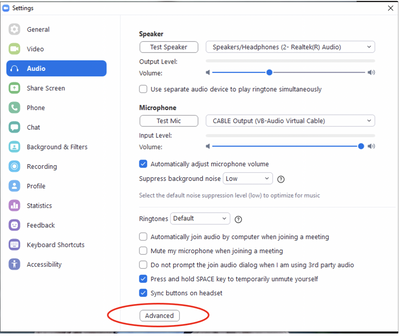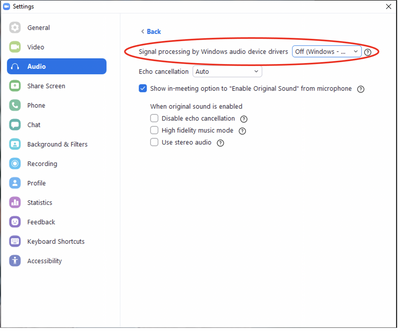Zoomtopia is here. Unlock the transformative power of generative AI, helping you connect, collaborate, and Work Happy with AI Companion.
Register now-
Products
Empowering you to increase productivity, improve team effectiveness, and enhance skills.
Learn moreCommunication
Productivity
Apps & Integration
Employee Engagement
Customer Care
Sales
Ecosystems
- Solutions
By audience- Resources
Connect & learnHardware & servicesDownload the Zoom app
Keep your Zoom app up to date to access the latest features.
Download Center Download the Zoom appZoom Virtual Backgrounds
Download hi-res images and animations to elevate your next Zoom meeting.
Browse Backgrounds Zoom Virtual Backgrounds- Plans & Pricing
- Solutions
-
Product Forums
Empowering you to increase productivity, improve team effectiveness, and enhance skills.
Zoom AI CompanionBusiness Services
-
User Groups
Community User Groups
User groups are unique spaces where community members can collaborate, network, and exchange knowledge on similar interests and expertise.
Location and Language
Industry
-
Help & Resources
Community Help
Help & Resources is your place to discover helpful Zoom support resources, browse Zoom Community how-to documentation, and stay updated on community announcements.
-
Events
Community Events
The Events page is your destination for upcoming webinars, platform training sessions, targeted user events, and more. Stay updated on opportunities to enhance your skills and connect with fellow Zoom users.
Community Events
- Zoom
- Products
- Zoom Meetings
- Re: Unable to be heard using an integrated microph...
- Subscribe to RSS Feed
- Mark Topic as New
- Mark Topic as Read
- Float this Topic for Current User
- Bookmark
- Subscribe
- Mute
- Printer Friendly Page
- Mark as New
- Bookmark
- Subscribe
- Mute
- Subscribe to RSS Feed
- Permalink
- Report Inappropriate Content
2021-09-18 08:52 PM
Hi Zoom community!! I am having a problem with my Microsoft Array integrated microphone on my HP Envy laptop. For some reason when I join a Zoom call, people who are participating on the call can not hear me. I have exhausted all of the standard microphone configuration questions. I am wondering if anyone in Zoom land possibly have experienced this same or similar issue and could provide some guidance?? I'd really appreciated it. Thanks.
Solved! Go to Solution.
- Mark as New
- Bookmark
- Subscribe
- Mute
- Subscribe to RSS Feed
- Permalink
- Report Inappropriate Content
2021-10-07 10:07 AM
Hi there @rscott415 I'm so sorry this continues to be an issue. Could you please confirm if you are using the 64bit version of Zoom client?
If yes, could you please try enabling the "Original Audio" in your Zoom desktop client audio settings?
Go to Settings
Go to Audio.
Go to Advanced
Select “Signal processing by Windows audio device drivers” to “Off (Windows - Raw)”
Once set, please try to start a new meeting and check if the microphone will work.
- Mark as New
- Bookmark
- Subscribe
- Mute
- Subscribe to RSS Feed
- Permalink
- Report Inappropriate Content
2021-09-18 09:08 PM
Hi @rscott415
Can you try and Test Meeting at https://zoom.us/test and post here what results you get.
Rupert
- Mark as New
- Bookmark
- Subscribe
- Mute
- Subscribe to RSS Feed
- Permalink
- Report Inappropriate Content
2021-09-19 02:21 PM
Hi Rupert, i did the test via Zoom and didn't hear anything out of the mic.
- Mark as New
- Bookmark
- Subscribe
- Mute
- Subscribe to RSS Feed
- Permalink
- Report Inappropriate Content
2021-10-07 10:07 AM
Hi there @rscott415 I'm so sorry this continues to be an issue. Could you please confirm if you are using the 64bit version of Zoom client?
If yes, could you please try enabling the "Original Audio" in your Zoom desktop client audio settings?
Go to Settings
Go to Audio.
Go to Advanced
Select “Signal processing by Windows audio device drivers” to “Off (Windows - Raw)”
Once set, please try to start a new meeting and check if the microphone will work.
- Mark as New
- Bookmark
- Subscribe
- Mute
- Subscribe to RSS Feed
- Permalink
- Report Inappropriate Content
2023-05-17 07:32 AM
Perfect, thank you!