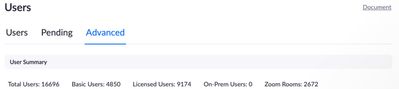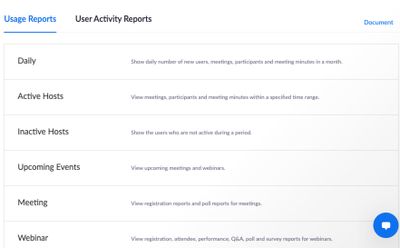Zoomtopia is here. Unlock the transformative power of generative AI, helping you connect, collaborate, and Work Happy with AI Companion.
Register now-
Products
Empowering you to increase productivity, improve team effectiveness, and enhance skills.
Learn moreCommunication
Productivity
Apps & Integration
Employee Engagement
Customer Care
Sales
Ecosystems
- Solutions
By audience- Resources
Connect & learnHardware & servicesDownload the Zoom app
Keep your Zoom app up to date to access the latest features.
Download Center Download the Zoom appZoom Virtual Backgrounds
Download hi-res images and animations to elevate your next Zoom meeting.
Browse Backgrounds Zoom Virtual Backgrounds- Plans & Pricing
- Solutions
-
Product Forums
Empowering you to increase productivity, improve team effectiveness, and enhance skills.
Zoom AI CompanionBusiness Services
-
User Groups
Community User Groups
User groups are unique spaces where community members can collaborate, network, and exchange knowledge on similar interests and expertise.
Location and Language
Industry
-
Help & Resources
Community Help
Help & Resources is your place to discover helpful Zoom support resources, browse Zoom Community how-to documentation, and stay updated on community announcements.
-
Events
Community Events
The Events page is your destination for upcoming webinars, platform training sessions, targeted user events, and more. Stay updated on opportunities to enhance your skills and connect with fellow Zoom users.
Community Events
- Zoom
- Products
- Zoom Meetings
- Re: Portal Guide
- Subscribe to RSS Feed
- Mark Topic as New
- Mark Topic as Read
- Float this Topic for Current User
- Bookmark
- Subscribe
- Mute
- Printer Friendly Page
Effective January 9th, 2026 through January 22nd, 2026: The Zoom Community is currently in read-only mode with login disabled, to deliver you a new and improved community experience!
The site is still accessible to view, however, the ability to login, create content, or access your community account is temporarily unavailable. We appreciate your patience during this time. If seeking support, please browse existing community content or ask our Zoom Virtual Agent.
- Mark as New
- Bookmark
- Subscribe
- Mute
- Subscribe to RSS Feed
- Permalink
- Report Inappropriate Content
2021-08-19 01:35 PM
Hello,
Where can I find in my portal the licenses that were purchased vs provisioned vs the total licenses being used monthly?
Thank you.
Solved! Go to Solution.
- Mark as New
- Bookmark
- Subscribe
- Mute
- Subscribe to RSS Feed
- Permalink
- Report Inappropriate Content
2021-08-19 04:05 PM
Hello @Laila
To view some account details, your permission access level should either be the owner or admin of the account.
Under the Admin Option, go to:
User Management >> Users
Then in the top section you will see, Users, Pending and Advanced
*If you are on the Users tab, you will see there how many available licenses you can still deploy
*If you are on the Pending tab, you will see the list of invited users who have not accepted the invitation yet.
To view the account's full list of reports, your permission access level should either be the owner or admin of the account. For Usage Reports, it will display a list of available reports, below image displays only a fraction of the available reports.
To see the full available reports,
Under the Admin Option, go to:
Account Management >> Reports
Hope this helps!
Please don't forget to mark this as solved!
Thank you and stay safe.
- Mark as New
- Bookmark
- Subscribe
- Mute
- Subscribe to RSS Feed
- Permalink
- Report Inappropriate Content
2021-08-19 04:05 PM
Hello @Laila
To view some account details, your permission access level should either be the owner or admin of the account.
Under the Admin Option, go to:
User Management >> Users
Then in the top section you will see, Users, Pending and Advanced
*If you are on the Users tab, you will see there how many available licenses you can still deploy
*If you are on the Pending tab, you will see the list of invited users who have not accepted the invitation yet.
To view the account's full list of reports, your permission access level should either be the owner or admin of the account. For Usage Reports, it will display a list of available reports, below image displays only a fraction of the available reports.
To see the full available reports,
Under the Admin Option, go to:
Account Management >> Reports
Hope this helps!
Please don't forget to mark this as solved!
Thank you and stay safe.
- Buying Us number for my virtual business from Pakistan in Zoom Team Chat
- Disable two-step protection. in Zoom Team Chat
- Upgrade from Pro to Business Plus in Zoom Meetings
- Request for Guidance on Programmatically Setting Zoom Username and Disabling User Editing in Zoom Meetings
- Is there any way to automatically adjust the microphone volume on an AI voice recorder? in Zoom AI Companion