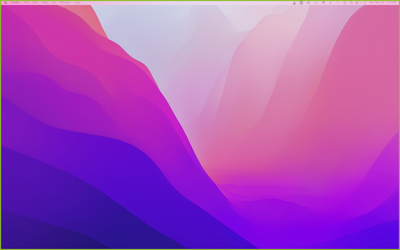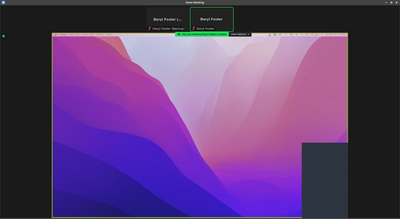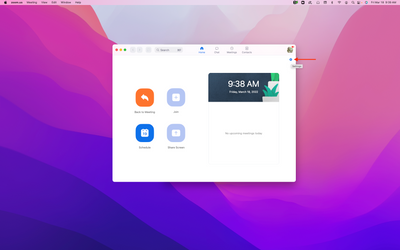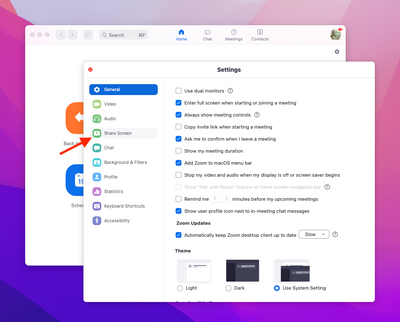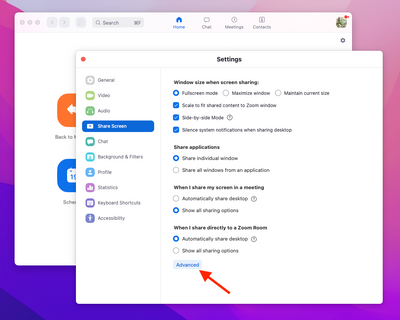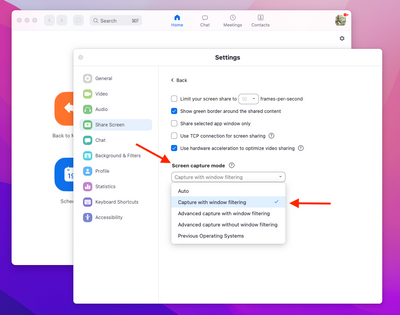Zoomtopia is here. Unlock the transformative power of generative AI, helping you connect, collaborate, and Work Happy with AI Companion.
Register now-
Products
Empowering you to increase productivity, improve team effectiveness, and enhance skills.
Learn moreCommunication
Productivity
Apps & Integration
Employee Engagement
Customer Care
Sales
Ecosystems
- Solutions
By audience- Resources
Connect & learnHardware & servicesDownload the Zoom app
Keep your Zoom app up to date to access the latest features.
Download Center Download the Zoom appZoom Virtual Backgrounds
Download hi-res images and animations to elevate your next Zoom meeting.
Browse Backgrounds Zoom Virtual Backgrounds- Plans & Pricing
- Solutions
-
Product Forums
Empowering you to increase productivity, improve team effectiveness, and enhance skills.
Zoom AI CompanionBusiness Services
-
User Groups
Community User Groups
User groups are unique spaces where community members can collaborate, network, and exchange knowledge on similar interests and expertise.
Location and Language
Industry
-
Help & Resources
Community Help
Help & Resources is your place to discover helpful Zoom support resources, browse Zoom Community how-to documentation, and stay updated on community announcements.
-
Events
Community Events
The Events page is your destination for upcoming webinars, platform training sessions, targeted user events, and more. Stay updated on opportunities to enhance your skills and connect with fellow Zoom users.
Community Events
- Zoom
- Products
- Zoom Meetings
- Re: Participants see dark gray box when I screen s...
- Subscribe to RSS Feed
- Mark Topic as New
- Mark Topic as Read
- Float this Topic for Current User
- Bookmark
- Subscribe
- Mute
- Printer Friendly Page
- Mark as New
- Bookmark
- Subscribe
- Mute
- Subscribe to RSS Feed
- Permalink
- Report Inappropriate Content
2022-03-13 10:46 AM
I host Zoom meetings an an iMac running macOS Monterey 12.2.1 with an external monitor. I'm running Zoom Client version 5.9.6 (4993). Whenever I share my screen (either monitor), participants see a dark gray box in the lower right corner of the screen.
Here's the screen I'm sharing:
Here's what participants see:
Is there any way to figure out what's causing that gray box?
Solved! Go to Solution.
- Mark as New
- Bookmark
- Subscribe
- Mute
- Subscribe to RSS Feed
- Permalink
- Report Inappropriate Content
2022-03-15 06:33 AM
I fixed the issue by setting Screen capture mode to "Capture with window filtering".
I accessed this setting by going to Settings -> Share Screen -> Advanced -> Screen capture mode
- Mark as New
- Bookmark
- Subscribe
- Mute
- Subscribe to RSS Feed
- Permalink
- Report Inappropriate Content
2022-03-13 10:50 AM
By the way, the box only appears when I select "Optimize for video clip".
- Mark as New
- Bookmark
- Subscribe
- Mute
- Subscribe to RSS Feed
- Permalink
- Report Inappropriate Content
2022-03-14 06:37 AM - edited 2022-03-14 07:02 AM
Hey @darylfoster if you hide windows but do a optimize for full screen, you may see those boxes in some cases. You can also try enabling/disabling the Hardware Acceleration.
Lastly, update the Zoom client if there's an update available 5.9.6 or uninstall Zoom and try reinstalling.
Zoom Community Moderator
he/him/his
Have you heard about Zoom AI Companion? ➡️ Check it out!
- Mark as New
- Bookmark
- Subscribe
- Mute
- Subscribe to RSS Feed
- Permalink
- Report Inappropriate Content
2022-03-15 06:33 AM
I fixed the issue by setting Screen capture mode to "Capture with window filtering".
I accessed this setting by going to Settings -> Share Screen -> Advanced -> Screen capture mode
- Mark as New
- Bookmark
- Subscribe
- Mute
- Subscribe to RSS Feed
- Permalink
- Report Inappropriate Content
2022-03-15 07:52 PM
Happy you sloved your problem!
- Mark as New
- Bookmark
- Subscribe
- Mute
- Subscribe to RSS Feed
- Permalink
- Report Inappropriate Content
2022-03-16 11:15 AM
- Mark as New
- Bookmark
- Subscribe
- Mute
- Subscribe to RSS Feed
- Permalink
- Report Inappropriate Content
2022-03-16 01:53 PM
That looks like the web page settings. You need to run the Zoom Client and go to its settings.
- Mark as New
- Bookmark
- Subscribe
- Mute
- Subscribe to RSS Feed
- Permalink
- Report Inappropriate Content
2022-03-16 02:09 PM
- Mark as New
- Bookmark
- Subscribe
- Mute
- Subscribe to RSS Feed
- Permalink
- Report Inappropriate Content
2022-03-18 07:21 AM
The "Zoom Client" is the Zoom app that you download and install on your local machine. Once you've done that, you can change the Screen Capture Mode.
Here's the Zoom Client. Press the "gear" icon to get to the settings.
In the Settings window, select "Share Screen".
Then press "Advanced".
Finally, select "Capture with window filtering" from the "Screen capture mode" drop down.
Hope that helps.
- Mark as New
- Bookmark
- Subscribe
- Mute
- Subscribe to RSS Feed
- Permalink
- Report Inappropriate Content
2022-03-14 12:55 AM
Is that the videos of the participants?
- Mark as New
- Bookmark
- Subscribe
- Mute
- Subscribe to RSS Feed
- Permalink
- Report Inappropriate Content
2022-03-14 12:56 AM
Sometime I see this gray box during screen sharing too. It might be the videos of the participants. Or maybe the chat window. Or the meeting controls. You can close them if it is.
- Mark as New
- Bookmark
- Subscribe
- Mute
- Subscribe to RSS Feed
- Permalink
- Report Inappropriate Content
2022-03-14 04:00 AM
The first screen shot shows the host screen. I closed ALL open windows on that screen, but participants still see the gray box.
- Mark as New
- Bookmark
- Subscribe
- Mute
- Subscribe to RSS Feed
- Permalink
- Report Inappropriate Content
2022-03-14 03:59 AM
No the gray box is not caused by the videos of the participants. The first screen shot shows the host screen. As you can see, there are no windows at all open on that screen. The second screen shot is from a second computer viewing my screen share. The gray box seen on the second computer does not correspond to anything on the host screen.
- Mark as New
- Bookmark
- Subscribe
- Mute
- Subscribe to RSS Feed
- Permalink
- Report Inappropriate Content
2022-04-04 10:49 AM
Here's a great short vid that explains it!
- Mark as New
- Bookmark
- Subscribe
- Mute
- Subscribe to RSS Feed
- Permalink
- Report Inappropriate Content
2022-07-19 06:27 PM
I've tried everything that was mentioned here. I've even uninstalled and reinstalled Zoom client.
Nothing worked. 😞
My participants keep seeing the gray boxes covering shared screen.
I'm using Windows 8.1
The workaround has been using two monitors, one to share screen and the other to see the participants video and zoom annotation tools.
I've been using Zoom since 2018...never had this issue
- Issues with outbound calls: Call may be monitored for Quality Assurance in Zoom Phone System
- Who turned on transcript function? in Zoom Meetings
- [Suggestion] Role available on profile in Zoom Whiteboard
- NDI signal breakup in Zoom Rooms in Zoom Rooms and Workspaces
- WebGL Context Limit Reached When Rendering Multiple Participant Videos Using Zoom Video SDK (React + in Zoom Meetings