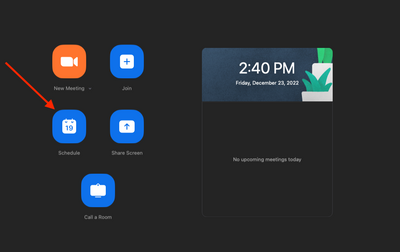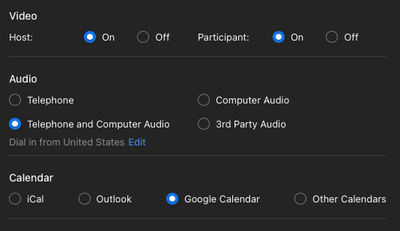Zoomtopia is here. Unlock the transformative power of generative AI, helping you connect, collaborate, and Work Happy with AI Companion.
Register now-
Products
Empowering you to increase productivity, improve team effectiveness, and enhance skills.
Learn moreCommunication
Productivity
Apps & Integration
Employee Engagement
Customer Care
Sales
Ecosystems
- Solutions
By audience- Resources
Connect & learnHardware & servicesDownload the Zoom app
Keep your Zoom app up to date to access the latest features.
Download Center Download the Zoom appZoom Virtual Backgrounds
Download hi-res images and animations to elevate your next Zoom meeting.
Browse Backgrounds Zoom Virtual Backgrounds- Plans & Pricing
- Solutions
-
Product Forums
Empowering you to increase productivity, improve team effectiveness, and enhance skills.
Zoom AI CompanionBusiness Services
-
User Groups
Community User Groups
User groups are unique spaces where community members can collaborate, network, and exchange knowledge on similar interests and expertise.
Location and Language
Industry
-
Help & Resources
Community Help
Help & Resources is your place to discover helpful Zoom support resources, browse Zoom Community how-to documentation, and stay updated on community announcements.
-
Events
Community Events
The Events page is your destination for upcoming webinars, platform training sessions, targeted user events, and more. Stay updated on opportunities to enhance your skills and connect with fellow Zoom users.
Community Events
- Zoom
- Products
- Zoom Meetings
- I want to schedule a meeting with a merchant.
- Subscribe to RSS Feed
- Mark Topic as New
- Mark Topic as Read
- Float this Topic for Current User
- Bookmark
- Subscribe
- Mute
- Printer Friendly Page
I want to schedule a meeting with a merchant.
- Mark as New
- Bookmark
- Subscribe
- Mute
- Subscribe to RSS Feed
- Permalink
- Report Inappropriate Content
2022-12-23 11:47 AM - edited 2022-12-23 11:50 AM
Hi There! I am working with a company which offers mango Juul pods online, I want to schedule a meeting with one of the sellers, who's working there. Please guide me how to do this as I am using this platform for the first time.?
- Mark as New
- Bookmark
- Subscribe
- Mute
- Subscribe to RSS Feed
- Permalink
- Report Inappropriate Content
2022-12-23 12:48 PM
Hi @DanielCooper,
There are a couple of different ways that you can schedule a meeting through Zoom. One way is to open the desktop application (Zoom Desktop Client) and on the home screen click on schedule.
This will open up a pop up window where you can choose all of your preferences for the meeting including date and time.
If you scroll down there is an important configuration that will need to be made by you.
Choose the calendar that you use. As you can see, I use Google Calendar for my meetings.
What this will do is when you click on save it will open up an event in Google calendar (after authentication) that you can add your participants (email addresses) to the meeting.
The next step is just reviewing that all of the information is correct and then sending the meeting to your participants.
Now the Zoom Meeting event will be in your calendar and all that you have to do at the time of the meeting is either go to the meeting tab of your Zoom Desktop client, or go to the calendar event in the calendar of your choice and select start or join the zoom meeting.
Very important. Make sure that the email address of your calendar and your zoom account are the same or the calendar integration will not work.
Below are some support articles that you can use if you run into any issues.
https://support.zoom.us/hc/en-us/articles/360000488243-Using-calendar-and-contacts-integration
https://support.zoom.us/hc/en-us/articles/201362413-Scheduling-meetings
I hope that this is helpful.
Brandon
- Zoom Scheduler features in Zoom Scheduler
- Incorrect scaling breaks Zoom desktop client on (K)Ubuntu 25.10 in Zoom Meetings
- No invite email sent in Zoom Meetings
- Seeking Guidance on Integrating Zoom with My Website in Zoom Workspace Reservation
- @ meetings scheduled on different days? in Zoom Meetings