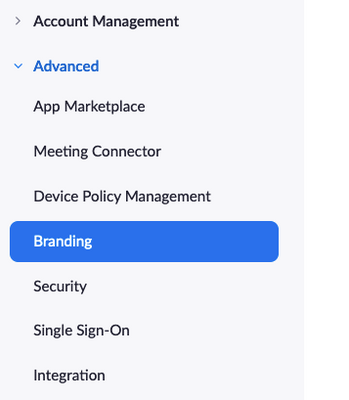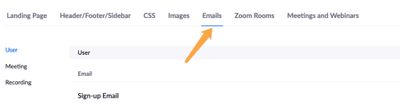Zoomtopia is here. Unlock the transformative power of generative AI, helping you connect, collaborate, and Work Happy with AI Companion.
Register now-
Products
Empowering you to increase productivity, improve team effectiveness, and enhance skills.
Learn moreCommunication
Productivity
Apps & Integration
Employee Engagement
Customer Care
Sales
Ecosystems
- Solutions
By audience- Resources
Connect & learnHardware & servicesDownload the Zoom app
Keep your Zoom app up to date to access the latest features.
Download Center Download the Zoom appZoom Virtual Backgrounds
Download hi-res images and animations to elevate your next Zoom meeting.
Browse Backgrounds Zoom Virtual Backgrounds- Plans & Pricing
- Solutions
-
Product Forums
Empowering you to increase productivity, improve team effectiveness, and enhance skills.
Zoom AI CompanionBusiness Services
-
User Groups
Community User Groups
User groups are unique spaces where community members can collaborate, network, and exchange knowledge on similar interests and expertise.
Location and Language
Industry
-
Help & Resources
Community Help
Help & Resources is your place to discover helpful Zoom support resources, browse Zoom Community how-to documentation, and stay updated on community announcements.
-
Events
Community Events
The Events page is your destination for upcoming webinars, platform training sessions, targeted user events, and more. Stay updated on opportunities to enhance your skills and connect with fellow Zoom users.
Community Events
- Zoom
- Products
- Zoom Meetings
- How can I protect passcode when using Auto Approva...
- Subscribe to RSS Feed
- Mark Topic as New
- Mark Topic as Read
- Float this Topic for Current User
- Bookmark
- Subscribe
- Mute
- Printer Friendly Page
Effective January 9th, 2026 through January 22nd, 2026: The Zoom Community is currently in read-only mode with login disabled, to deliver you a new and improved community experience!
The site is still accessible to view, however, the ability to login, create content, or access your community account is temporarily unavailable. We appreciate your patience during this time. If seeking support, please browse existing community content or ask our Zoom Virtual Agent.
How can I protect passcode when using Auto Approval Registration?
- Mark as New
- Bookmark
- Subscribe
- Mute
- Subscribe to RSS Feed
- Permalink
- Report Inappropriate Content
2022-01-18 11:32 AM
We are using Registration with auto approval in order to capture email addresses of attendees.
Unfortunately Zoom displays the passcode openly after registration, thus defeating the purpose of a passcode.
Can the passcode be removed from the post-registration page so the meeting can still be secure? Otherwise an individual can just fake a registration (use a bogus email) in order to get the passcode of the meeting.
Note that we cannot use manual approval. We specifically need to protect the passcode with Auto Approval.
Please let me know if we can close this security hole.
- Mark as New
- Bookmark
- Subscribe
- Mute
- Subscribe to RSS Feed
- Permalink
- Report Inappropriate Content
2022-01-18 02:42 PM
Hi @allisonr thank you for your post here on the Zoom Community! This is an interesting situation since the passcode is typically included in the registration confirmation as a convenience. Should the join URL fail for some reason the meeting ID and passcode are included in plain text so that users have a backup way into the meeting (Click Join through Zoom client, enter Meeting ID, enter Passcode). However, if you want to change the emails you can in the Zoom portal.
Under the Advanced section of the Zoom portal, Branding
Then click the "Emails" tab
Scroll down and you will see the "Registrants Confirmation Email"
This is the email template that goes out to users when they register for meetings. If you edit this template and remove the passcode field, it should remove the passcode from your meeting registration confirmations.
When editing, you can search for the word "passcode" and it will help guide you to the place(s) to remove the passcode. And on the same edit screen there is a "Restore" button on the bottom left in case you want to set things back to default and start over 🙂
Please keep in mind this support article has some information on Branding but we don't really have a way to provide sample code. We do recommend having HTML experience when editing these templates for best results https://support.zoom.us/hc/en-us/sections/200305493-Branding
If this has answered your question to your satisfaction, please click the "Accept as Solution" button below but if not please reply and we can continue the discussion. Thank you!
- Mark as New
- Bookmark
- Subscribe
- Mute
- Subscribe to RSS Feed
- Permalink
- Report Inappropriate Content
2022-01-18 03:31 PM
Thanks I really appreciate your response. I agree that the email needs to contain the passcode, but I also believe ONLY the email should have the passcode (so we know we're only showing it to the person who is at that email address). The issue I have is that the passcode is displayed on the webpage after you register - so even if you enter a bogus email address, or someone else's email address, you now have the passcode and we don't know who you are.
I would like to protect the passcode and not display it on the Registration Approved page.
- Mark as New
- Bookmark
- Subscribe
- Mute
- Subscribe to RSS Feed
- Permalink
- Report Inappropriate Content
2022-01-18 03:39 PM
@allisonr I see your point there and I appreciate you explaining how it would help with security. Our product team reviews all feature requests submitted via our feedback form https://zoom.us/feed. If you could take a few minutes to post your feedback I would highly encourage you to submit this feature!
- Mark as New
- Bookmark
- Subscribe
- Mute
- Subscribe to RSS Feed
- Permalink
- Report Inappropriate Content
2022-03-31 05:38 AM
I totally agree with this issue ...
As has been said in this post, if you have a Business or Enterprise account you can (through 'Branding') hide the passcode on the emails. BUT with a Free or Pro account you cannot.
So, to recap, in the email that gets sent to a participant, the ID AND the passcode are included. And this means if the email is forwarded onto others, they can simply 'Join a meeting' and manually enter the ID and passcode - and they are straight into the meeting.
And they completely bypass the normal registration process.
Note:
- if they are signed into Zoom their name and email gets included in the list of Registrants.
- If they are not signed into Zoom they get asked for their name and email address ... but they can enter any name and any email (I tried it with ***********) and this gets registered.
One way I found to stop this loophole (and I appreciate this is getting a bit complicated) is to turn 'Approval' in Registration settings to 'Manually Approve' before the meeting starts (and before anyone is in the Waiting Room).
Then, when someone tries to Join with ID and passcode they are forced to fill out the normal registration form and will only receive a confirmation email with a link IF you manually approve them.
For this to work, either you must be monitoring the list of Registrants (and refreshing your screen regularly) OR (more simply) let people know they must register before a certain time.
And an alternative to monitoring by refreshing the list of Registrants is to also turn on this ...
Notification
- Send an email to host when someone registers
- Manual Approval from Salesforce in Zoom Webinars
- Can I remove Meeting ID and Passcode from Zoom confirmation emails or turn off the emails ? in Zoom Meetings
- How can i report and block a spamer in Zoom Meetings
- Direct link to recurring meeting w/registration in Zoom Meetings
- Meeting Branding in Confirmation message in Zoom Meetings