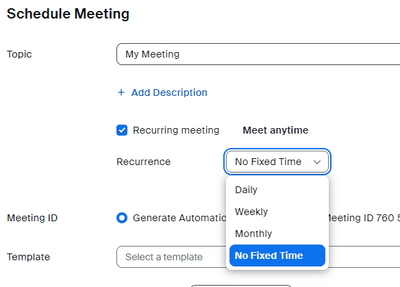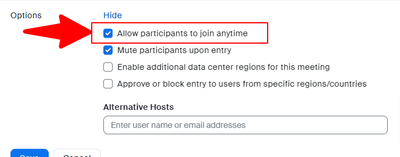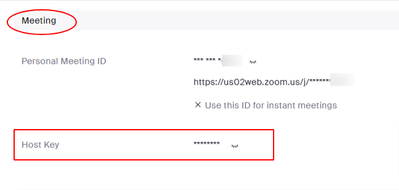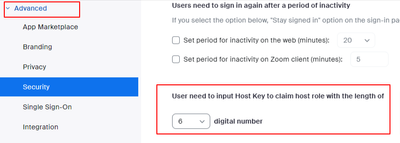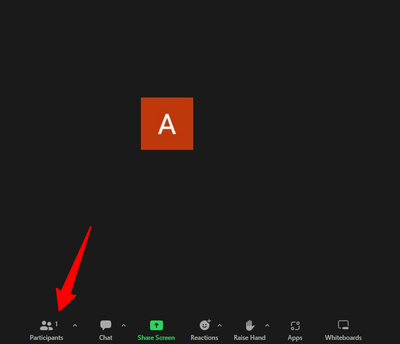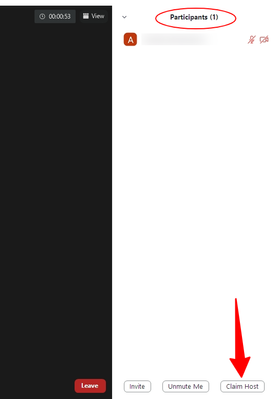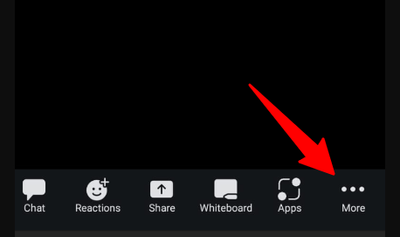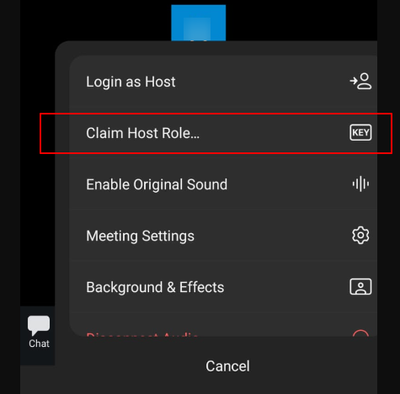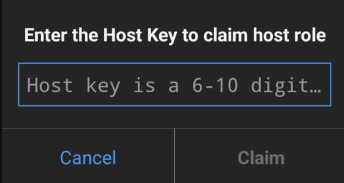Zoomtopia is here. Unlock the transformative power of generative AI, helping you connect, collaborate, and Work Happy with AI Companion.
Register now-
Products
Empowering you to increase productivity, improve team effectiveness, and enhance skills.
Learn moreCommunication
Productivity
Apps & Integration
Employee Engagement
Customer Care
Sales
Ecosystems
- Solutions
By audience- Resources
Connect & learnHardware & servicesDownload the Zoom app
Keep your Zoom app up to date to access the latest features.
Download Center Download the Zoom appZoom Virtual Backgrounds
Download hi-res images and animations to elevate your next Zoom meeting.
Browse Backgrounds Zoom Virtual Backgrounds- Plans & Pricing
- Solutions
-
Product Forums
Empowering you to increase productivity, improve team effectiveness, and enhance skills.
Zoom AI CompanionBusiness Services
-
User Groups
Community User Groups
User groups are unique spaces where community members can collaborate, network, and exchange knowledge on similar interests and expertise.
Location and Language
Industry
-
Help & Resources
Community Help
Help & Resources is your place to discover helpful Zoom support resources, browse Zoom Community how-to documentation, and stay updated on community announcements.
-
Events
Community Events
The Events page is your destination for upcoming webinars, platform training sessions, targeted user events, and more. Stay updated on opportunities to enhance your skills and connect with fellow Zoom users.
Community Events
- Zoom
- Products
- Zoom Meetings
- Re: Having another member of our group host the me...
- Subscribe to RSS Feed
- Mark Topic as New
- Mark Topic as Read
- Float this Topic for Current User
- Bookmark
- Subscribe
- Mute
- Printer Friendly Page
Having another member of our group host the meeting with unlimited time that we pay for
- Mark as New
- Bookmark
- Subscribe
- Mute
- Subscribe to RSS Feed
- Permalink
- Report Inappropriate Content
2023-03-26 02:33 PM
I am going out of the country for 6 weeks so another person needs to be the host. I was able to register the new host as a user but I was only able to sign him up for basic service which is the free service so his time is limited to 40 minutes. Does anyone know how to access our full service for the new host?
- Mark as New
- Bookmark
- Subscribe
- Mute
- Subscribe to RSS Feed
- Permalink
- Report Inappropriate Content
2023-07-05 03:14 PM
I would like to know the answer to this as well. Anyone?
- Mark as New
- Bookmark
- Subscribe
- Mute
- Subscribe to RSS Feed
- Permalink
- Report Inappropriate Content
2023-07-06 12:15 AM
I've found a way that is working for my needs, your mileage may vary in your specific scenario, it has its drawbacks, and depends greatly on trust. So, do it at your own risk.
All this setup should be made by the paid account host.
Create a recurring meeting and set the recurrence appropriately (note that there is an option that reads "No fixed time") the idea is to have a fixed meeting id. I'd strongly suggest allowing to generate an automatic meeting ID and restrict from using your personal meeting ID so you don't "burn" it.
In the meeting options (initially hidden, so you may need to SHOW them) you MUST allow participants to join anytime. this is a huge drawback, so this may not be ideal for meetings where you don't know or trust all attendees, so it works better in private meetings, say in small teams or groups. Anyway, this setting means that anyone can join before the host, so the meeting actually begins when the first attendee arrives. Remember that all attendees will know beforehand the meeting ID as it will be a fixed recurring meeting. So anyone could figure it out that there's an open meeting there waiting for someone to arrive. This is not as bad as it sounds, because without a crucial piece of information below, the meeting will last 40 minutes as a regular free meeting.
Okay, now save the meeting and we're done with the first part of the setup.
Next step is to setup the host key, yup, there is one and you can find it under the "meeting" section in your profile.
Click the closed eye icon to reveal the code and change it to your liking, the default length is 6 digits, but you can make it up to 10 digits if you alter a setting found under the Admin->Advanced->Security section
That's it you're all set... have the designed alternate host (using a free account) join the meeting first, or last, it doesn't really matter, but it looks better if the host arrives first.
Then, on the mobile app, in the meeting's toolbar, look for more options (the three dots icon) and look for the "Claim Host Role..." menu entry. Click there and enter the host key. And now you will have an unlimited time meeting hosted by a free account.
If you're on desktop, the Claim Host button can be found at the bottom of the Participants panel.
Below you have screenshots for both mobile and desktop versions.
Hope this helps!
Desktop (Windows based)
Mobile version
- Default meeting wallpaper cant change or upload a new image or delete the already uploaded oned in Zoom Meetings
- 2 on zoom, same camera in Zoom Meetings
- Teams call / phone bleed thru in Zoom Phone System
- Meetings tab on Zoom Desktop in Zoom Meetings
- Web site update now causes dropdown lists to overlap other controls in Zoom Meetings