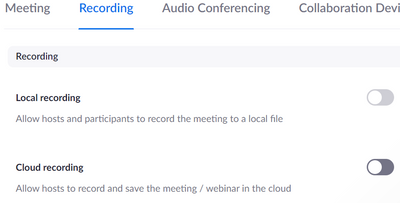Zoomtopia is here. Unlock the transformative power of generative AI, helping you connect, collaborate, and Work Happy with AI Companion.
Register now-
Products
Empowering you to increase productivity, improve team effectiveness, and enhance skills.
Learn moreCommunication
Productivity
Apps & Integration
Employee Engagement
Customer Care
Sales
Ecosystems
- Solutions
By audience- Resources
Connect & learnHardware & servicesDownload the Zoom app
Keep your Zoom app up to date to access the latest features.
Download Center Download the Zoom appZoom Virtual Backgrounds
Download hi-res images and animations to elevate your next Zoom meeting.
Browse Backgrounds Zoom Virtual Backgrounds- Plans & Pricing
- Solutions
-
Product Forums
Empowering you to increase productivity, improve team effectiveness, and enhance skills.
Zoom AI CompanionBusiness Services
-
User Groups
Community User Groups
User groups are unique spaces where community members can collaborate, network, and exchange knowledge on similar interests and expertise.
Location and Language
Industry
-
Help & Resources
Community Help
Help & Resources is your place to discover helpful Zoom support resources, browse Zoom Community how-to documentation, and stay updated on community announcements.
-
Events
Community Events
The Events page is your destination for upcoming webinars, platform training sessions, targeted user events, and more. Stay updated on opportunities to enhance your skills and connect with fellow Zoom users.
Community Events
- Zoom
- Products
- Zoom Meetings
- Can't turn Auto-Recording off whilst keeping the o...
- Subscribe to RSS Feed
- Mark Topic as New
- Mark Topic as Read
- Float this Topic for Current User
- Bookmark
- Subscribe
- Mute
- Printer Friendly Page
Effective January 9th, 2026 through January 22nd, 2026: The Zoom Community is currently in read-only mode with login disabled, to deliver you a new and improved community experience!
The site is still accessible to view, however, the ability to login, create content, or access your community account is temporarily unavailable. We appreciate your patience during this time. If seeking support, please browse existing community content or ask our Zoom Virtual Agent.
- Mark as New
- Bookmark
- Subscribe
- Mute
- Subscribe to RSS Feed
- Permalink
- Report Inappropriate Content
2021-09-08 08:34 PM - edited 2021-09-08 08:37 PM
ISSUE : I turned 'Auto-record' on. When no longer needed, I turned it off, but now the default 'record' button no longer shows.
QUESTION: Having turned 'auto-record' off, how do I revert to showing the default 'record' button please?
Thanks in advance. Ben
Solved! Go to Solution.
- Mark as New
- Bookmark
- Subscribe
- Mute
- Subscribe to RSS Feed
- Permalink
- Report Inappropriate Content
2021-09-15 09:05 PM
Hi Mathi - thanks for your help. "Cloud recording" and "Automatic recording" are already turned off.
If I turn "Local recording" off, the Auto-recording ceases, but I then lose the option to record if/when needed.
If I turn "Local recording" back on (leaving cloud and Auto-recording off), whenever I start a new meeting Auto-Record commences again...
(Screen shot of current settings below)
Is there another setting I have missed?
Cheers, Ben
- Mark as New
- Bookmark
- Subscribe
- Mute
- Subscribe to RSS Feed
- Permalink
- Report Inappropriate Content
2021-09-16 07:59 AM
Are you always using your Personal Meeting Room for your sessions?
If so, it could be that you need to edit your Personal Meeting Room settings:
- Open your account on the web portal.
- Click Meetings
- Click the Personal Room tab.
- Check the settings being used and edit the meeting if need be. Here you can disable the auto-record for this particular meeting only, while still allowing for recording to be manually started.
- Mark as New
- Bookmark
- Subscribe
- Mute
- Subscribe to RSS Feed
- Permalink
- Report Inappropriate Content
2021-09-09 11:36 AM - edited 2021-09-09 11:37 AM
@BenW ,
Sign in to the Zoom web portal.
Click Settings.
Select the Recording tab and then check the local and cloud recording options are enabled or not?.
- Mark as New
- Bookmark
- Subscribe
- Mute
- Subscribe to RSS Feed
- Permalink
- Report Inappropriate Content
2021-09-15 09:05 PM
Hi Mathi - thanks for your help. "Cloud recording" and "Automatic recording" are already turned off.
If I turn "Local recording" off, the Auto-recording ceases, but I then lose the option to record if/when needed.
If I turn "Local recording" back on (leaving cloud and Auto-recording off), whenever I start a new meeting Auto-Record commences again...
(Screen shot of current settings below)
Is there another setting I have missed?
Cheers, Ben
- Mark as New
- Bookmark
- Subscribe
- Mute
- Subscribe to RSS Feed
- Permalink
- Report Inappropriate Content
2021-09-16 07:59 AM
Are you always using your Personal Meeting Room for your sessions?
If so, it could be that you need to edit your Personal Meeting Room settings:
- Open your account on the web portal.
- Click Meetings
- Click the Personal Room tab.
- Check the settings being used and edit the meeting if need be. Here you can disable the auto-record for this particular meeting only, while still allowing for recording to be manually started.
- Mark as New
- Bookmark
- Subscribe
- Mute
- Subscribe to RSS Feed
- Permalink
- Report Inappropriate Content
2021-09-20 04:45 PM
Hi Bort - you are a Champion!
That was the fix. I don't recall having changed anything in my 'personal room', but sure enough auto-record was turned on.
Now all's fixed. Thanks so much for your valualbe assistance. 🙂
- Date override in Scheduler not working in Zoom Scheduler
- Adding Zoom Rooms to Microsoft Store in Zoom Rooms and Workspaces
- Screen galery view in a recorded video in Zoom Meetings
- Recorded layout different than during Zoom in Zoom Meetings
- Tasks keeps popping up with a red dot even though there are no tasks. Please fix in Zoom Meetings