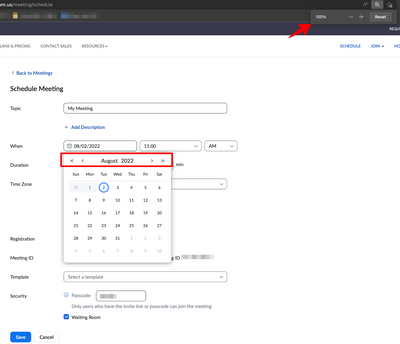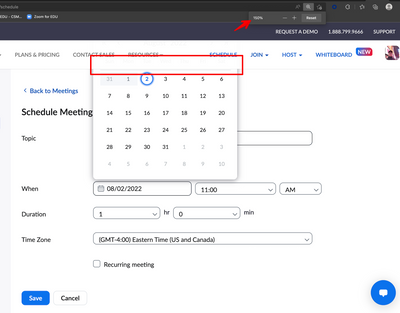Zoomtopia is here. Unlock the transformative power of generative AI, helping you connect, collaborate, and Work Happy with AI Companion.
Register now-
Products
Empowering you to increase productivity, improve team effectiveness, and enhance skills.
Learn moreCommunication
Productivity
Apps & Integration
Employee Engagement
Customer Care
Sales
Ecosystems
- Solutions
By audience- Resources
Connect & learnHardware & servicesDownload the Zoom app
Keep your Zoom app up to date to access the latest features.
Download Center Download the Zoom appZoom Virtual Backgrounds
Download hi-res images and animations to elevate your next Zoom meeting.
Browse Backgrounds Zoom Virtual Backgrounds- Plans & Pricing
- Solutions
-
Product Forums
Empowering you to increase productivity, improve team effectiveness, and enhance skills.
Zoom AI CompanionBusiness Services
-
User Groups
Community User Groups
User groups are unique spaces where community members can collaborate, network, and exchange knowledge on similar interests and expertise.
Location and Language
Industry
-
Help & Resources
Community Help
Help & Resources is your place to discover helpful Zoom support resources, browse Zoom Community how-to documentation, and stay updated on community announcements.
-
Events
Community Events
The Events page is your destination for upcoming webinars, platform training sessions, targeted user events, and more. Stay updated on opportunities to enhance your skills and connect with fellow Zoom users.
Community Events
- Zoom
- Products
- Zoom Meetings
- Re: Can't "see" whole calendar on laptop to forwar...
- Subscribe to RSS Feed
- Mark Topic as New
- Mark Topic as Read
- Float this Topic for Current User
- Bookmark
- Subscribe
- Mute
- Printer Friendly Page
- Mark as New
- Bookmark
- Subscribe
- Mute
- Subscribe to RSS Feed
- Permalink
- Report Inappropriate Content
2022-08-01 11:41 AM
Hello Friends,
For some reason, on my laptop, when trying to pick a date for a future meeting, I cannot see the entire monthly calendar (the pop-up is cutoff at top) so I am not able to forward to the desired date. I can see it on my desktop however. This is not only annoying be super inconvenient!! Weird thing is, I used to be able to do this from my laptop.
Please see attached screenshot.
Any help is appreciated!
THANK YOU!
Solved! Go to Solution.
- Mark as New
- Bookmark
- Subscribe
- Mute
- Subscribe to RSS Feed
- Permalink
- Report Inappropriate Content
2022-08-02 07:50 AM
Hello @amyfournier,
Thank you for your message. From your browser's view, can you try this please:
Press the Command and (- Minus) keys from the keyboard (if you're using Mac)
Press the CTRL and (- Minus) keys from the keyboard (if you're using Windows)
An example view from my side when set at 100%:
While this is an example view set at 150%:
"Challenges help us grow, try and learn new things, welcome constructive feedback, embrace uncertainty, and always assume the best intentions, especially with our teammates." - from a respected leader
- Mark as New
- Bookmark
- Subscribe
- Mute
- Subscribe to RSS Feed
- Permalink
- Report Inappropriate Content
2022-08-02 07:50 AM
Hello @amyfournier,
Thank you for your message. From your browser's view, can you try this please:
Press the Command and (- Minus) keys from the keyboard (if you're using Mac)
Press the CTRL and (- Minus) keys from the keyboard (if you're using Windows)
An example view from my side when set at 100%:
While this is an example view set at 150%:
"Challenges help us grow, try and learn new things, welcome constructive feedback, embrace uncertainty, and always assume the best intentions, especially with our teammates." - from a respected leader
- Mark as New
- Bookmark
- Subscribe
- Mute
- Subscribe to RSS Feed
- Permalink
- Report Inappropriate Content
2022-08-04 09:30 AM
Wow yes!
It worked!
Brilliant - thank you so very much!!!!!!