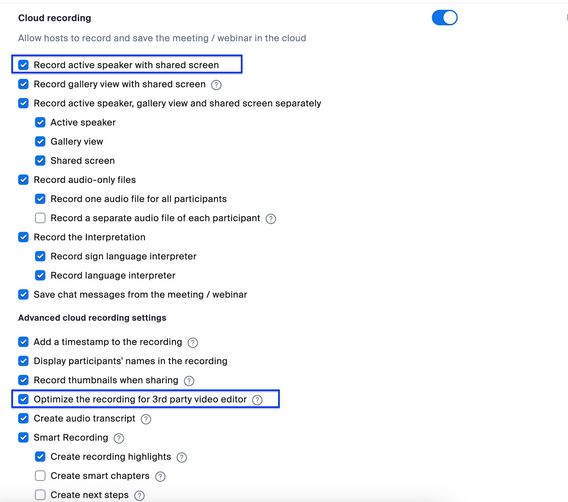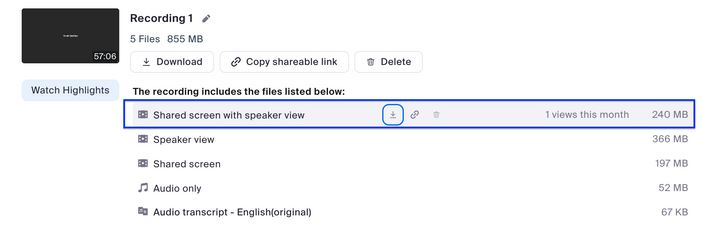Zoomtopia is here. Unlock the transformative power of generative AI, helping you connect, collaborate, and Work Happy with AI Companion.
Register now-
Products
Empowering you to increase productivity, improve team effectiveness, and enhance skills.
Learn moreCommunication
Productivity
Apps & Integration
Employee Engagement
Customer Care
Sales
Developer Tools
- Solutions
By audience- Resources
Connect & learnHardware & servicesDownload the Zoom app
Keep your Zoom app up to date to access the latest features.
Download Center Download the Zoom appZoom Virtual Backgrounds
Download hi-res images and animations to elevate your next Zoom meeting.
Browse Backgrounds Zoom Virtual Backgrounds- Plans & Pricing
- Solutions
-
Product Forums
Empowering you to increase productivity, improve team effectiveness, and enhance skills.
Zoom AI CompanionBusiness Services
-
User Groups
Community User Groups
User groups are unique spaces where community members can collaborate, network, and exchange knowledge on similar interests and expertise.
Location and Language
Industry
-
Help & Resources
Community Help
Help & Resources is your place to discover helpful Zoom support resources, browse Zoom Community how-to documentation, and stay updated on community announcements.
-
Events
Community Events
The Events page is your destination for upcoming webinars, platform training sessions, targeted user events, and more. Stay updated on opportunities to enhance your skills and connect with fellow Zoom users.
Community Events
- Zoom
- Products
- Zoom Events and Webinars
- Format of the recording
- Subscribe to RSS Feed
- Mark Topic as New
- Mark Topic as Read
- Float this Topic for Current User
- Bookmark
- Subscribe
- Mute
- Printer Friendly Page
2025 CMX Awards
The Zoom Community is nominated for the 2025 CMX Community Industry Awards in the Customer Support Community category!
Vote now
Format of the recording
- Mark as New
- Bookmark
- Subscribe
- Mute
- Subscribe to RSS Feed
- Permalink
- Report Inappropriate Content
2023-08-30 01:34 AM
Hello,
In the past, we were always able to download a cloud recording with a 16:9 format for our webinar presentations in which the speaker was also visible. The image of the speaker was always included in the presentation. Now the speaker always has the image next to the presentation. How do we get the image of the speaker into the presentation so that the recording can also be downloaded in 16:9 format?
- Topics:
-
Post Webinar
- Mark as New
- Bookmark
- Subscribe
- Mute
- Subscribe to RSS Feed
- Permalink
- Report Inappropriate Content
2023-08-31 11:11 AM
Hey there! I have a couple of things I can recommend.
1. Settings - Go to Personal > Settings > Cloud Recordings > enable "Record active speaker w/ shared screen" + "Optimize the recording for 3rd party video editor".
2. When you download the recording, select the "Shared screen with speaker view" > Download. The file you end up with should be an MP4 file w/ the speaker + presentation.
I hope this helps! 😊
- Mark as New
- Bookmark
- Subscribe
- Mute
- Subscribe to RSS Feed
- Permalink
- Report Inappropriate Content
2023-10-30 12:53 PM
Thank you so much but we still have the problem 😞
Here is a screenshot how it currently looks, even when I optimized it for 3rd Party editor.
Do you have more Tipps? It's super important for us to have it in a 16:9 Format even if the speaker would be next to the shared screen. The Format is important and of course that there is not too much black on the sides. In Fullscreen there is some black space around the video.
- Videos of meetings recorded on MacOS with Screen Sharing do not match the view during meeting in Zoom Meetings
- revoking Fireflies.ai recording permission as host in Zoom Meetings
- Turn off call monitoring disclaimer in Zoom Phone System
- Removing permission previously given to a automatic recording and note taking app in Zoom Meetings
- Is it possible to automatically download a meeting transcript? in Zoom App Marketplace