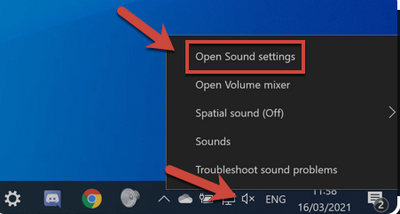Zoomtopia is here. Unlock the transformative power of generative AI, helping you connect, collaborate, and Work Happy with AI Companion.
Register now-
Products
Empowering you to increase productivity, improve team effectiveness, and enhance skills.
Learn moreCommunication
Productivity
Apps & Integration
Employee Engagement
Customer Care
Sales
Ecosystems
- Solutions
By audience- Resources
Connect & learnHardware & servicesDownload the Zoom app
Keep your Zoom app up to date to access the latest features.
Download Center Download the Zoom appZoom Virtual Backgrounds
Download hi-res images and animations to elevate your next Zoom meeting.
Browse Backgrounds Zoom Virtual Backgrounds- Plans & Pricing
- Solutions
-
Product Forums
Empowering you to increase productivity, improve team effectiveness, and enhance skills.
Zoom AI CompanionBusiness Services
-
User Groups
Community User Groups
User groups are unique spaces where community members can collaborate, network, and exchange knowledge on similar interests and expertise.
Location and Language
Industry
-
Help & Resources
Community Help
Help & Resources is your place to discover helpful Zoom support resources, browse Zoom Community how-to documentation, and stay updated on community announcements.
-
Events
Community Events
The Events page is your destination for upcoming webinars, platform training sessions, targeted user events, and more. Stay updated on opportunities to enhance your skills and connect with fellow Zoom users.
Community Events
- Zoom
- Products
- Zoom Contact Center
- music problems
- Subscribe to RSS Feed
- Mark Topic as New
- Mark Topic as Read
- Float this Topic for Current User
- Bookmark
- Subscribe
- Mute
- Printer Friendly Page
Effective January 9th, 2026 through January 22nd, 2026: The Zoom Community is currently in read-only mode with login disabled, to deliver you a new and improved community experience!
The site is still accessible to view, however, the ability to login, create content, or access your community account is temporarily unavailable. We appreciate your patience during this time. If seeking support, please browse existing community content or ask our Zoom Virtual Agent.
music problems
- Mark as New
- Bookmark
- Subscribe
- Mute
- Subscribe to RSS Feed
- Permalink
- Report Inappropriate Content
2023-02-15 11:04 AM
when on the desktop clint and playing music the audience cant hear.
when on the phone (android) clint and playing music the audience can hear.
it is a problem with the noise suprrsion, and no matter what I do with the setting, it doesnt help.
this started only in 2023. before, all was ok.
I saw that in janurary 2023 there was an update on original sound for musicians, so I guess the bug is from there.
please help.
- Mark as New
- Bookmark
- Subscribe
- Mute
- Subscribe to RSS Feed
- Permalink
- Report Inappropriate Content
2023-02-23 02:15 PM
Hi @barmzin, thank you for your contributions to the Zoom Community! Apologies for the issue you are currently experiencing with the original sound feature. After the update, you have to manually enable this feature in your meeting window whenever you need to use it as well (top left hand corner). Can you confirm both the setting for original sound and in-meeting feature is turned on?
Thank you!
Carla,
Zoom Community Team
- Mark as New
- Bookmark
- Subscribe
- Mute
- Subscribe to RSS Feed
- Permalink
- Report Inappropriate Content
2023-04-07 08:05 AM
Hi @barmzin if you are experiencing one of the following with Original Sound in Zoom, you may have experienced one of the following issues:
-
instruments’ audio can not be picked up
-
can hear the speech but can’t hear the background music
-
quiet sounds or high-frequency sounds can not be picked up
-
audio distortion and loss of background audio when doing Screen Share
This could be one of a couple different reason of issues here:
-
Depending on your Brand of your Desktop, some come pre-configured audio controls, for example, attempt to disable as it maybe interfering with Zooms original sound feature:
-
“MaxxAudio“ on Dell
-
“Bang & Olufsen“ on HP
-
“LG Smart Assistant“ on LG
-
“Realtek Audio Console“
-
Look in the Apps --> 'Realtek Audio Console'. If you were to open this, select 'Microphone Array', and you should see various options for 'Microphone Effects'.
-
You can changed 'Multi-presenter conference call' to 'Off' and the should be no longer muted.
-
Speaker Noise Cancellation (voice call) in the Realtek Audio Console. If this is enabled, disable it
-
-
-
“Dolby Atmos“
-
Check if there is a pre-installed Dolby Atmos application on your computer. "Auto Profile" setting was enabled and there was a "Voice" profile. If there is such a program, turn off the setting in the lower right corner and turn on the dynamic profile.
-
-
-
Some of the items listed above are pre-configured on some desktops, please attempt to disable other similar audio control software
-
You can also update audio drivers. If Windows doesn't find a new driver, you can try looking for one on the device manufacturer's website and follow their instructions.
-
Disable audio enhancements Turn Off/On OS driver's Audio Enhancements
-
Right-click on the volume icon on the taskbar and then click “Open Sound settings” to open the Setting dialog.
(windows 10)
-
Click “Sound Control Panel” to open the Sound dialog.`
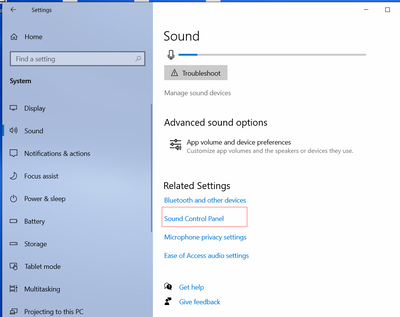
Under the Playback or Recording tab, right-click on your speaker/microphone and then click Properties. You should now see the Speakers/Microphone Properties dialog.

Under the Advanced tab, you can see a checkbox shows “Enable audio enhancements“, please check or uncheck the Checkbox as your need(to solve the no-sound or freeze issue caused by the dell’s audio driver, please uncheck the “enable audio enhancements“).
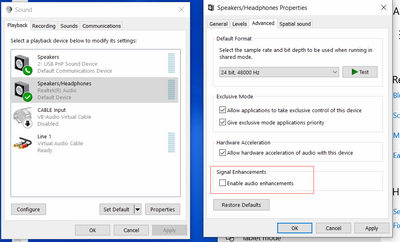
If the “Enable audio enhancements” option is missing in the “Advanced“ Tab, please try to find whether exist an “Enhancements“ Tab, if so please check the “disable all enhancements” option as shows in the following figure.
If both the “Enable audio enhancements”(under the Advanced tab) option and “disable all enhancements“(under the Enhancements tab) option are missing, it’s likely because your selected microphone/speaker doesn’t support them, you don’t need to do anything for this device.
Notice: There is a known freeze issue caused by Dell’s new audio driver, in order to fix this issue, please make sure that all the audio device’s(all microphones and all speaker) “audio enhancements” feature are disabled, not only the current used device.
Let me know if this information helps improve your Zoom Original Audio experience!
Zoom Community Moderator
he/him/his
Have you heard about Zoom AI Companion? ➡️ Check it out!
- All I want for Christmas is for the Zoom Linux client to fix screen-sharing. in Zoom Meetings
- Problem after installing update in Zoom Meetings
- problems with my microphone in Zoom Meetings
- Shared Computer Audio Stops Working When Mic Is Muted (New Bug, Started This Week) in Zoom Meetings
- Music not passing Zoom’s CRC this week in Zoom Webinars