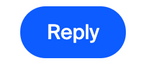Zoomtopia is here. Unlock the transformative power of generative AI, helping you connect, collaborate, and Work Happy with AI Companion.
Register now-
Products
Empowering you to increase productivity, improve team effectiveness, and enhance skills.
Learn moreCommunication
Productivity
Apps & Integration
Employee Engagement
Customer Care
Sales
Ecosystems
- Solutions
By audience- Resources
Connect & learnHardware & servicesDownload the Zoom app
Keep your Zoom app up to date to access the latest features.
Download Center Download the Zoom appZoom Virtual Backgrounds
Download hi-res images and animations to elevate your next Zoom meeting.
Browse Backgrounds Zoom Virtual Backgrounds- Plans & Pricing
- Solutions
-
Product Forums
Empowering you to increase productivity, improve team effectiveness, and enhance skills.
Zoom AI CompanionBusiness Services
-
User Groups
Community User Groups
User groups are unique spaces where community members can collaborate, network, and exchange knowledge on similar interests and expertise.
Location and Language
Industry
-
Help & Resources
Community Help
Help & Resources is your place to discover helpful Zoom support resources, browse Zoom Community how-to documentation, and stay updated on community announcements.
-
Events
Community Events
The Events page is your destination for upcoming webinars, platform training sessions, targeted user events, and more. Stay updated on opportunities to enhance your skills and connect with fellow Zoom users.
Community Events
- Zoom
- Community Resources
- Community Center
- How to Reply to Questions
- Subscribe to RSS Feed
- Mark Topic as New
- Mark Topic as Read
- Float this Topic for Current User
- Bookmark
- Subscribe
- Mute
- Printer Friendly Page
Effective January 9th, 2026 through January 22nd, 2026: The Zoom Community is currently in read-only mode with login disabled, to deliver you a new and improved community experience!
The site is still accessible to view, however, the ability to login, create content, or access your community account is temporarily unavailable. We appreciate your patience during this time. If seeking support, please browse existing community content or ask our Zoom Virtual Agent.
How to Reply to Questions
- Mark as New
- Bookmark
- Subscribe
- Mute
- Subscribe to RSS Feed
- Permalink
- Report Inappropriate Content
2021-06-01 10:55 AM - edited 2022-11-28 01:54 PM
How to Reply to Questions.
We encourage you to show off your Zoom expertise and knowledge by providing helpful replies to discussions and accepted solutions. The easiest way to find posts that are still in need of a reply is within the Unanswered tab on the Recent Activity feed from any category or board page.
To reply to a question:
- Click the question you want to answer.
- Click Reply.
- Type your response. You can also include links to other websites, images, or videos
- Add attachments, format the text in your answer, and check your spelling, if needed.
- Click Reply.
To reply to a response on a discussion post:
- Go to the discussion post where you want to post a comment.
- Click Reply on the response you want to respond to.
- Type your response and click Reply.
To accept an answer as a solution:
- When community members answer one of your questions, you can choose the answer or answers you think are the most useful, helpful, or accurate and mark them as a solution. If you have two answers that give part of the solution, you can accept both.
To accept an answer to a question:
- Go to the answer that you want to accept.
- Click Accept as Solution.
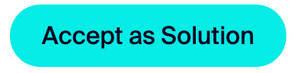
To give someone a like:
- You can give likes to any posts in the community except your own.
- To give a like to a message and its author, click
on the message.
- If you change your mind about the quality of the message, you can revoke your like.
- To revoke likes you've given, click
again.
- Topics:
-
How to documentation
- BIL2327537 Created i want to cancle currunt invoice wrongly select for 2 user in Billing & Account Management
- Community Champion Spotlight | December 2025 - Meet Dustin! in Social Corner
- Zoom's Auto-Renewal Unfair Practices in Billing & Account Management
- Community Champion Spotlight | November 2025 - Meet Bob! in Social Corner
- Incorrect Assessment of Non Profit Status by Goodstacks in Billing & Account Management