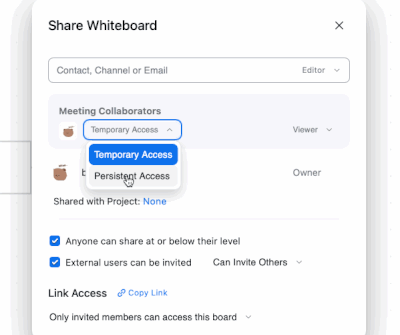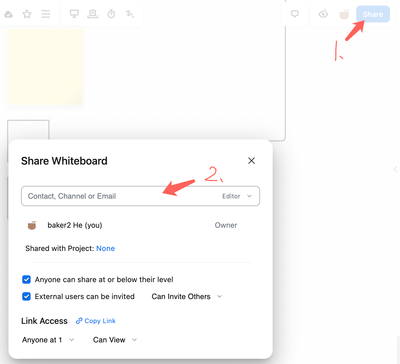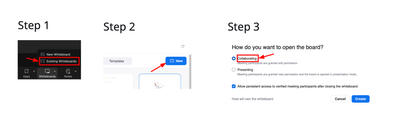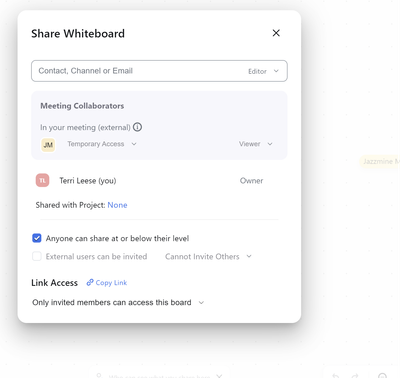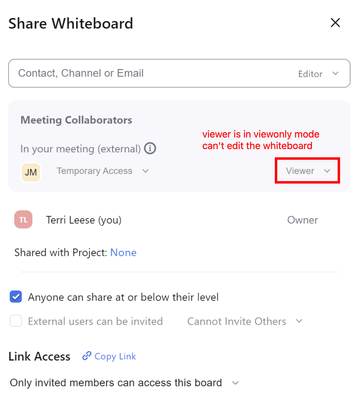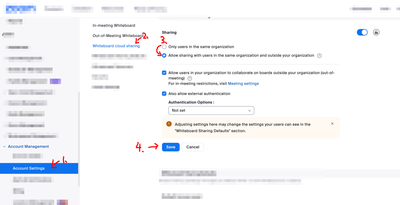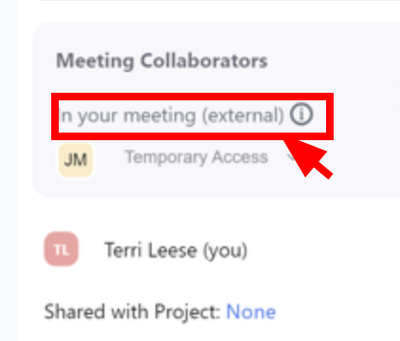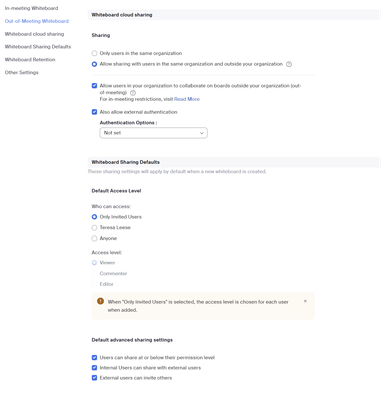Zoomtopia is here. Unlock the transformative power of generative AI, helping you connect, collaborate, and Work Happy with AI Companion.
Register now-
Products
Empowering you to increase productivity, improve team effectiveness, and enhance skills.
Learn moreCommunication
Productivity
Apps & Integration
Employee Engagement
Customer Care
Sales
Ecosystems
- Solutions
By audience- Resources
Connect & learnHardware & servicesDownload the Zoom app
Keep your Zoom app up to date to access the latest features.
Download Center Download the Zoom appZoom Virtual Backgrounds
Download hi-res images and animations to elevate your next Zoom meeting.
Browse Backgrounds Zoom Virtual Backgrounds- Plans & Pricing
- Solutions
-
Product Forums
Empowering you to increase productivity, improve team effectiveness, and enhance skills.
Zoom AI CompanionBusiness Services
-
User Groups
Community User Groups
User groups are unique spaces where community members can collaborate, network, and exchange knowledge on similar interests and expertise.
Location and Language
Industry
-
Help & Resources
Community Help
Help & Resources is your place to discover helpful Zoom support resources, browse Zoom Community how-to documentation, and stay updated on community announcements.
-
Events
Community Events
The Events page is your destination for upcoming webinars, platform training sessions, targeted user events, and more. Stay updated on opportunities to enhance your skills and connect with fellow Zoom users.
Community Events
- Zoom
- Products
- Zoom Whiteboard
- Re: new white board
- Subscribe to RSS Feed
- Mark Topic as New
- Mark Topic as Read
- Float this Topic for Current User
- Bookmark
- Subscribe
- Mute
- Printer Friendly Page
The Zoom Community will be placed in read-only mode January 9th, 2026 through January 22nd, 2026 to deliver you a new and improved community experience!
The community will still be accessible, however, the creation of any new discussions or replies will be temporarily unavailable. We appreciate your patience during this time.
- Mark as New
- Bookmark
- Subscribe
- Mute
- Subscribe to RSS Feed
- Permalink
- Report Inappropriate Content
2024-03-11 02:25 PM
I have run several meetings where I try to grant my meeting attendants permission to edit the whiteboard. I can't seem to figure out how to do this correctly because they never get the tool bar to do so.
Solved! Go to Solution.
- Topics:
-
Whiteboard User Permissions
- Mark as New
- Bookmark
- Subscribe
- Mute
- Subscribe to RSS Feed
- Permalink
- Report Inappropriate Content
2024-03-18 10:58 AM
Thanks, your setting is correct if you want to share whiteboard to external users.
Try this when you are in meeting if you want to share whiteboard to external viewer.
- Mark as New
- Bookmark
- Subscribe
- Mute
- Subscribe to RSS Feed
- Permalink
- Report Inappropriate Content
2024-03-12 03:13 PM
I guess it could be the same issue , https://community.zoom.com/t5/Whiteboard/I-want-participants-to-edit-whiteboard/m-p/166899
- Mark as New
- Bookmark
- Subscribe
- Mute
- Subscribe to RSS Feed
- Permalink
- Report Inappropriate Content
2024-03-13 02:33 PM
Thank you for this response. So, as I review this previous post that you shared, I see that my meeting attenders would need to have a more recent version of a Zoom account, in order to access my meeting whiteboards. What if my attendees do not have a zoom account at all? Are you saying that they would not be able to access my whiteboards if that was the case?
- Mark as New
- Bookmark
- Subscribe
- Mute
- Subscribe to RSS Feed
- Permalink
- Report Inappropriate Content
2024-03-13 02:42 PM - edited 2024-03-13 02:44 PM
"I see that my meeting attenders would need to have a more recent version of a Zoom account,"
Yes, recent version of zoom client (All zoom apps in the past year would be OK). Any zoom accounts should be okay.
in order to access my meeting whiteboards. What if my attendees do not have a zoom account at all? Are you saying that they would not be able to access my whiteboards if that was the case?
They can access your whiteboard in the meeting, even with non-loggin status. But can't access the whiteboard anymore after the meeting. Because they don't have an account. They must login their account and join the meeting, then they can access it after the meeting ended.
FYI : Also you can assign the whiteboard access privilege to their accounts by typing their zoom account emails after the meeting.
- Mark as New
- Bookmark
- Subscribe
- Mute
- Subscribe to RSS Feed
- Permalink
- Report Inappropriate Content
2024-03-14 09:57 AM
So, in response to your comment: "They can access your whiteboard in the meeting, even with non-loggin status. But can't access the whiteboard anymore after the meeting." ....
The problem is that during a meeting, my attenders are not able to annotate at all on the white board. They are not able to access the necessary tool bar during our meeting. I'm not concerned with after the meeting, just during our sessions together.
- Mark as New
- Bookmark
- Subscribe
- Mute
- Subscribe to RSS Feed
- Permalink
- Report Inappropriate Content
2024-03-14 11:52 AM - edited 2024-03-14 11:58 AM
Then it is clear.
Follow 2 tips:
1. share the whiteboard in collaborating mode
Whiteboard guide: https://zoom.us/wb/doc/5mBqPmtHSjqmUj_TaAKyBg/p/280039940947968
2. update zoom meeting clients to latest version (at least downloaded during the past year) - Zoom Download Center https://zoom.us/download
- Mark as New
- Bookmark
- Subscribe
- Mute
- Subscribe to RSS Feed
- Permalink
- Report Inappropriate Content
2024-03-15 08:32 AM
Thank you for your continued follow-up. So I just finished another meeting with one of my students. I followed the directions you suggested.
Regarding step 2, I asked the parent if she had updated to the latest version of zoom, and she said yes. This particular student is using an ipad. I have several that use them, and also many who use laptops and desktops. None are able to access the whiteboard tools to annotate.
Regarding step 1, I followed the steps laid out in your provided link. Once the whiteboard was opened, per usual, my student can see my whiteboard but does not have any drawing tools to write on it. When I click on the "share" button on the right, this is what my screen looks like:
If I type in the email used for their zoom, I still don't have success. Is there a next-step I need to be taking?
- Mark as New
- Bookmark
- Subscribe
- Mute
- Subscribe to RSS Feed
- Permalink
- Report Inappropriate Content
2024-03-15 11:52 AM
HI @tleese , Yes. they can't edit the whiteboard because they are in viewer role. Viewer means viewonly, can't edit the whiteboard.
We should assign editor role to participants. Then they can edit the whiteboard.
As you wrote in this comment. You already open whiteboard in collaborating mode.
Then it should be about account setting.
Account Management -> Account Setting -> Whiteboard -> Whiteboard Cloud Sharing -> Change "Only users in the same organization" to "Allow sharing with users in the same organization and outside your organization"
If you can't update this setting, request your account admin to do that. Account owner have to enable this if sub-users want to share whiteboard to external users.
For your situation, students accounts are external to your organization.
- Mark as New
- Bookmark
- Subscribe
- Mute
- Subscribe to RSS Feed
- Permalink
- Report Inappropriate Content
2024-03-15 07:20 PM
Ok, thank you for helping me make progress! I am the account admin, and was able to follow your most recent guide. However, below that screen shot you sent me, I still seem to have a problem with "Access level." With "only invited users" chosen, I am blocked from clicking on "editor". If I choose "anyone" I have the same problem. Only if I choose "Teresa Leese" (me), am I allowed to have access to "editor".
- Mark as New
- Bookmark
- Subscribe
- Mute
- Subscribe to RSS Feed
- Permalink
- Report Inappropriate Content
2024-03-18 10:58 AM
Thanks, your setting is correct if you want to share whiteboard to external users.
Try this when you are in meeting if you want to share whiteboard to external viewer.
- Mark as New
- Bookmark
- Subscribe
- Mute
- Subscribe to RSS Feed
- Permalink
- Report Inappropriate Content
2024-03-18 03:24 PM
Yay! It worked! Thank you so very much for your help!
- Mark as New
- Bookmark
- Subscribe
- Mute
- Subscribe to RSS Feed
- Permalink
- Report Inappropriate Content
2024-04-09 04:18 PM
What if "external users can be invited" is greyed out? I am the only person in my organization so I must have permissions
- Mark as New
- Bookmark
- Subscribe
- Mute
- Subscribe to RSS Feed
- Permalink
- Report Inappropriate Content
2024-04-09 06:02 PM
That is because "Allow sharing with users in the same organization and outside your organization" is off.
We should turn on this setting.
Follow this wiki (step by step) : How to enable in meeting collaboration on whiteboards https://community.zoom.com/t5/Whiteboard/How-to-enable-in-meeting-collaboration-on-whiteboards/td-p/...
- Custom/additional tabs - Content area no longer obeying dark mode in Zoom Notes
- Zoom Whiteboard & grafic tablet in Zoom Whiteboard
- Regarding White board use in Android Tablet Samsung S9 FE+ in Zoom Whiteboard
- Zoom Whiteboard hold to shape in Zoom Whiteboard
- Zoom Freezing When Loading Attendees in Scheduler (Google Integration) in Zoom Scheduler