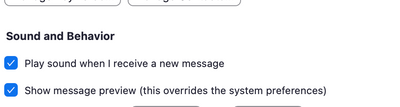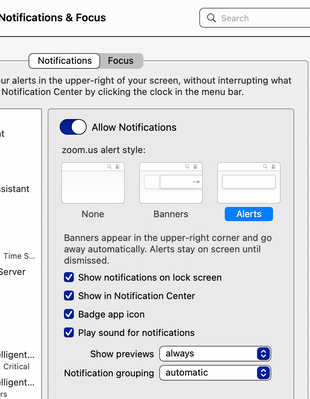Zoomtopia is here. Unlock the transformative power of generative AI, helping you connect, collaborate, and Work Happy with AI Companion.
Register now-
Products
Empowering you to increase productivity, improve team effectiveness, and enhance skills.
Learn moreCommunication
Productivity
Apps & Integration
Employee Engagement
Customer Care
Sales
Ecosystems
- Solutions
By audience- Resources
Connect & learnHardware & servicesDownload the Zoom app
Keep your Zoom app up to date to access the latest features.
Download Center Download the Zoom appZoom Virtual Backgrounds
Download hi-res images and animations to elevate your next Zoom meeting.
Browse Backgrounds Zoom Virtual Backgrounds- Plans & Pricing
- Solutions
-
Product Forums
Empowering you to increase productivity, improve team effectiveness, and enhance skills.
Zoom AI CompanionBusiness Services
-
User Groups
Community User Groups
User groups are unique spaces where community members can collaborate, network, and exchange knowledge on similar interests and expertise.
Location and Language
Industry
-
Help & Resources
Community Help
Help & Resources is your place to discover helpful Zoom support resources, browse Zoom Community how-to documentation, and stay updated on community announcements.
-
Events
Community Events
The Events page is your destination for upcoming webinars, platform training sessions, targeted user events, and more. Stay updated on opportunities to enhance your skills and connect with fellow Zoom users.
Community Events
- Zoom
- Products
- Zoom Team Chat
- Re: Show unread message number on dock icon (MacOS...
- Subscribe to RSS Feed
- Mark Topic as New
- Mark Topic as Read
- Float this Topic for Current User
- Bookmark
- Subscribe
- Mute
- Printer Friendly Page
Effective January 9th, 2026 through January 22nd, 2026: The Zoom Community is currently in read-only mode with login disabled, to deliver you a new and improved community experience!
The site is still accessible to view, however, the ability to login, create content, or access your community account is temporarily unavailable. We appreciate your patience during this time. If seeking support, please browse existing community content or ask our Zoom Virtual Agent.
Show unread message number on dock icon (MacOS)
- Mark as New
- Bookmark
- Subscribe
- Mute
- Subscribe to RSS Feed
- Permalink
- Report Inappropriate Content
2023-01-28 10:45 AM
I switched from a windows PC to a mac, and I was wondering if there was any way I could have the app icon in the dock display the number of unread messages like it does on a windows (or like how iMessages displays the number of unread messages). Otherwise, the Zoom icon only bounces once when I receive a message, and if I don't see it, I don't know that I've gotten a message. Thanks!
- Mark as New
- Bookmark
- Subscribe
- Mute
- Subscribe to RSS Feed
- Permalink
- Report Inappropriate Content
2023-01-30 10:08 PM
Hi,
Currently this is not a feature. Feel free to enter a feature request here: https://zoom.us/feed
You can enable notifications following this link: ( like sound )
https://support.zoom.us/hc/en-us/articles/201362623
Also, please ensure your notifications are enabled under Notifications and focus on your mac
Hope that helps
- Mark as New
- Bookmark
- Subscribe
- Mute
- Subscribe to RSS Feed
- Permalink
- Report Inappropriate Content
2023-01-30 10:10 PM
Hi! Actually, I finally figured out how to do it. I think you just have to go into system settings and then notifications and turn on "badge application icon" under Zoom. That did it for me
- Mark as New
- Bookmark
- Subscribe
- Mute
- Subscribe to RSS Feed
- Permalink
- Report Inappropriate Content
2023-01-30 10:19 PM
yes thats correct, I suggested that above too. Also, You can change bounce to continuous so it doesn't just bounce once. Glad your issue is resolved
- Mark as New
- Bookmark
- Subscribe
- Mute
- Subscribe to RSS Feed
- Permalink
- Report Inappropriate Content
2023-01-30 10:12 PM
Also, You can bounce your notifications continuously instead of just once
This is under Teams Chat -> Other settings -> Change once to Continously
- Zoom Phone Auto Receptionist: External Numbers Don’t Ring from Sub-Menus in Zoom Phone System
- I need to speak to a live support agent, PLEASE!!! in Zoom Meetings
- Add the ability to filter and view text messages by specific phone line, number, or queue within Zoo in Zoom Phone System
- Ensure that the read/unread status of text messages is shared globally in Zoom Phone System
- SMS - Sender # Change in Zoom Phone System